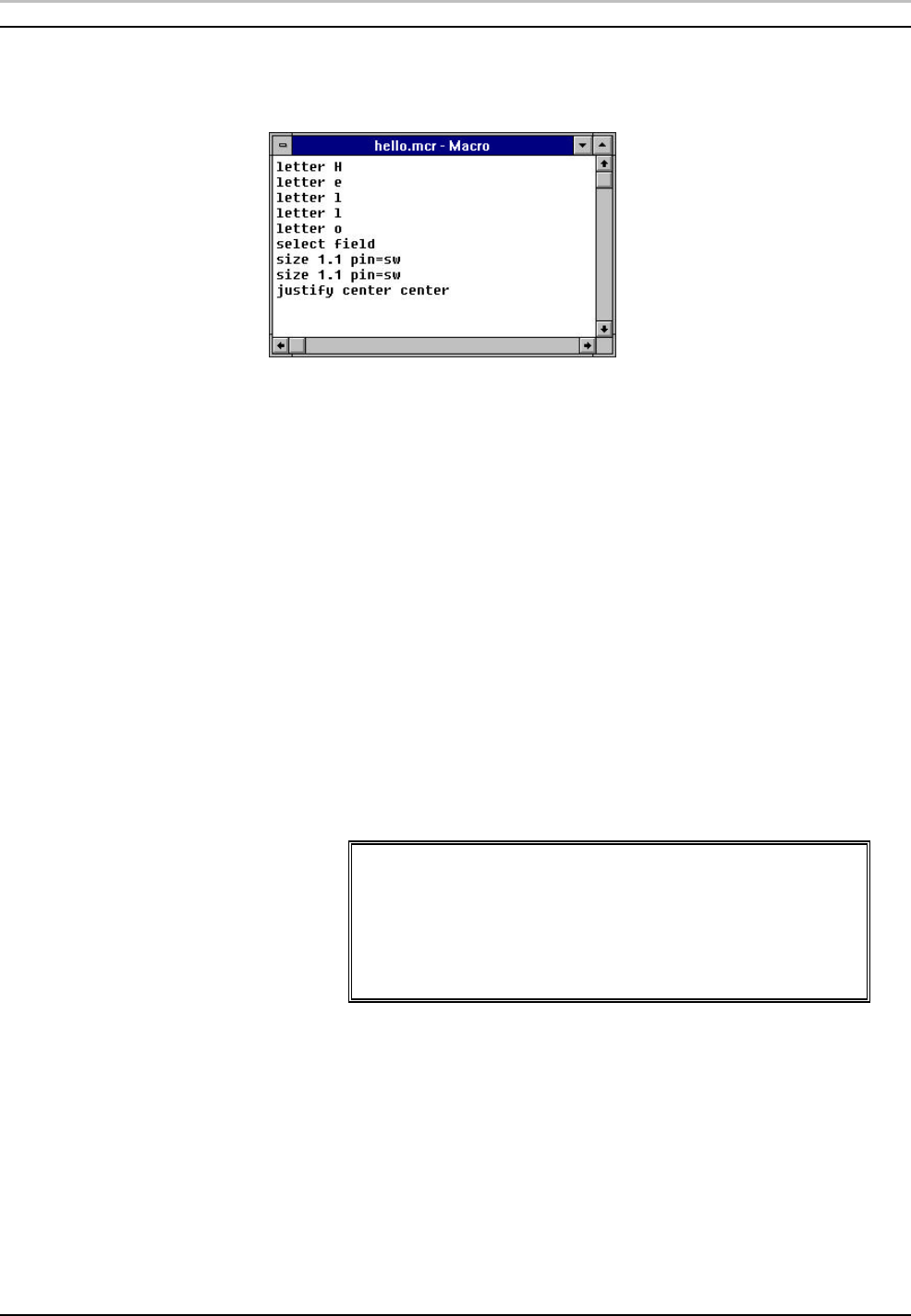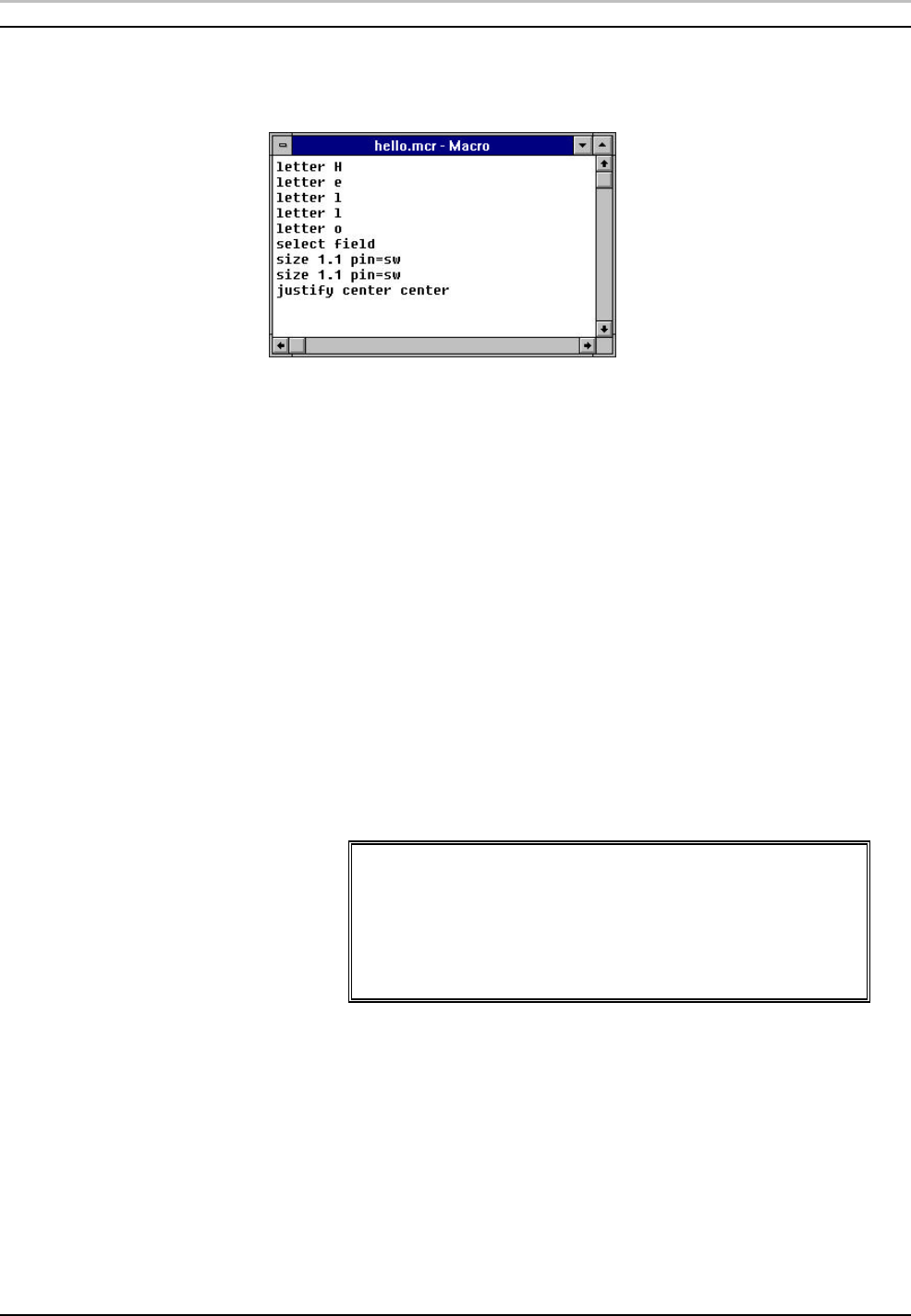
Recording and Playing Macros 145
FXDeko User’s Guide
WORKING IN THE MACRO WINDOW
Whether writing a new macro or editing an existing macro, you will be working in the
Macro window:
To activate the Macro window:
Do either of the following:
• From the Window menu, choose Layouts, then Macro Edit.
• From the View menu, choose Macro (F2).
To open a new macro file:
1. Activate the Macro window
2. From the File menu, choose New Macro (Ctrl+N)
To open an existing macro:
1. From the File menu, choose Open (Ctrl+O or F9).
2. In the dialog box, navigate to the drive and directory that contain the
macro file.
3. Choose the macro from the File Name list box or type the macro name in
the File Name text box, then click OK or press Enter.
Warning
Unlike many Windows applications, FXDeko does not
automatically open a new window when you open an existing
macro. If the Macro window is already open, FXDeko opens
the macro into that window, replacing any previous macro. Be
sure to save any modified macro before opening another
macro in the same window.
To append a macro to the active macro:
1. In the active Macro window, position the cursor where you will insert the
second macro.
2. From the File menu, choose Append to Macro.
3. In the Append Macro dialog box, navigate to the drive and directory that
contain the macro (.mcr) file you wish to append.