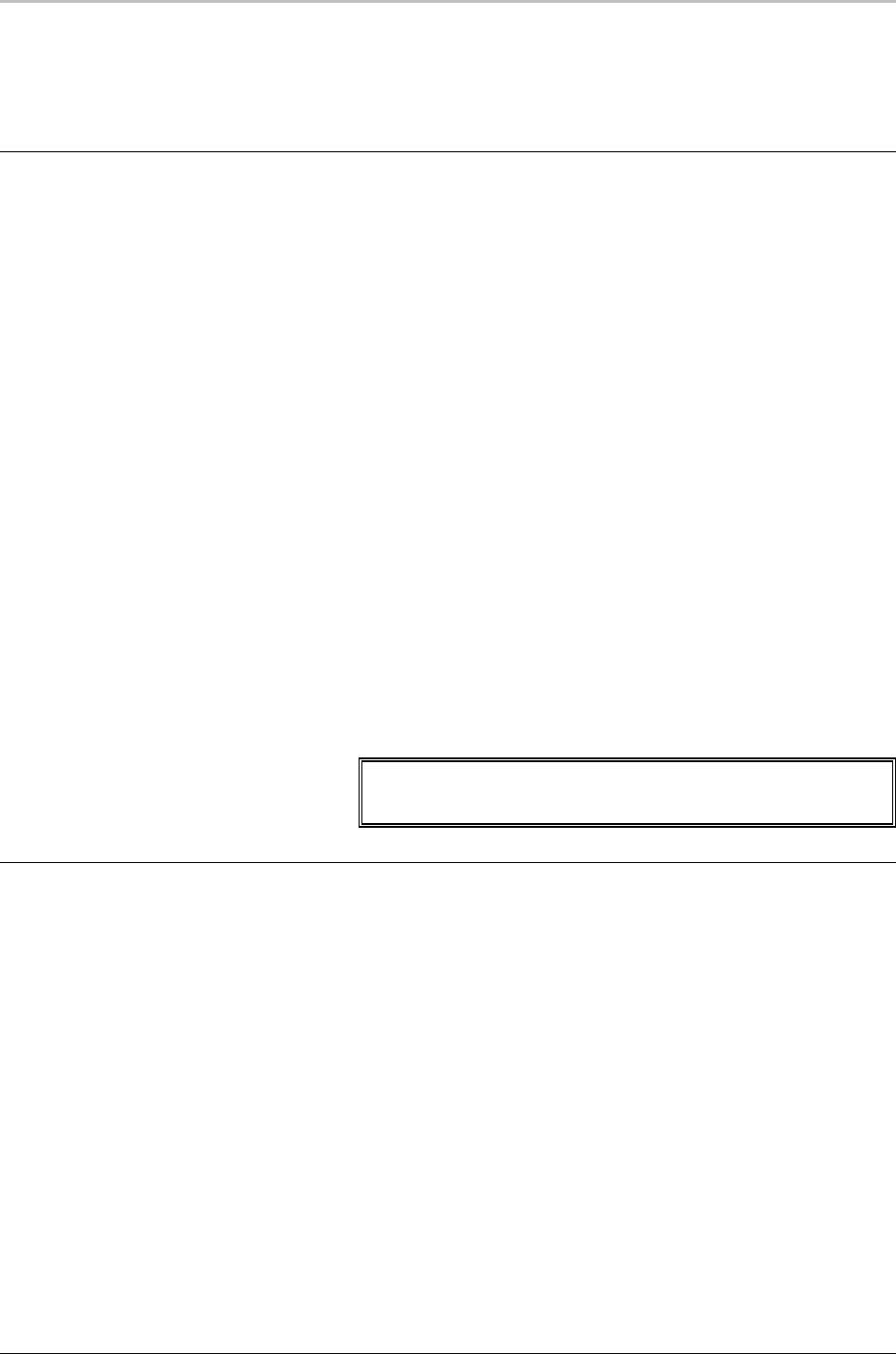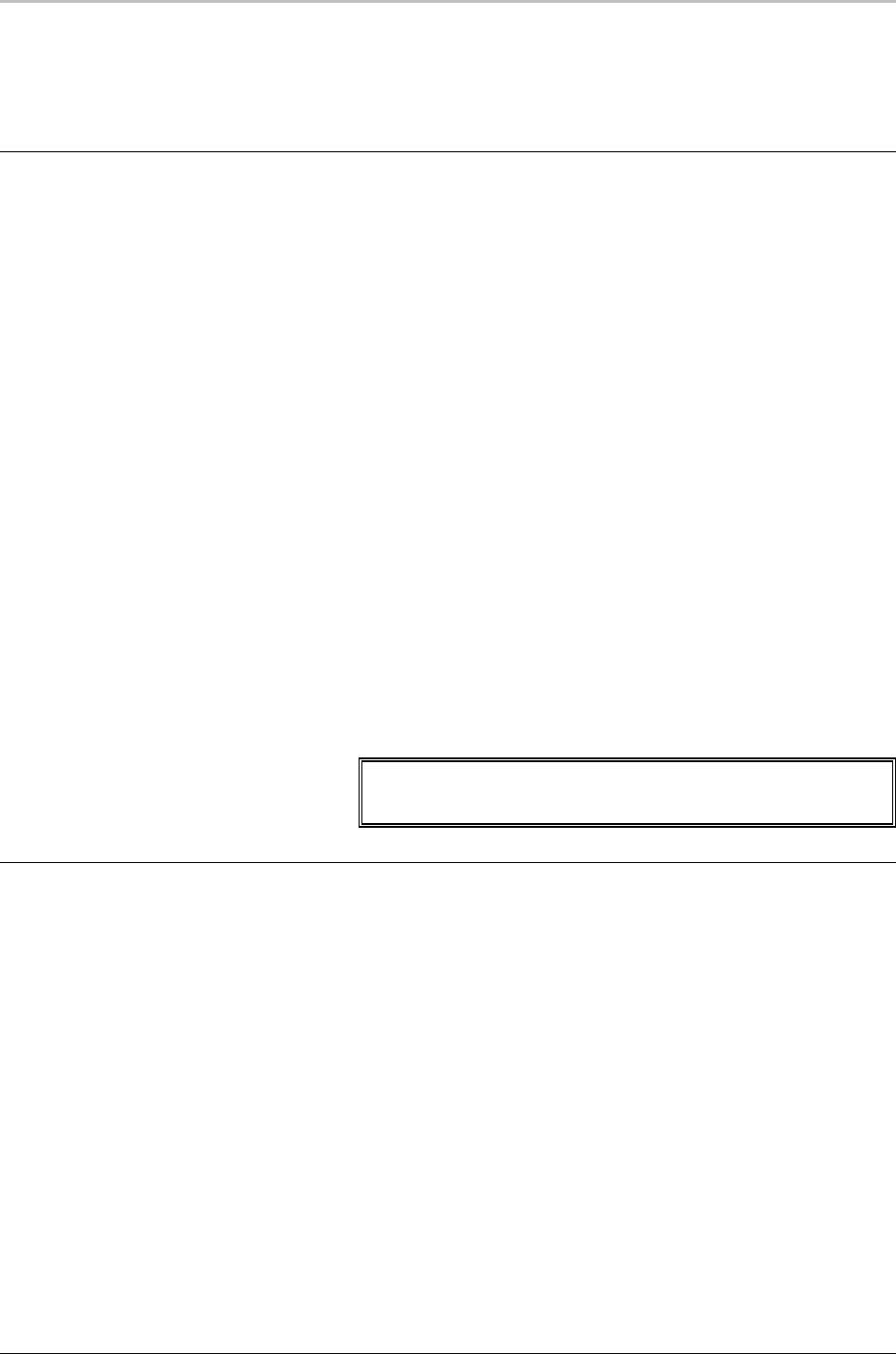
24 Overview of FXDeko
FXDeko User’s Guide
To output only the key of a graphic:
From the Channel menu, choose Show Key Output.
FRAME GRABBING
To set grab options:
Do one of the following:
• In the Channel menu, click Grab Options, then click to select or
de-select options from the drop-down menu. A checkmark next
to an option indicates that it is selected.
• In the Channel menu, click Keying and Routing, then select or
de-select Frame Grab options.
Grab With Key
Select to enable frame grabbing video input with key. This option
must be selected to enable frame grabbing of shaped input video.
Input Video Is Shaped
Select to enable frame grabbing of shaped input video. This
selection is not available if Grab With Key is not selected.
To grab a frame of video:
1. Connect an input signal to FXDeko. See Video Inputs in the
FXDeko Installation Guide.
2. From the Channel menu or from the Keying and Routing dialog box,
choose Frame Grab.
Note
Use a digital input source for the highest quality frame
grabbing.
SUPPRESSING MOTION
To apply motion suppression when frame grabbing:
1. From the Channel Menu, choose Motion Suppress.
2. Check Motion Suppress When Grabbing.
To apply motion suppression to the current
background:
1. From the Channel Menu, choose Motion Suppress.
2. Check Motion Suppress Now.