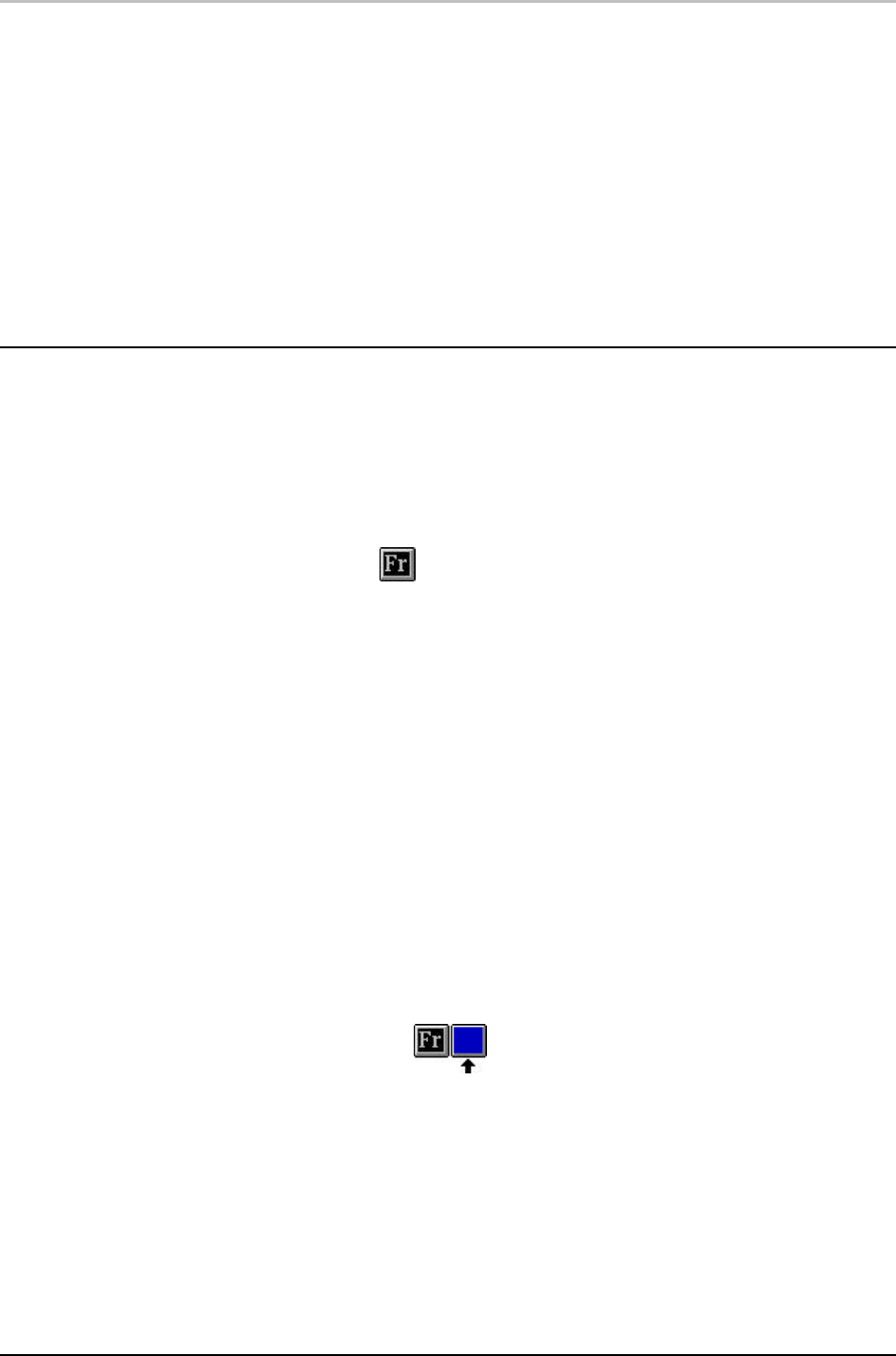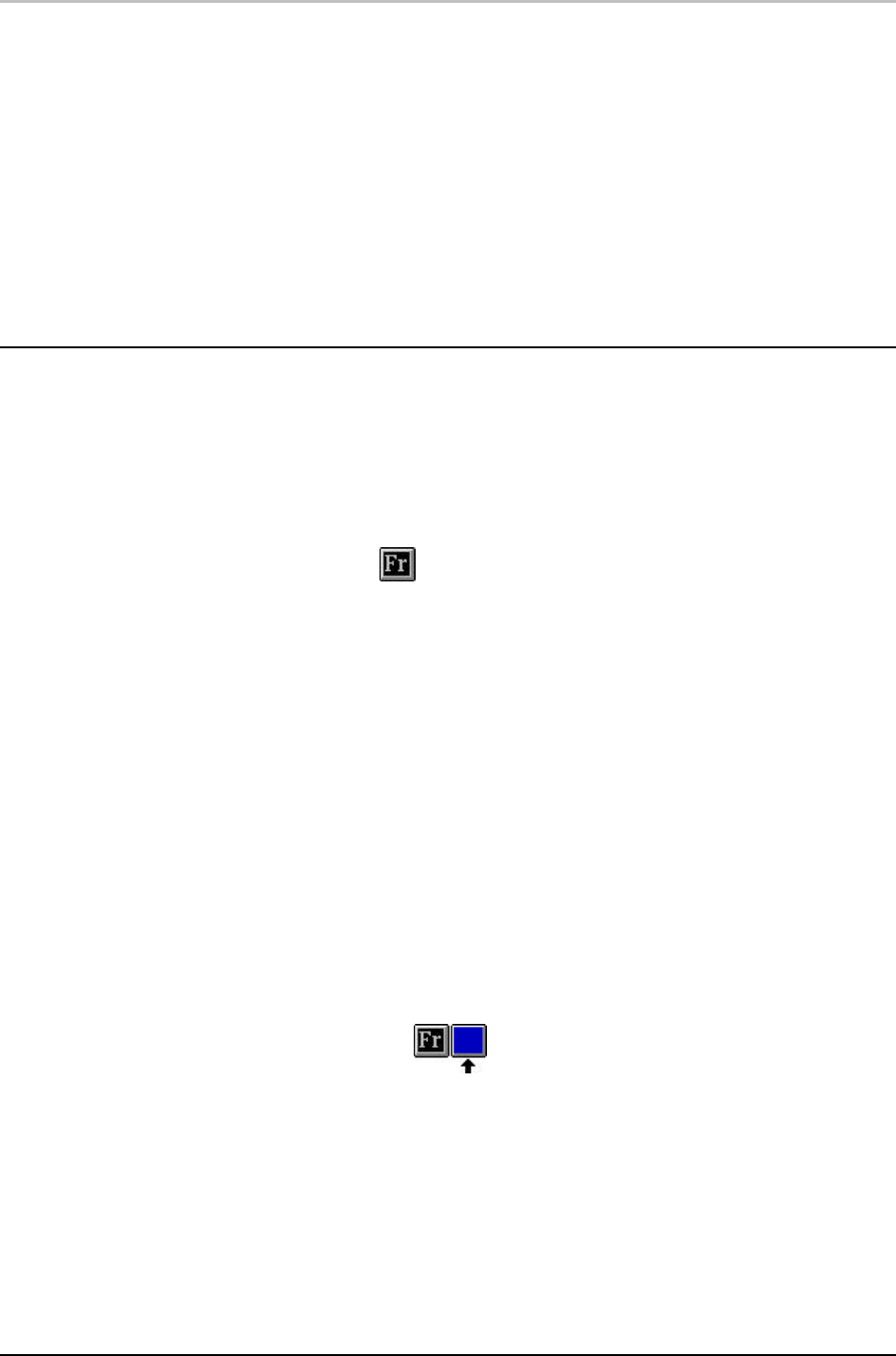
Specifying a Look 63
FXDeko User’s Guide
To next detail
Determines what this underline will send to the detail immediately
below it in the Details list:
• previous
sends whatever was sent to the underline from the detail above
it.
• this
sends the underline only.
• merged
sends the combination of the underline and whatever was sent
to the underline from the detail above it.
FRAME
To add or remove a frame:
1. Select the text to change. If no text is selected, a frame is added to
or removed from the current style.
2. Click the frame button on the text bar to toggle the frame on or off.
This button controls only the first frame of a look.
To add additional frames:
1. Activate the Style window.
2. Choose Look at the top of the Style window.
3. Next to the Details list, choose Add, then choose Frame from the
popup menu. The frame is added after the selected detail.
To change the color of a frame:
1. Select the text to change. If no text is selected, FXDeko applies
changes to the current style.
2. Do one of the following:
• Click the shader button next to the frame button on the text bar
(only for the first frame of a look).
• Open the Style window (F6), select Look at the top of the Style
window, click on the appropriate frame detail, then click the
Shader button.
3. In the Shader window, choose Color, Ramp, Texture, keyhole, or
CAP. Specify shader options as desired.