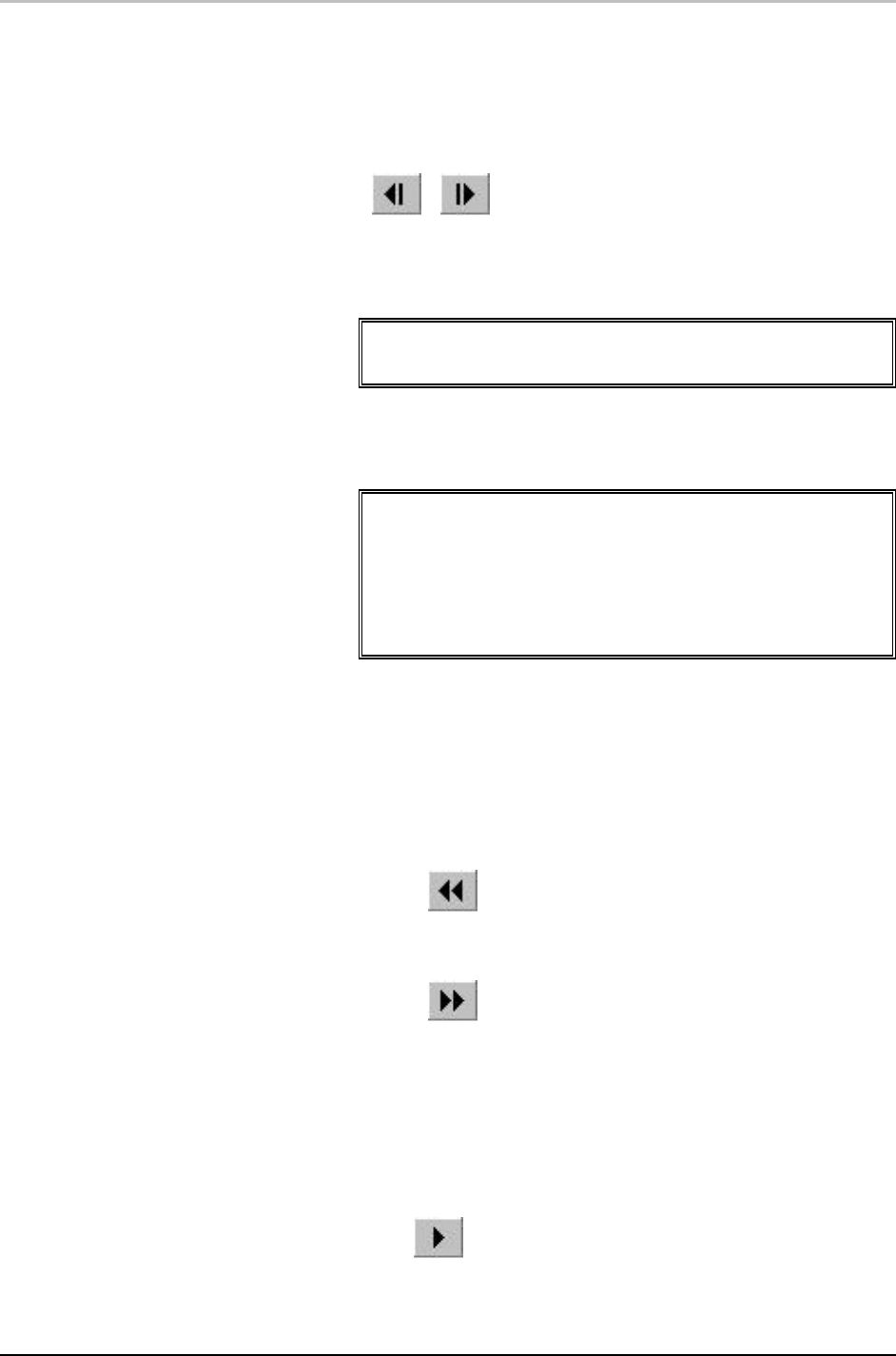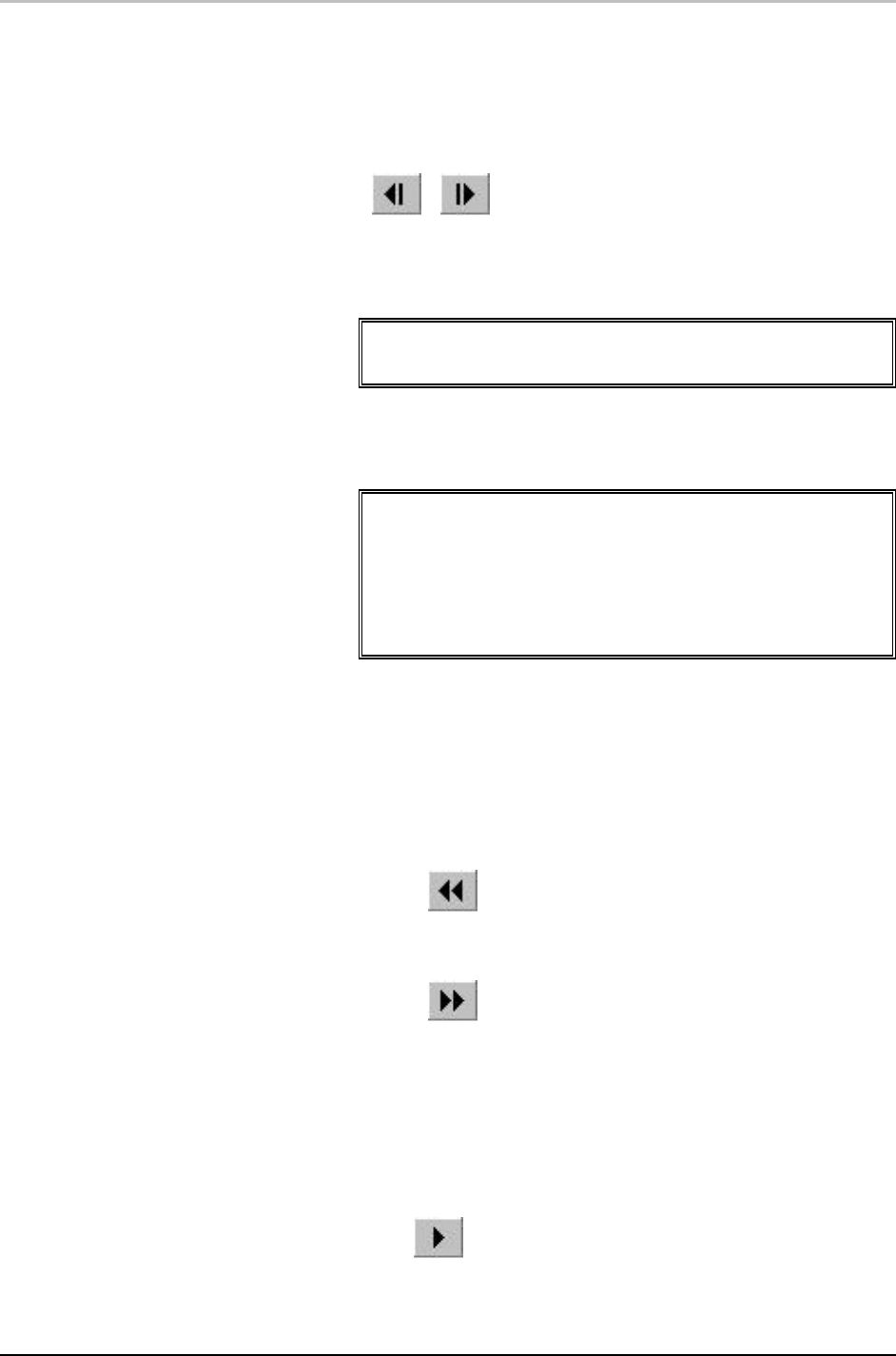
ClipDeko 181
FXDeko User’s Guide
To set a start point and end point for playback:
1. Open the browser and select the clip.
2. Open the Clip Editor, and use the slider, thumbwheel, or frame-by-
frame buttons to find the frame where you would like playback to
begin.
3. Click the In button.
4. Repeat step 2 to set the display on the desired Out point frame,
then click the Out button.
Note
You also can specify In and Out points as well as Duration of
playback by entering numerical values next to these buttons.
To play a clip from the In point to the Out point:
Check Play In to Out.
Note
When Play In to Out is not checked, Deko will play the clip
from beginning to end, ignoring the In and Out points.
Once you specify an In point and/or an Out point, and check
Play In to Out, Deko begins at the In point and ends at the Out
point whenever you scrub through the clip. When no In or Out
point is specified, you can scrub through the whole clip.
To find the nearest point (In, Out, Beginning, or
End) in the clip:
In the Clip Edit box, do one of the following:
• Use the double left arrows to jump to the nearest point
backward in the clip (Out, In, or beginning).
• Use the double right arrows to jump to the nearest point
forward in the clip (Out, In, or end).
To play a clip:
Do one of the following:
• From the Clip menu, select Play.
• In the Clip Editor, click the Play button under the thumbwheel.