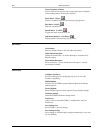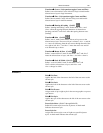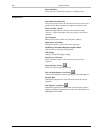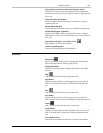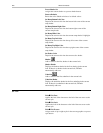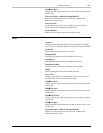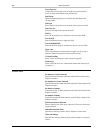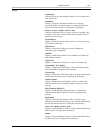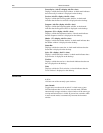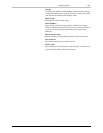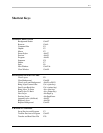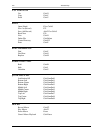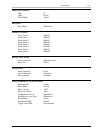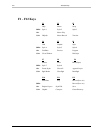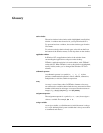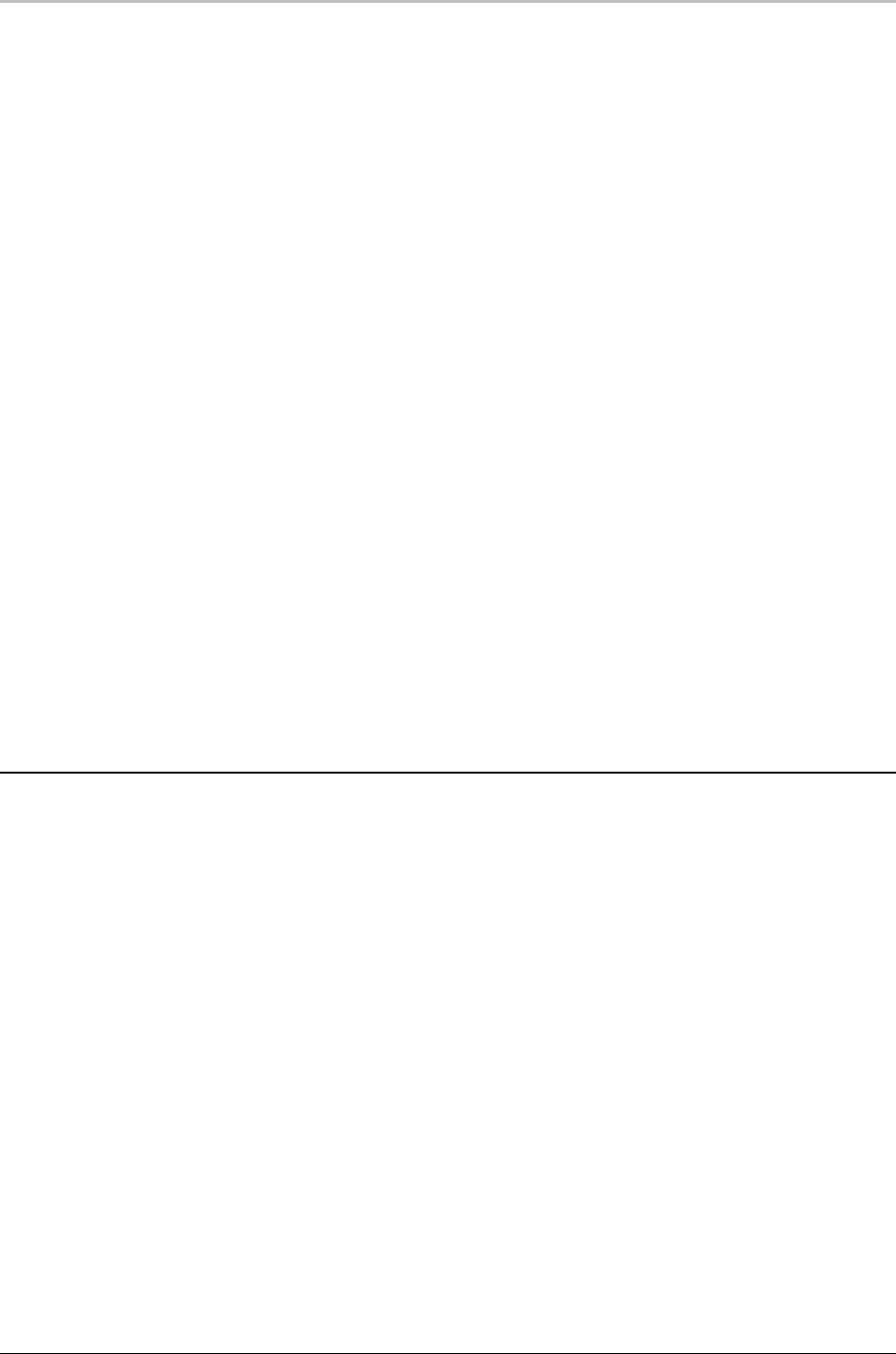
208 Menu Commands
FXDeko User’s Guide
Preset Styles (Alt+F7 = display, Alt+F4 = close)
Displays or hides the Preset Style window. A check mark indicates
that a Preset Style window is displayed on the desktop.
Preview (Alt+F5 = display, Alt+F4 = close)
Displays or hides the Preview graphic window. A check mark
indicates that the Preview window is displayed on the desktop.
Program (Alt+F6 = display, Alt+F4 = close)
Displays or hides the Program graphic window. A check mark
indicates that the Program window is displayed on the desktop.
Sequence (F11 = display, Alt+F4 = close)
Displays or hides the Sequence window. A check mark indicates
that the Sequence window is displayed on the desktop.
Shader (F7 = display, Alt+F4 = close)
Displays or hides the Shader window. A check mark indicates that
the Shader window is displayed on the desktop.
Status Bar
Displays or hides the status bar. A check mark indicates that the
Status Bar is displayed on the desktop.
Style (F6 = display, Alt+F4 = close)
Displays or hides the Style window. A check mark indicates that a
Style window is displayed on the desktop.
Text Bar
Displays or hides the text bar. A check mark indicates that the text
bar is displayed on the desktop.
Tools
Displays or hides the Tools window. A check indicates that the
Tools window is displayed on the desktop.
WINDOW
1, 2, 3...
Activates one of the currently open windows.
Auto Cascade
Toggles auto-cascade mode on and off. A check next to Auto
Cascade indicates that it is on. In auto-cascade mode, FXDeko
automatically arranges windows so that windows of the same type
overlap and each title bar is visible. If you activate a window while
in auto-cascade mode, it automatically becomes the frontmost
window.