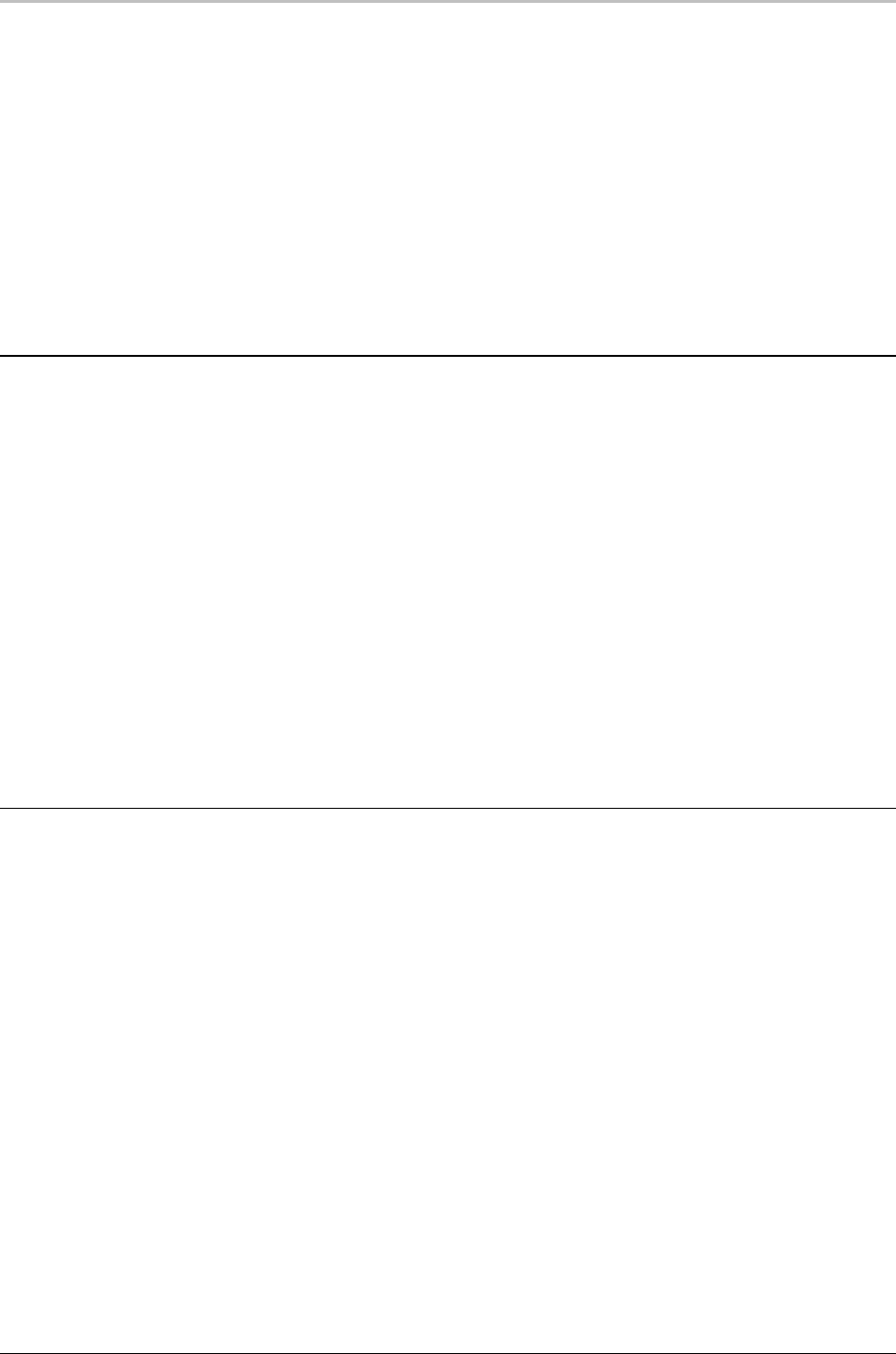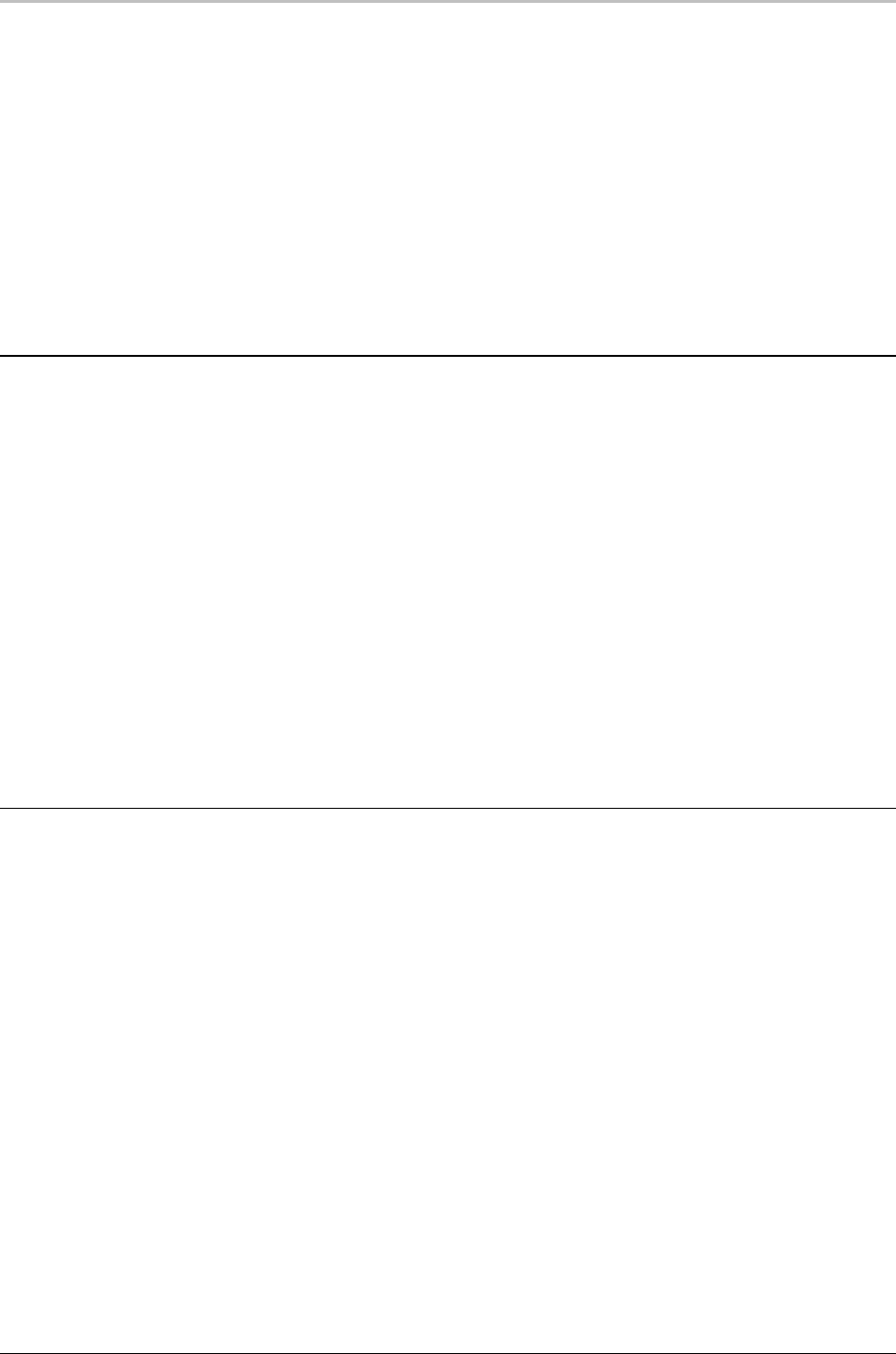
188 FXDeko Options
FXDeko User’s Guide
ROCKET
The Rocket option integrates your Deko with Rocket, an application for creation
and animation of 3D graphical elements. With the option, you can launch Rocket
from Deko, and use it to create, animate, and display 3D elements in documents
created in Deko. Rocket accesses Deko graphics using FXDeko as a server. For
comprehensive information about Rocket, refer to your Rocket User’s Guide or
Online Help for Rocket.
SPORTSWARE
The SportsWare option includes two powerful features to enhance fast-track
character generation: Macro Autoplay and Pops.
ABOUT MACRO AUTOPLAY
Macro Autoplay automatically plays macros when they are opened. Autoplay
macros, such as the samples we’ve included, have as their first line:
#autoplay
If you have the SportsWare option, when you open one of these macros, it will
play automatically. If you want FXDeko to automatically play any macro that you
open, all you have to do is follow a one-time process to enable macro autoplay.
To enable Macro Autoplay:
1. In the Options menu, choose Preferences.
2. In the Preferences dialog box, choose Common, then check
Automatically play macros when opened.
3. Click OK or press Enter.
4. In the Options menu, choose Save Settings Now.
ABOUT POPS
The Pops feature allows you to create and “pop” a text selection onto an open
graphic. These text selections are saved as text files or as special graphic files,
which you can use like any other graphic file. You can even specify pop files,
including text (.txt) files, in sequences. There are three ways to pop text onto the
CG page:
text pop
pops in text only (from a .txt file) at the cursor position. Text is rendered in the
current style. For example, during a baseball game, you can pop stats into a lower
third.
style pop
pops in text and font at the cursor position. This works like a text pop, except it
renders text in the stored style associated with the pop rather than the current
style.
place pop
pops in text and style onto a specific position of the graphic, regardless of where
the cursor is. You can, for instance, pop “Final Results” in the center of an on-air
election graphic, even if the cursor is at the top of the page.