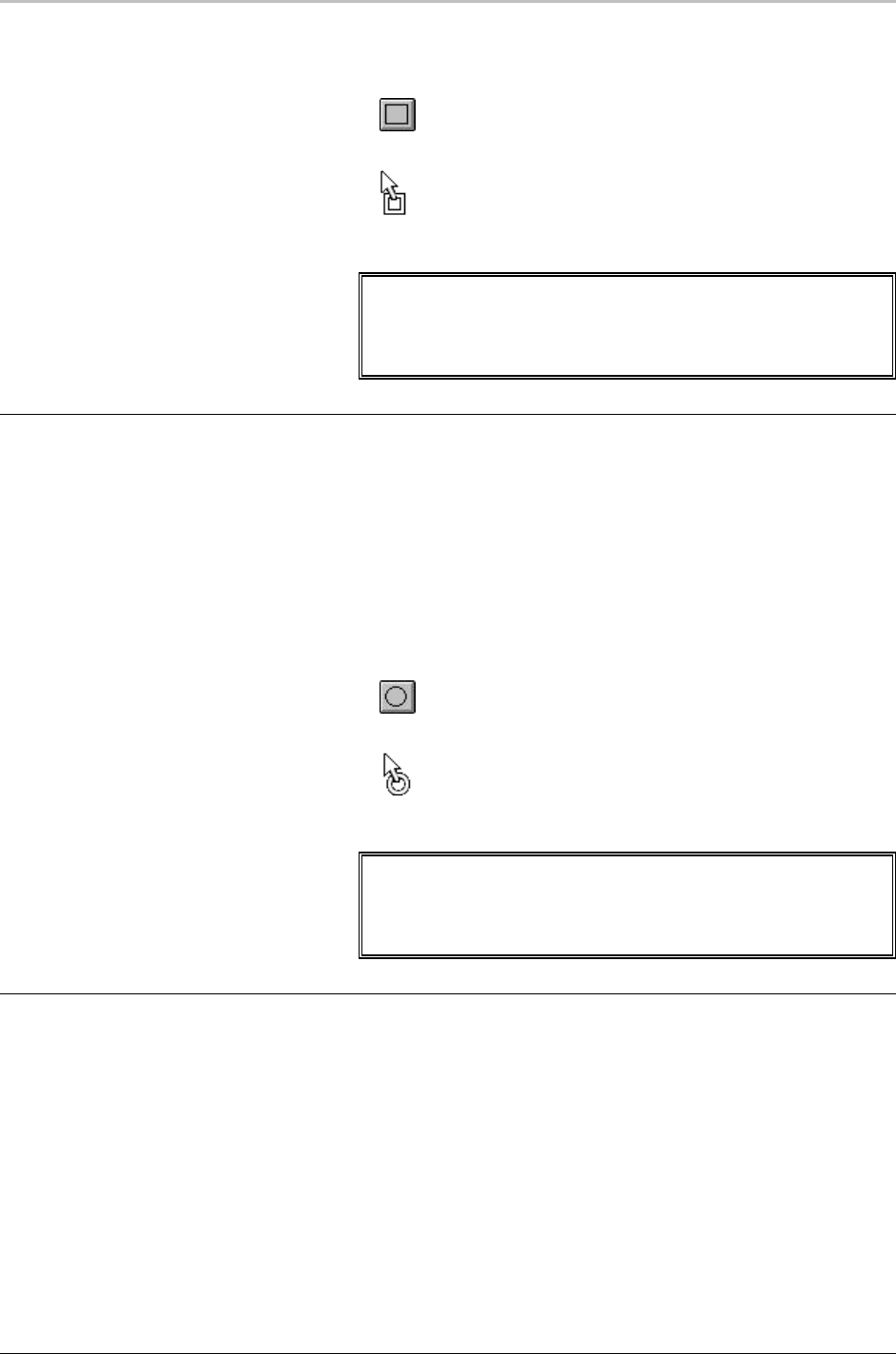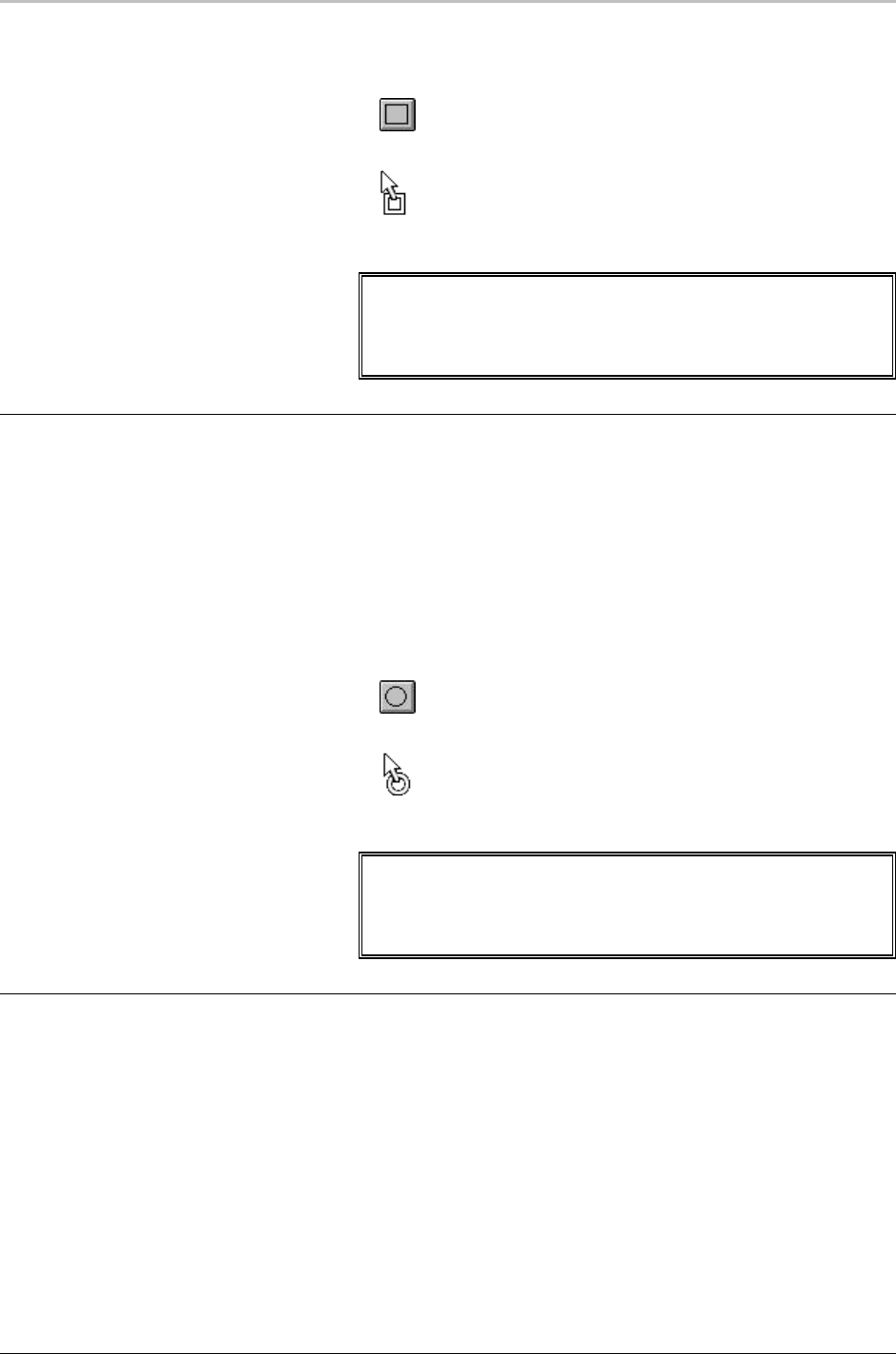
90 Graphics and Layers
FXDeko User’s Guide
To add a rectangle to a graphic, using the mouse:
1. Click the rectangle button in the Tools window.
In the graphic, the cursor becomes a rectangle cursor.
2. Drag the cursor to define the rectangle.
Note
Holding Ctrl as you drag the cursor maintains a square
rectangle.
FXDeko always adds a new layer as the frontmost layer.
ADDING AN ELLIPSE LAYER
To add an ellipse to a graphic, using the keyboard:
From the Layer menu choose Add Ellipse. An ellipse layer is added
at the center of the screen.
To add an ellipse to a graphic, using the mouse:
1. Click the ellipse button in the Tools window.
2. In the graphic, the cursor becomes a ellipse cursor.
3. Drag the cursor to define the ellipse.
Note
Holding Ctrl as you drag the cursor constrains the ellipse to a
circle.
FXDeko always adds a new layer as the frontmost layer.
SPECIFYING LAYER PROPERTIES
To specify properties of a layer:
1. Select the layer.
2. Do one of the following:
• From the Layer menu, choose Properties.
• Open the Style window (F6) and choose Layer at the top of the
window.
3. Specify layer properties as desired.