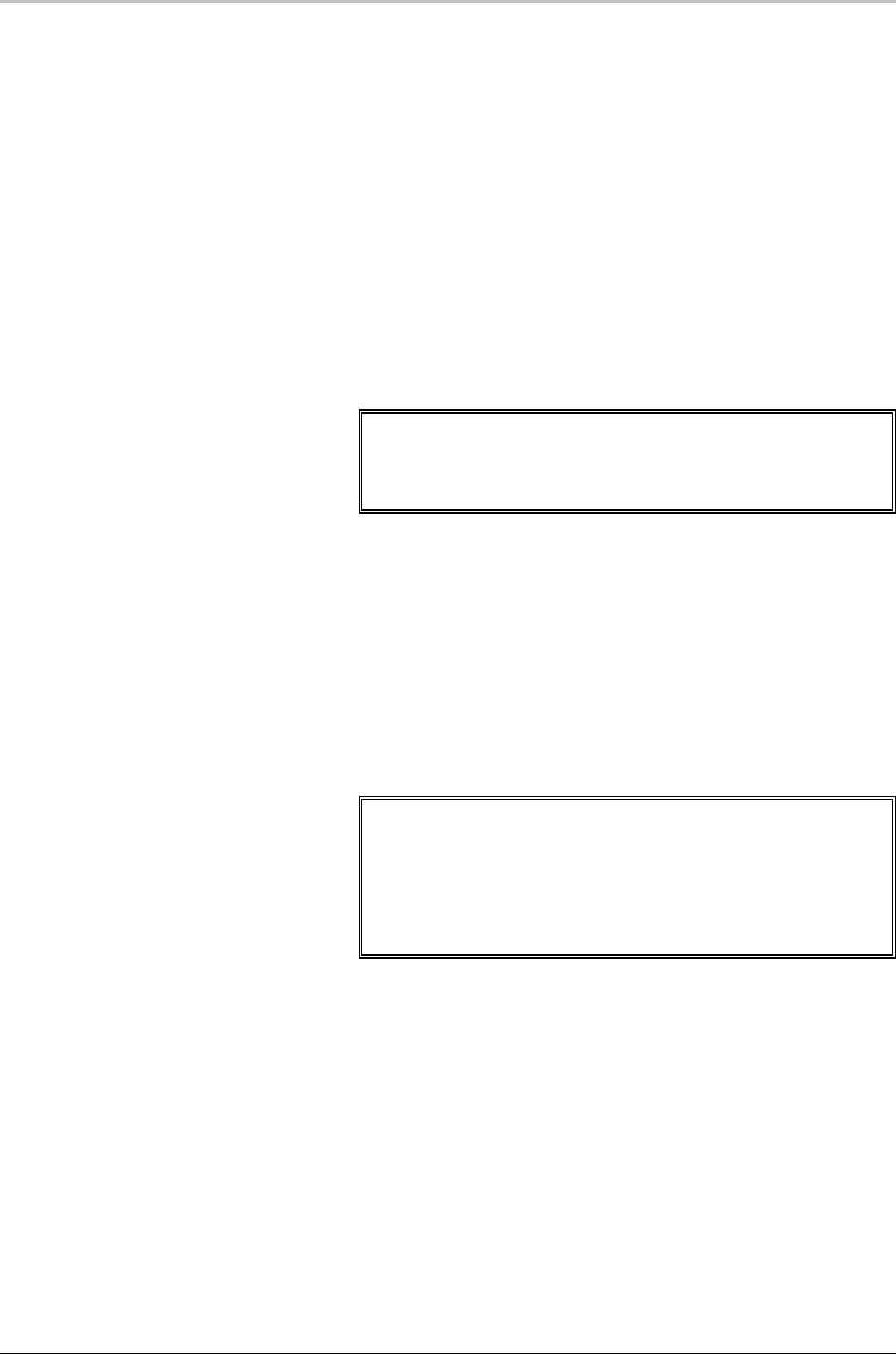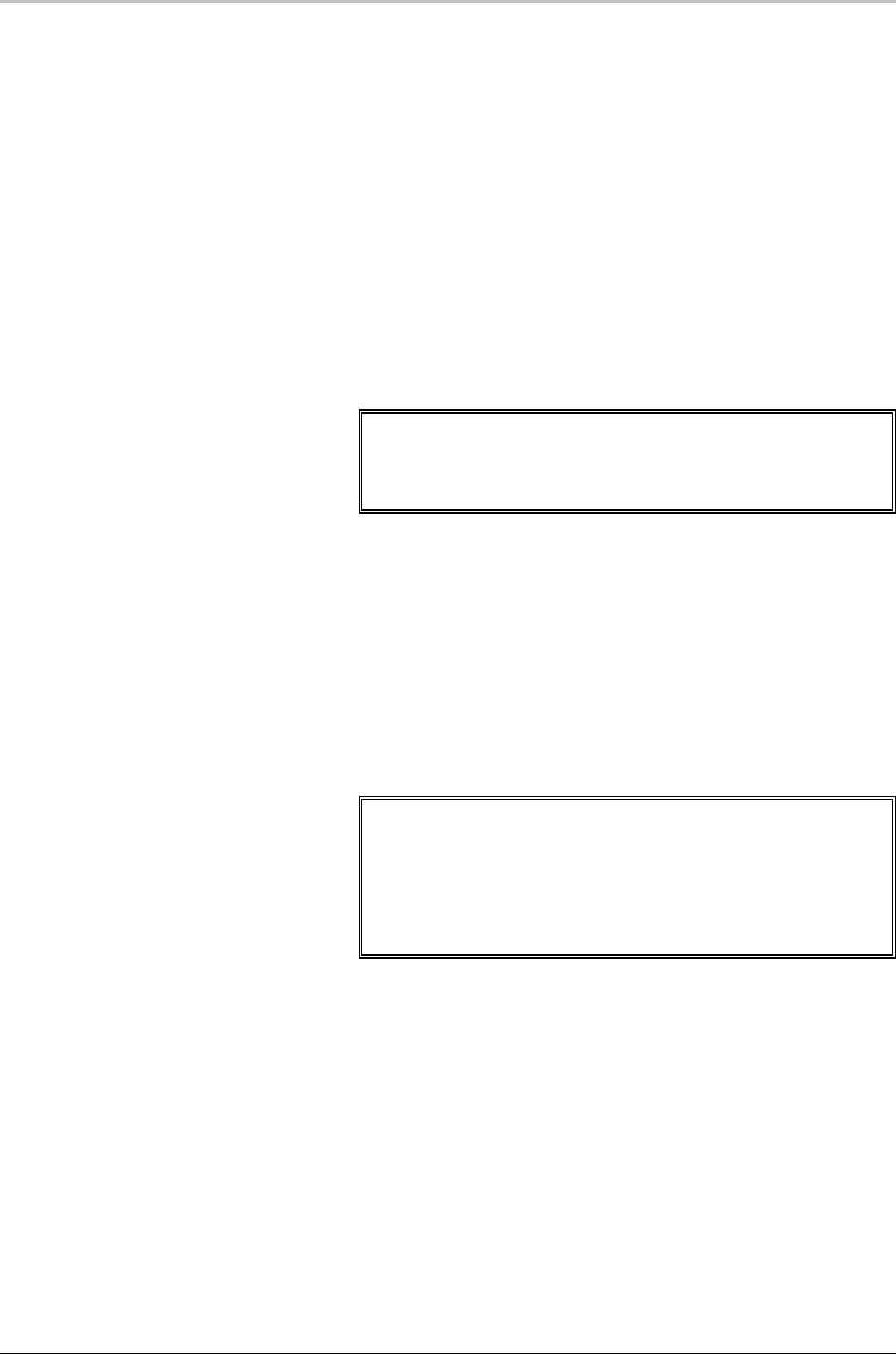
110 Effects, Motions, and Sequences
FXDeko User’s Guide
To run a continuous crawl:
1. In the View menu, click Automation.
2. In the Automation window, specify the following:
• Automation enabled
• Type: III
• Default Doc: Preview
3. In the View menu, click Effect playback.
4. In the Effect Playback window, select Crawl as the effect, click the
Options button, then click the Continuous box.
5. Send crawl text via the Y command. The format for the Y command
is: Y\Keyboard chars\\<CR><LF>
6. Use the Esc key to stop the crawl.
Notes
The Y command sends text only and will ignore any imbedded
changes.
You cannot continuously crawl multiple rows of text.
To imbed speed changes in a roll or crawl graphic:
1. Position the cursor where you would like the speed change to
occur.
2. In the Text menu, select Insert Speed.
3. Click Pause or select a speed from the drop-down menu. You can
specify speed changes in 1/10 page increments up to 1 page per
second. Deko inserts a visible marker to show where the imbedded
change is.
Notes
Imbedded speed changes only work if you specify Pages per
Second as units of rate when applying the roll or crawl effect.
Leave space between changes for smooth ease in and out.
Do not use the + and – keys to change speed during playback
of a roll or crawl with imbedded speed changes.
To edit imbedded speed changes:
1. Select the marker for the imbedded speed change you would like to
edit.
2. In the Text menu, select Edit Speed.
3. Click Pause or select a speed from the drop-down menu.