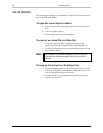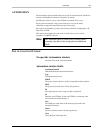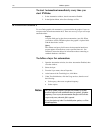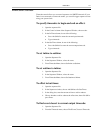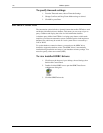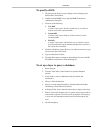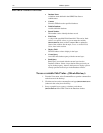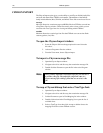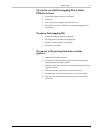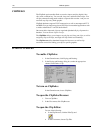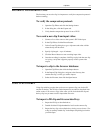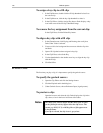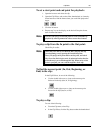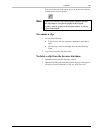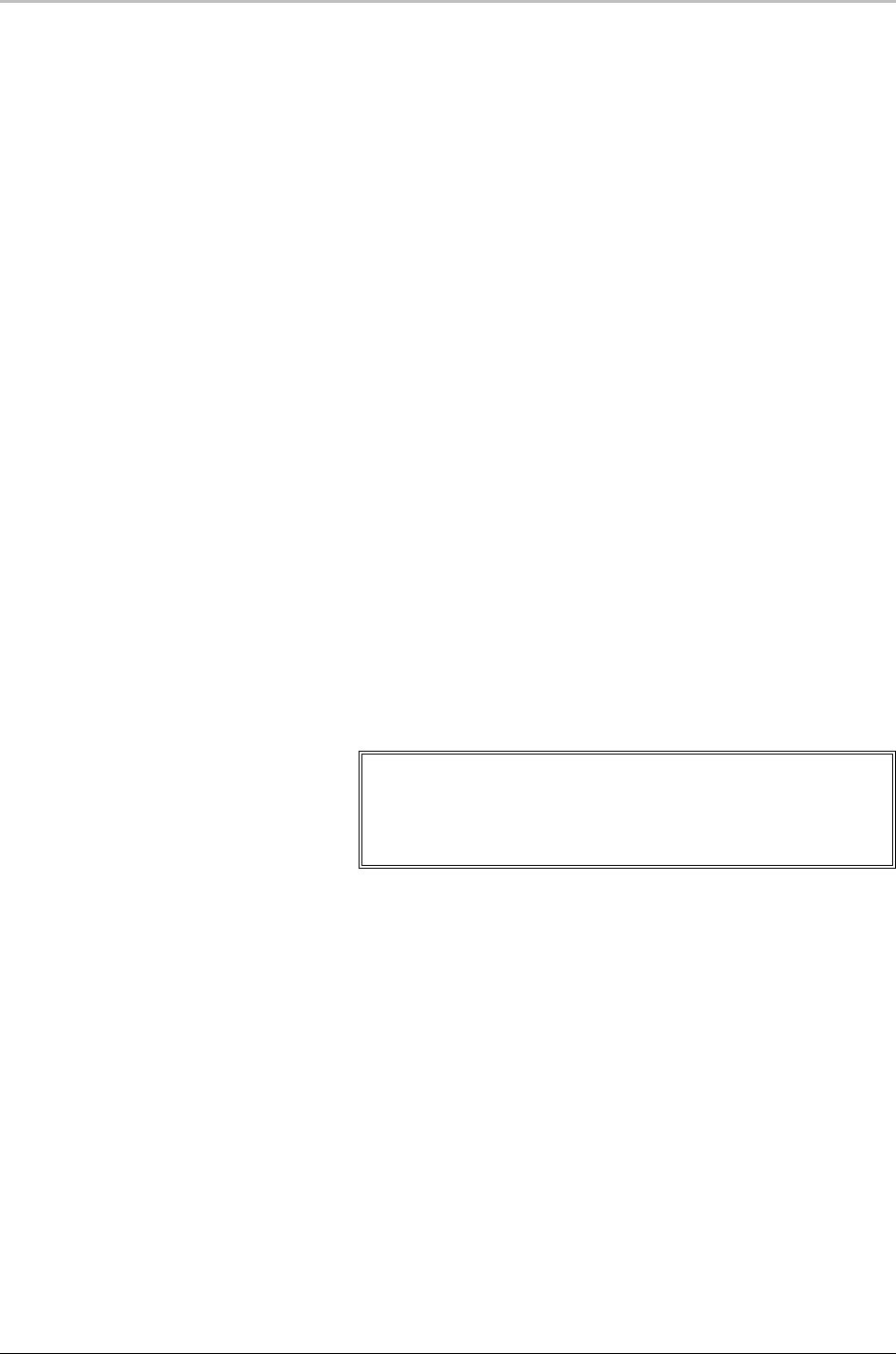
176 FXDeko Options
FXDeko User’s Guide
CHYRON IMPORT
The Chyron Import option gives you the ability to read Chyron Infinit family files
and work with them in the FXDeko environment. The members of the Infinite
family include Maxine, Max, Winfinit, and Infinit. These files come in two flavors:
message
Message directories contain message and RGBA files that FXDeko can read into
a Program or Preview window. These files usually refer to fonts, which you can
associate with True Type fonts for viewing and editing within FXDeko.
machine
Machine directories contain logo font files that FXDeko can convert into Deko
custom typeface (.fac) files.
To open the Chyron Import window:
1. Insert the Chyron disk into the appropriate drive and close the
drive door.
2. Activate a Program or Preview window.
3. From the View menu, choose Chyron import.
To import a Chyron message file:
1. Open the Chyron Import window.
2. Navigate to the drive and directory that contain the message file.
3. Double-click the file name to open the file in the active Program
window.
Note
Once you have imported a Chyron message file, you can save it
as a Deko (.dko) file. The sample file, Chyron2.dko, is a
Chyron message file with logo fonts that was saved as a .dko
file.
To map a Chyron bitmap font onto a TrueType font:
1. Open the Chyron Import window.
2. Navigate to the drive and directory that contain the message file.
3. lick the file name to open its Font Mapping list in the window.
4. Double-click an item in the Font Mapping list to open the list of
available fonts.
5. Select a TrueType font, then click Accept to add the font to the
mapping file for the current FXDeko session.