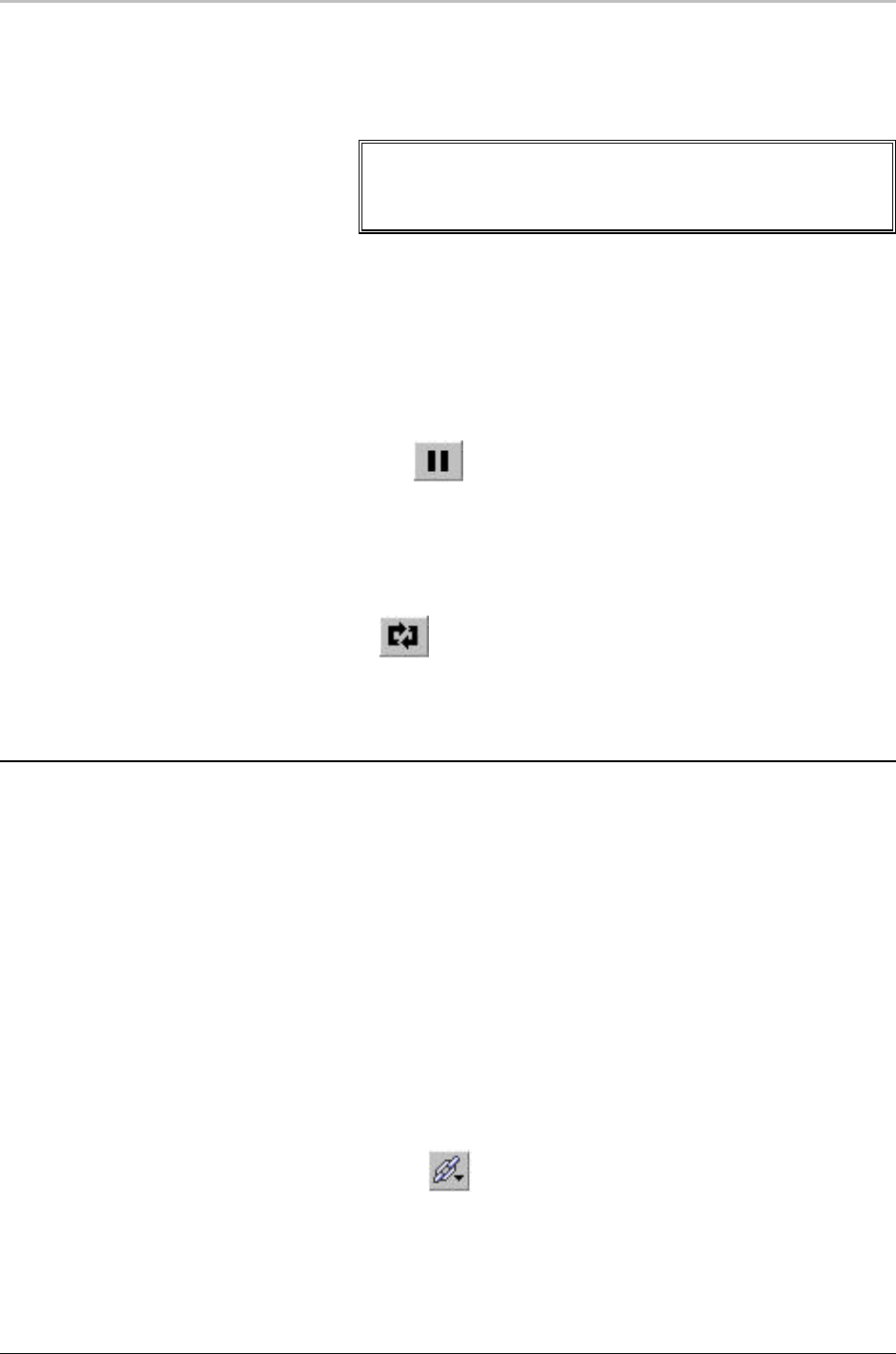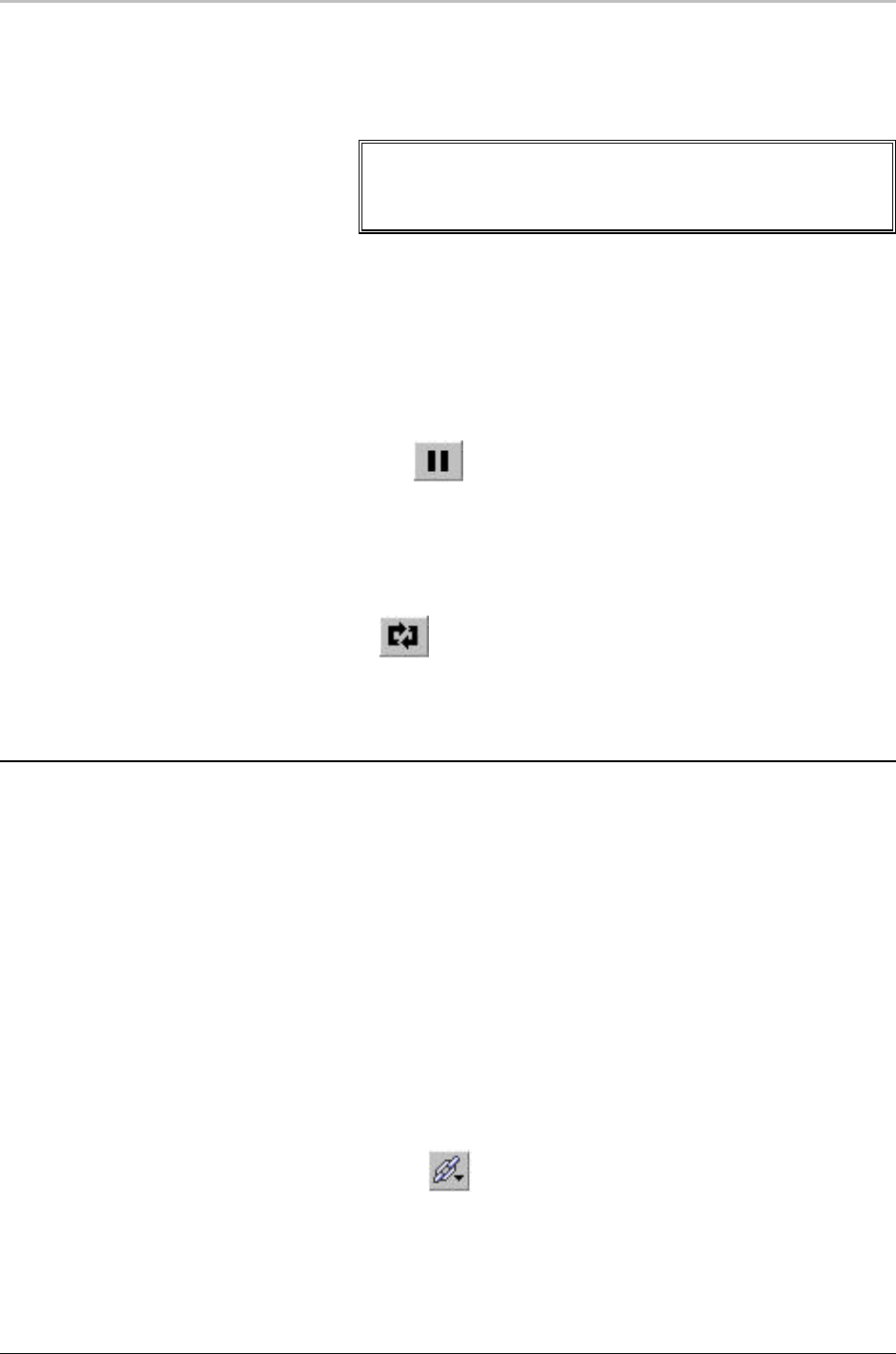
182 FXDeko Options
FXDeko User’s Guide
To synchronize clip playback with effect playback:
1. Open the Clip.
2. In the Clip Editor, click Synchronize with Effect.
Note
When you associate the clip with a graphic, ClipDeko will
begin clip playback simultaneously with any effect played on
that graphic.
To stop clip playback:
Do one of the following:
• From the Clip menu, select Stop.
• In the Clip Editor, click the Pause button under the
thumbwheel.
• Clear the Program graphic.
To loop from In to Out:
1. In the Clip Editor, click the loop button under the thumbwheel.
2. Specify number of times to loop in the box next to the Loop button.
3. Play the clip.
USING THE CLIP BROWSER
Clips are organized alphabetically by clip name in the browser. You can type a
letter to jump forward or backward through the browser alphabetically.
To associate a clip with a graphic:
1. Open the graphic.
2. Open the Clip Browser and scroll through thumbnail images to find
the clip. Click the clip to select it.
3. Do one of the following:
• Drag and drop the clip from the browser onto the graphic.
• Click the Link tool at the top of the browser, then select the
graphic file name from the list of available (open) graphics.