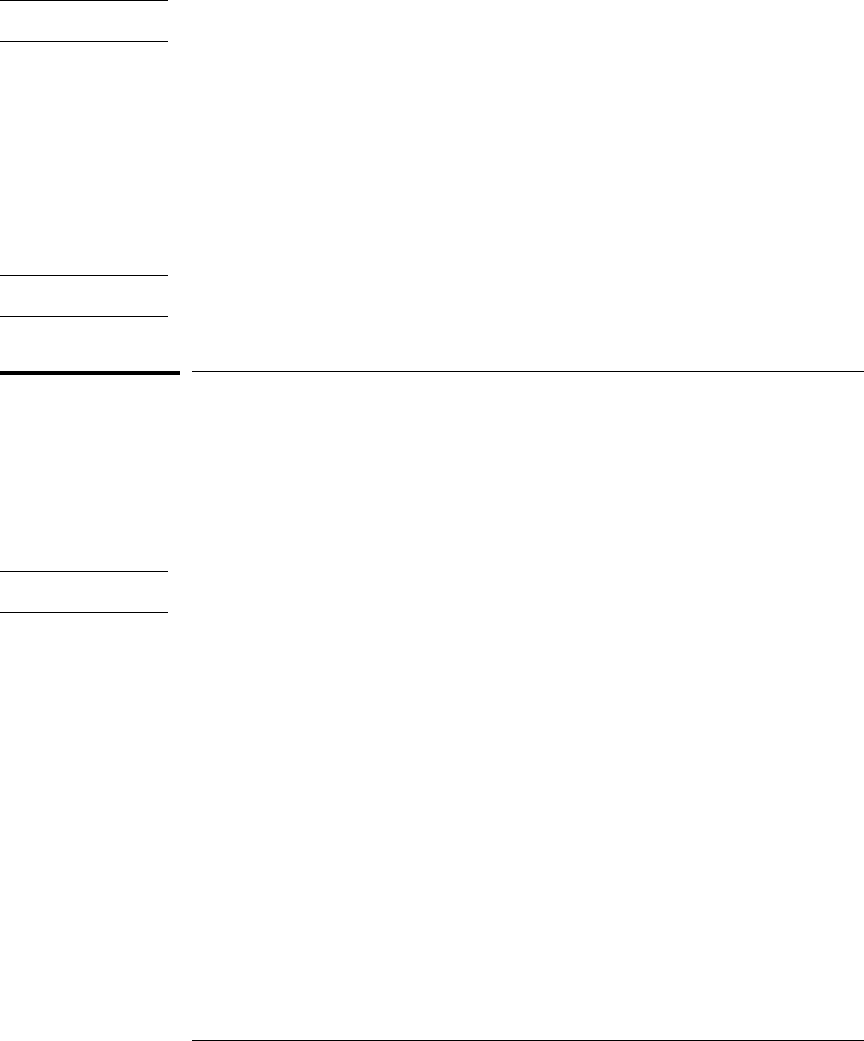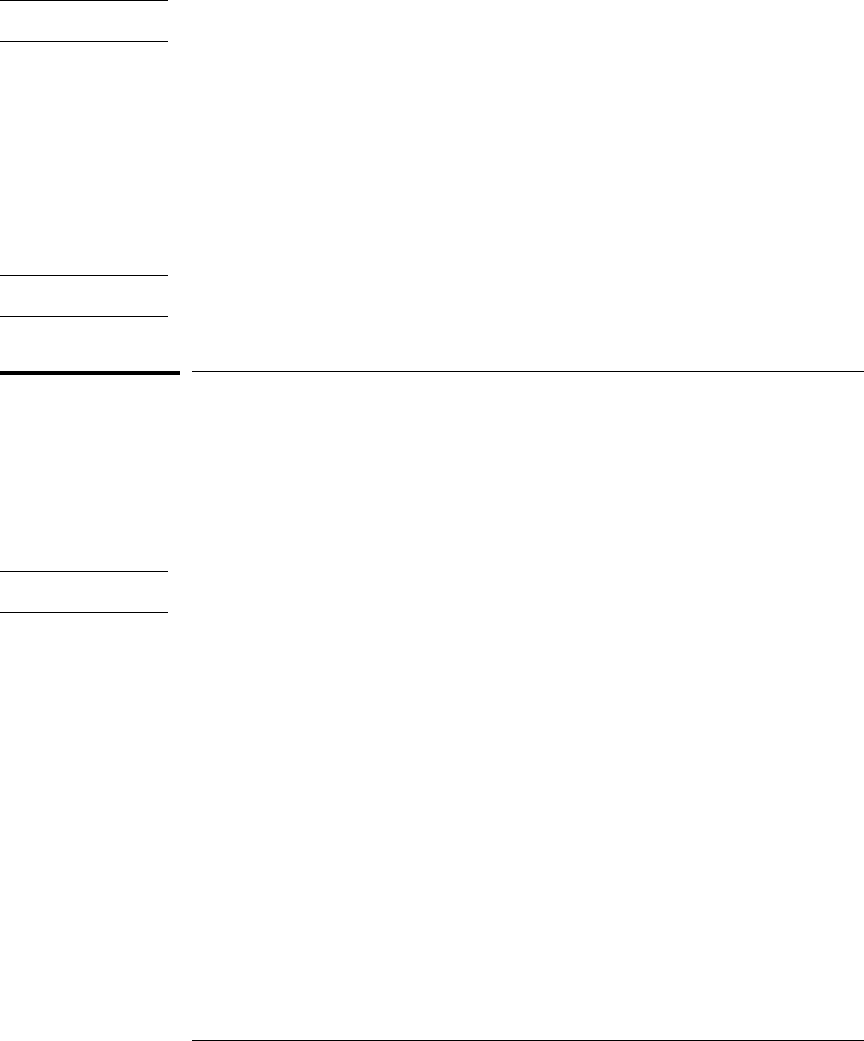
Example OUTPUT XXX;":MACHINE1:TLIST:COLUMN 4,2,’A’,HEX"
Query :MACHine{1|2}:TLISt:COLumn? <col_num>
The COLumn query returns the column number, data source, label name, and
base for the specified column.
Returned Format [:MACHine{1|2}:TLISt:COLumn]
<col_num>,<module_num>,MACHine{1|2},<label_name>,<base><NL>
Example OUTPUT XXX;":MACHINE1:TLIST:COLUMN? 4"
CLRPattern
Command :MACHine{1|2}:TLISt:CLRPattern {X|O|ALL}
The CLRPattern command allows you to clear the patterns for the selected
markers in the Specify Patterns menu.
Example OUTPUT XXX;":MACHINE1:TLIST:CLRPATTERN O"
TLISt Subsystem
CLRPattern
14–8