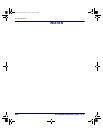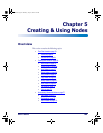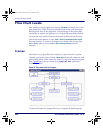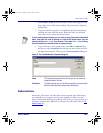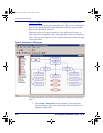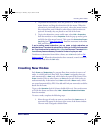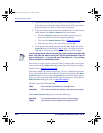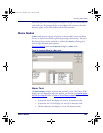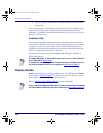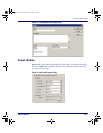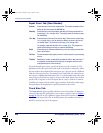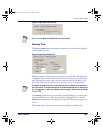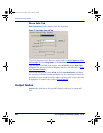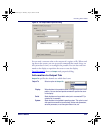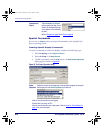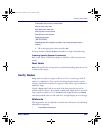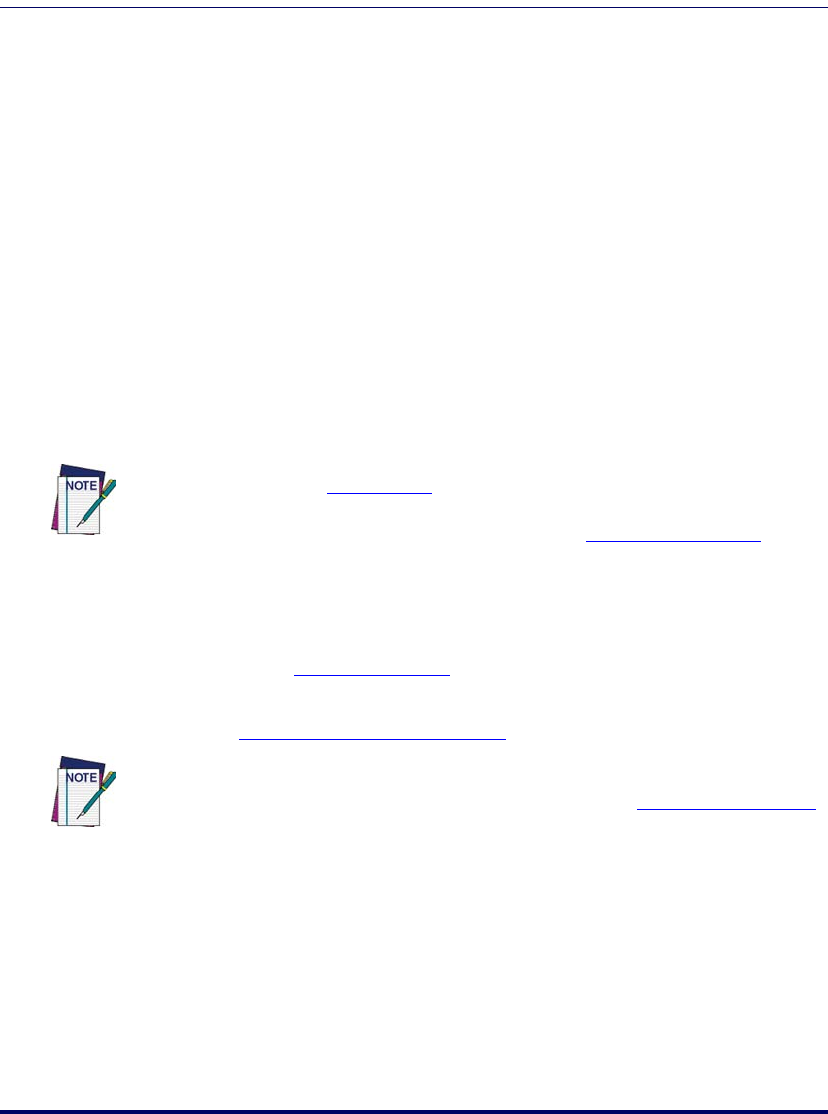
Creating & Using Nodes
56 PT Program Generator (PPG) v5.0
• Or you can get a combination of Chinese characters and one of the
system fonts.
Enter menu text here, including titles or prompts you want to display. In gen-
eral, each line of the screen is associated with one portable function key,
although it is possible to have more than one function per line. Activate only
the keys you want to use.
Function Key
The <F1> through <F8> checkboxes activate or deactivate the function keys
associated with each line of the screen. If you want the function key to execute
an option on the menu, select it here. Next to each checked box, there is a
pull-down list of nodes from which you can select the name of the node that
comes next when that function key is selected.
Any function keys not activated in the
Menu node dialog box will have no
effect when pressed.
Display Nodes
Display nodes display text on the portable’s screen. The dialog box for Display
nodes (refer to
Figure 33 on page 57) contains a text-entry area the exact size of
the portable’s screen. Use it to enter the display text.
Refer to
Actual vs. Virtual Display on page 19 for more information
To display information on the portable’s screen use a Display node instead of a
Menu node (refer to Display Nodes).
To execute only one action regardless of which function key is displayed, use a
Dis-
play
node in conjunction with an Input node (refer to Input Nodes on page 57).
Display nodes are designed to display data. To present options that can be selected
with the portable’s function keys, use a
Menu node (refer to Menu Nodes on page 55).
2342.book Page 56 Thursday, July 22, 2004 8:35 AM