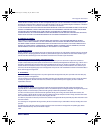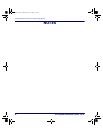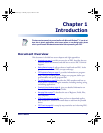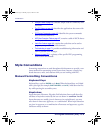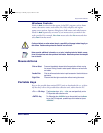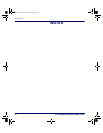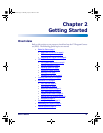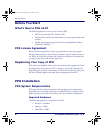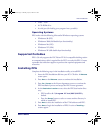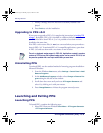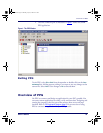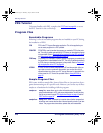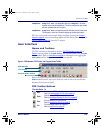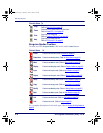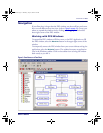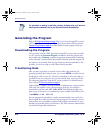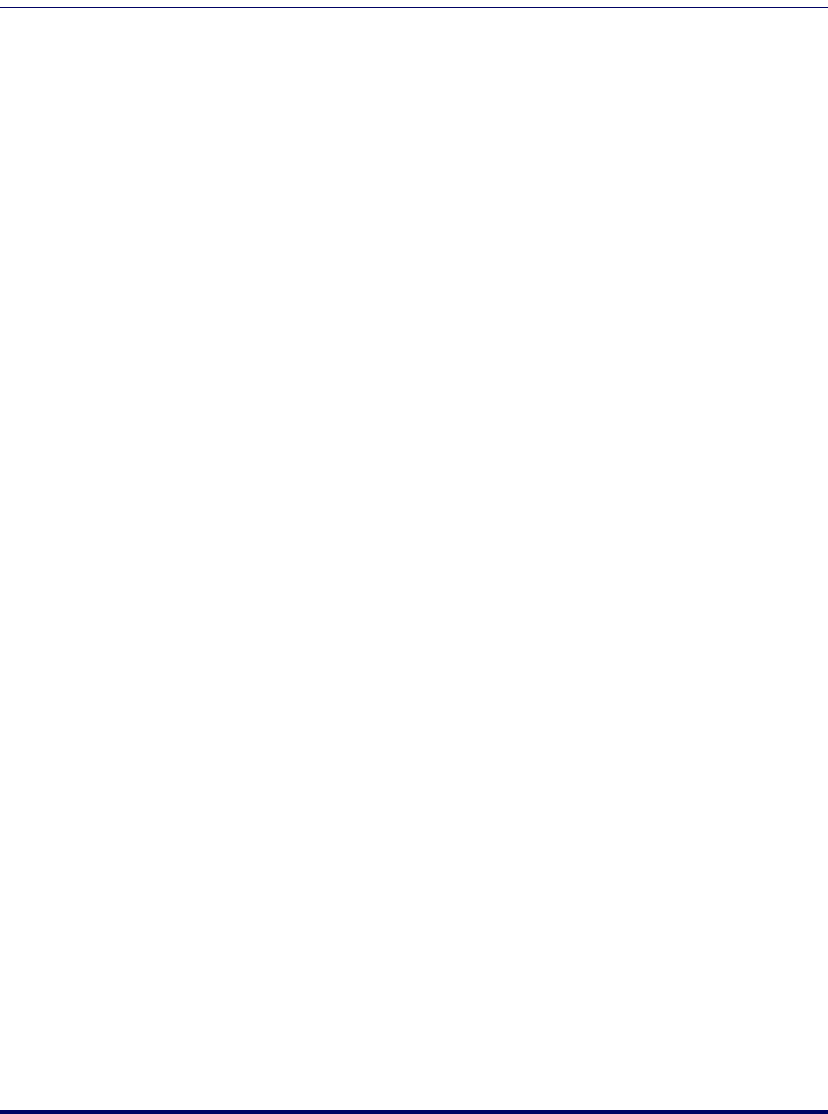
PPG Installation
User’s Guide 7
•Video - VGA
•A CD-ROM drive
• A serial port (for loading your program into a portable)
Operating Systems
PPG works with the following Microsoft
®
Windows
®
operating systems:
•Windows
®
98 (SP5)
•Windows
®
2000 (full double-byte functionality)
•Windows
®
Me (SP5)
•Windows
®
NT (SP6)
•Windows
®
XP (full double-byte functionality)
Supported Portables
PPG v 5.0 only supports the PSC Falcon PT40. A compatible docking station
or communications cable is required for the PDT to work with PPG. Contact
a portable data collection supplier to purchase the required equipment and
accessories.
Installing PPG
Complete the following steps in the installation utility to install PPG:
1. Insert the PPG Installation disk into your PC’s CD drive. A
Welcome
screen opens.
2. Press
Next on the Welcome screen to continue the installation.
3. Press
Yes, I Accept at the License Agreement screen to continue the
PPG installation process and accept the PPG license agreement.
4. At the
Destination Location screen, select the PPG destination direc-
tory:
• PPG installs to C:\Program Files\PSC\PPG50 by
default.
•Press the
Browse button to select or create another directory in
which to install PPG.
5. Press
Next to select the installation of the PT40 software and PPG.
6. Press
Next to begin the installation of PPG. A series of Installing....
screens appear.
2342.book Page 7 Thursday, July 22, 2004 8:35 AM