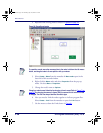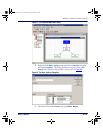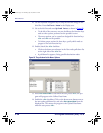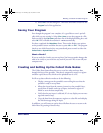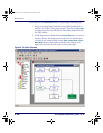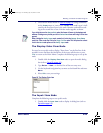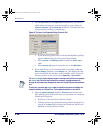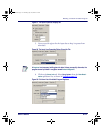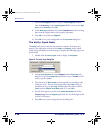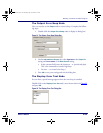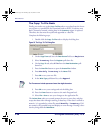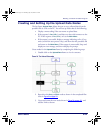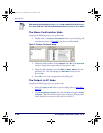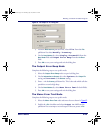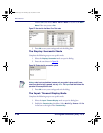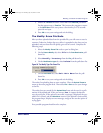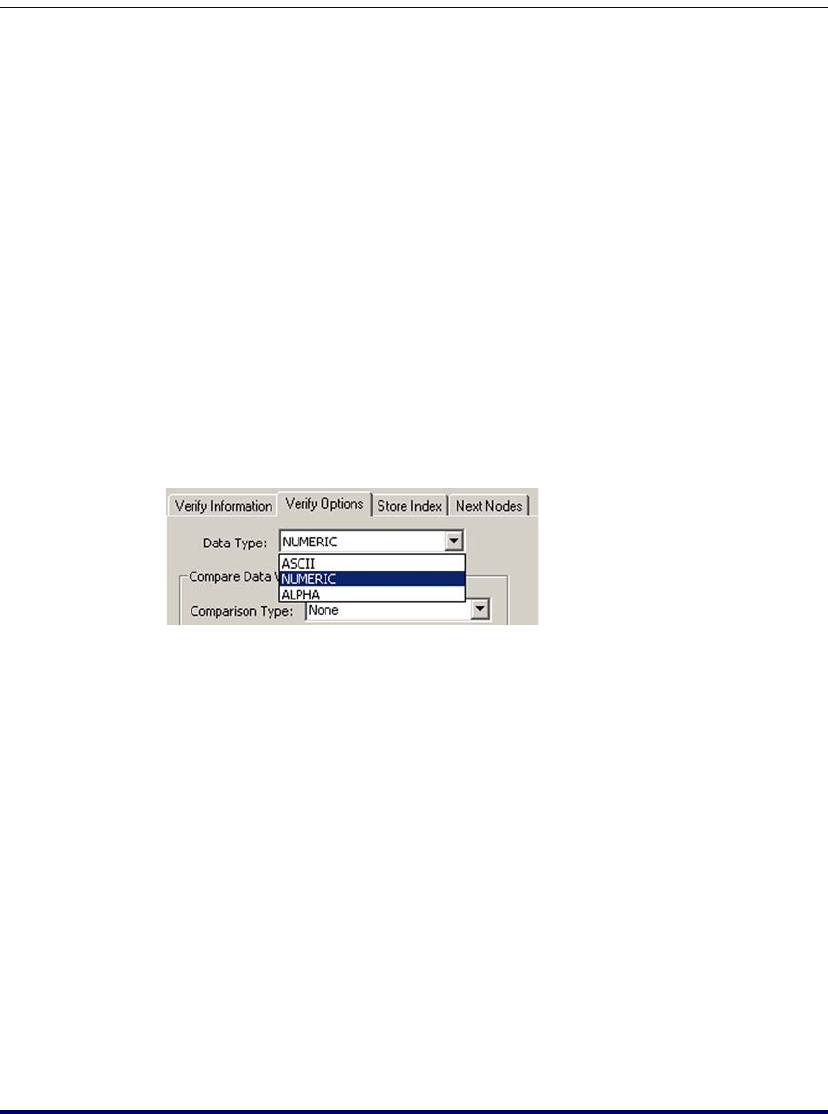
PPG Tutorial
118 PT Program Generator (PPG) v5.0
7. Press the New Register button to open a Create Register window.
Enter Inventory in the
Create Register field to create a new Reg-
ister
named Inventory. Press OK.
8. In the
Write type pull-down list, select Overwrite to clear existing
data from the register before storing newly input data.
9. Press OK to create the new Register.
10. Press
OK to save your settings and exit the Input Item dialog box.
The Verify: Input Node
The Verify node ensures that the data entered is numeric. If the data isn’t
numeric, the node passes control to the
Output and Display nodes, which
sound a beep and display an error message. Complete the following steps to set
up this node:
1. Double-click the
Verify: Input node to display its Properties.
Figure 90. The Verify: Input Dialog Box
2. On the Verify Options tab, select Numeric from Data Type pull-
down list. Leave the
Comparison pull-down list set to None to NOT
verify a specific number.
3. The selections for Next nodes are automatically set according to the
Links you create. The top Link always defines the
Pass setting. It
should be set to go to the
Copy: To File node if the data is numeric
(
Pass) and the Output: Error Beep node if it's not (Fail).
4. Specify what register to verify in the
Verify Information tab. Select
Inventory from the
Register pull-down list. Scroll through the list
to find it if necessary.
5. Press OK to save your settings and exit the dialog box.
2342.book Page 118 Thursday, July 22, 2004 8:35 AM