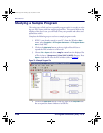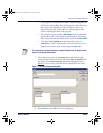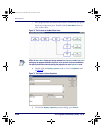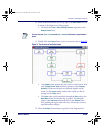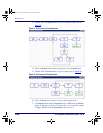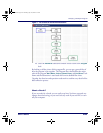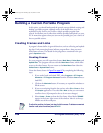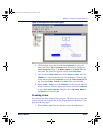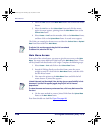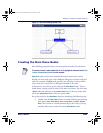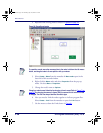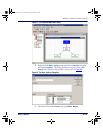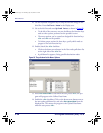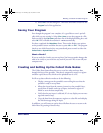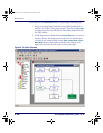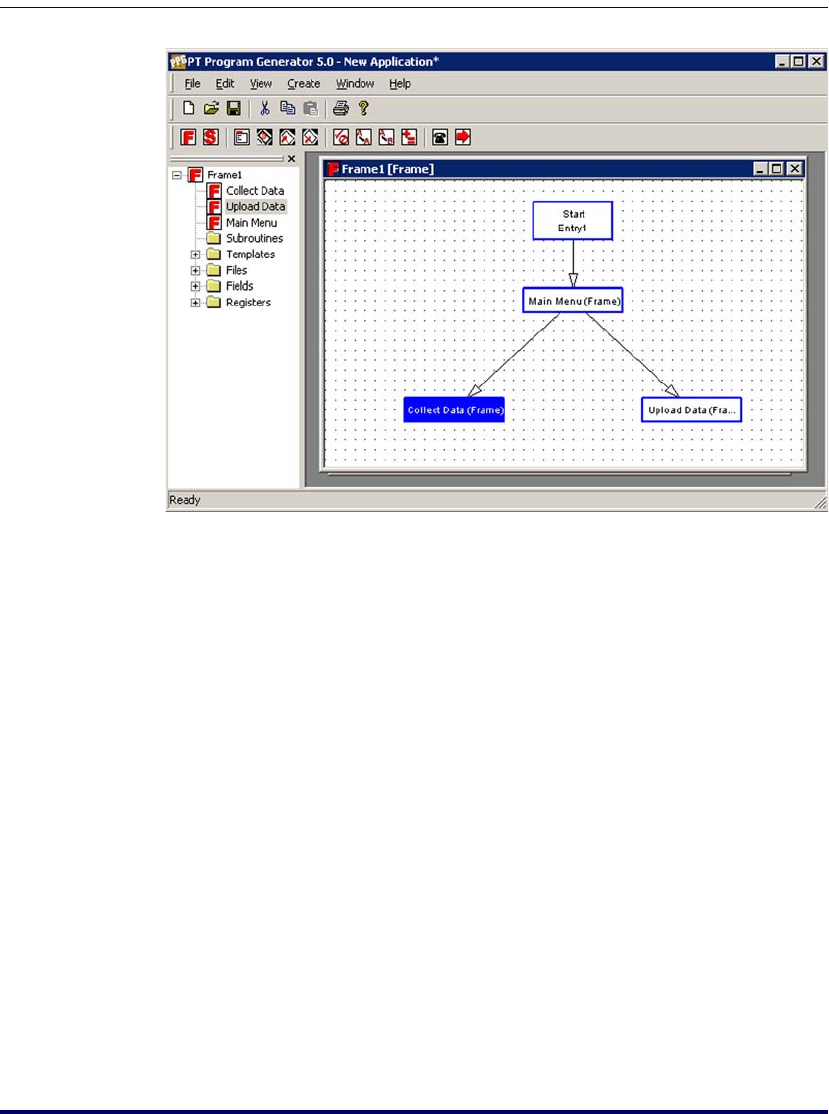
Building a Custom Portable Program
User’s Guide 107
Figure 78. Main Application Level of the Program
4. Click the right mouse button and select Properties (or select the
frame and choose
Edit > Properties from the menu) to display the
Frame Properties dialog. Type Main Menu in the Name field and
select
OK. The frame now appears with the name Main Menu.
5. Now create the
Collect Data frame. Select Create > Frame, move the
FRAME box to the bottom left area of the workspace. Click the right
mouse
button and select Properties to open the Frame Properties dia-
log. Enter Collect Data in the
Name field., and select OK.
6. Select
Create > Frame, move the FRAME box to the bottom right area
of the workspace, click the right mouse
button, and select Properties
to open the
Frame Properties dialog box. Enter Upload Data in
the
Name field, and select OK.
Creating Links
You now have the three frames of your program. The next step is to create the
arrows, or Links, showing the flow of the program between the frames. Com-
plete the following steps:
1. Select
Create > Link from the menubar or press the Link button.
2342.book Page 107 Thursday, July 22, 2004 8:35 AM