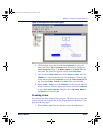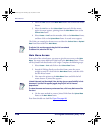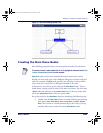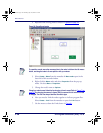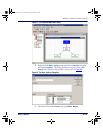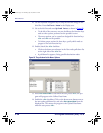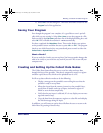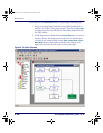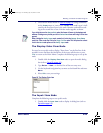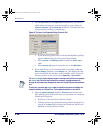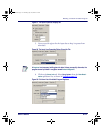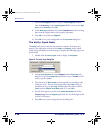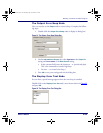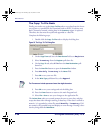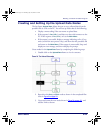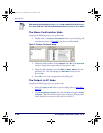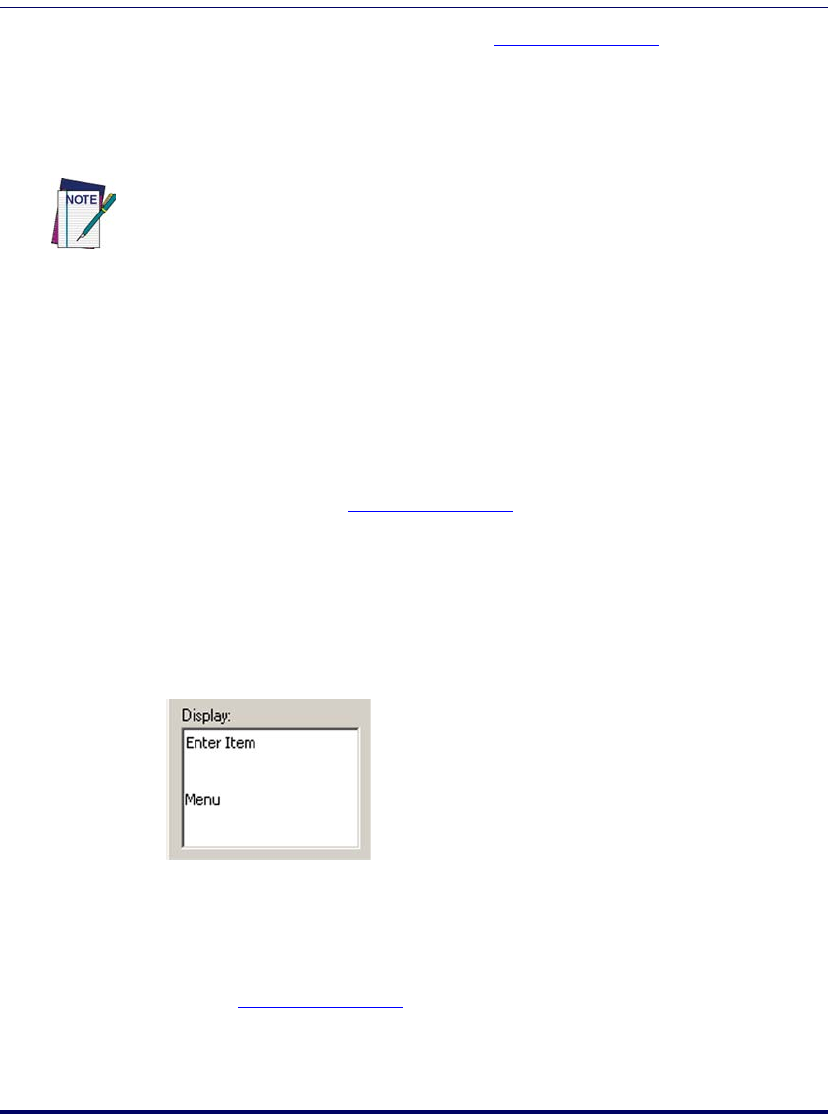
Building a Custom Portable Program
User’s Guide 115
3. Create all the nodes shown in Figure 84 on page 114, using commands
on the
Create menu or icons on the Toolbar. Each node's type is indi-
cated by the first line of text in the node. Rename each node accord-
ing to the second line of text. Link the nodes together as shown.
The Display: Enter Item Node
You need to set up this node to display “Enter Item:” on the first line of the
portable’s screen and have the fourth line of the screen tell the user to press
<F4> to return to the Main Menu. Complete the following steps to set up the
node:
1. Double-click the Display: Enter Item node to open the node’s dialog
box (refer to
Figure 85 on page 115).
2. Type Enter Item: on the first line of the text entry area.
3. Use the keyboard navigation keys to move to the fourth line and enter
Menu.
4. Select
OK to save your settings.
Figure 85. The Display: Enter Item
The Input: Item Node
Complete the following steps to set up this node:
1. Double-click the
Input: Item node to display its dialog box (refer to
Figure 86 on page 116).
If you click twice on the Start or Exit node, this frame will move to the background
window. Clicking on any visible part of the
Collect Data frame will bring it to the fore-
ground.
When Linking the
Verify: Input node, create the Link to the Output: Error Beep
node first. Then create the Link to the
Copy: To File node. This will place the correct
Link in the
Next node options of the Verify: Input node.
2342.book Page 115 Thursday, July 22, 2004 8:35 AM