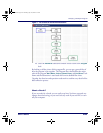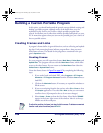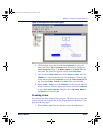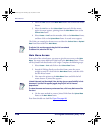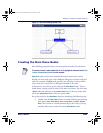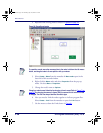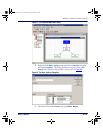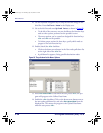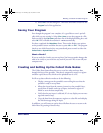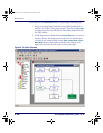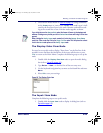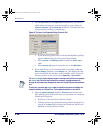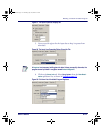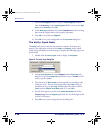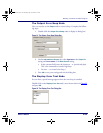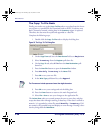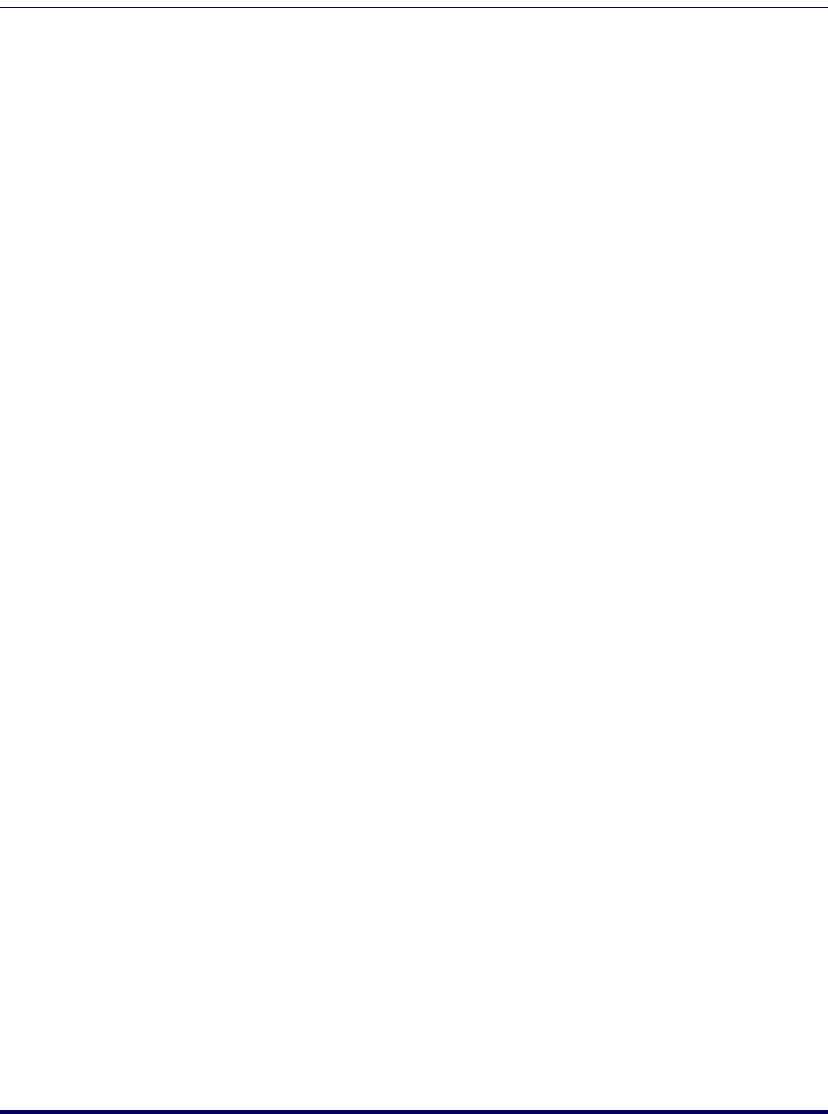
Building a Custom Portable Program
User’s Guide 113
15. Select OK to exit the dialog box. Then close this frame to return to the
Program level of the application.
Saving Your Program
Even though the program's not complete, it's a good idea to save it periodi-
cally while you are creating it. Select
File > Save to save the program in a file.
Enter tutorial in the
File Name pull-down list of the displayed dialog box, and
select
OK. PPG will add the extension *.scr automatically.
You have completed the
Main Menu frame. These nodes display two options
on the portable’s screen and allow the user to press
<F3> or <F4>. The program
checks to see which function key was pressed and passes control to either the
Collect Data or Upload Data frame.
Want a Break?
If you are ready for a break, you can stop here. You have not made changes that
need to be saved, so you won’t lose any work if you exit PPG or turn off your
computer now.
Creating and Setting Up the Collect Data Nodes
The Collect Data frame allows the user to scan bar codes and enter data
through the keys of the portable. That data is temporarily stored in a register
and then copied into a file, which can be uploaded later to a PC.
You'll set up data-collection nodes to do the following:
• Display a message on the portable’s screen telling the user that the
portable is ready to accept data.
• Allow data input from the scanner (scanner) or the portable’s keys,
specify how to handle each type of input, and name a register in
which to store the data temporarily.
• Verify that the user input is valid and, if it is not, display an error mes-
sage and sound a beep.
• Copy the data from the temporary register to a data file and redisplay
the initial message asking for input.
In addition, you will create an option that will allow the user to return to the
Main Menu by pressing a function key.
2342.book Page 113 Thursday, July 22, 2004 8:35 AM