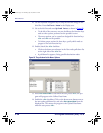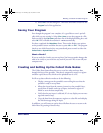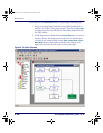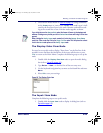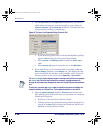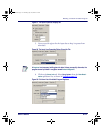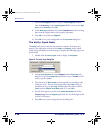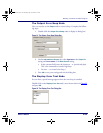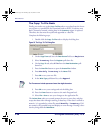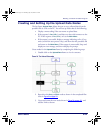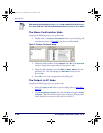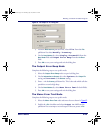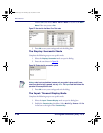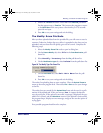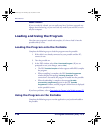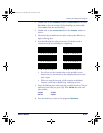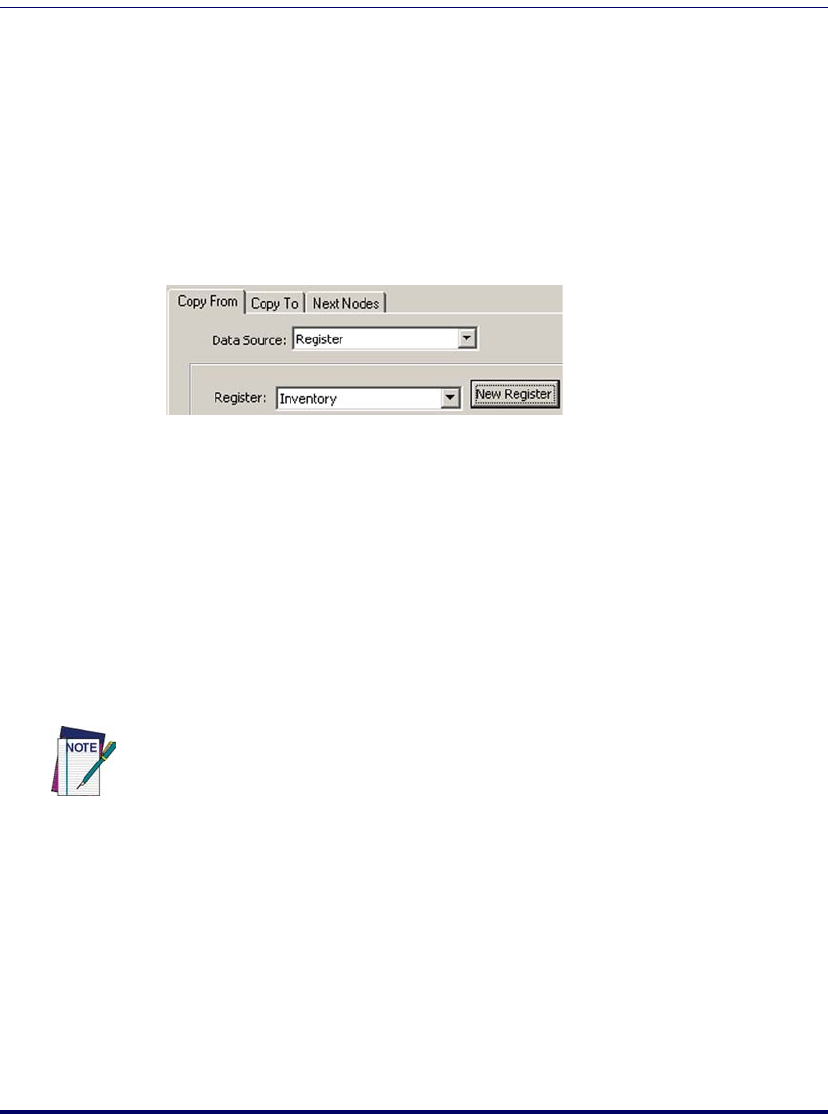
PPG Tutorial
120 PT Program Generator (PPG) v5.0
The Copy: To File Node
Finally, you need to set up the Copy: To File node to copy data from the Inven-
tory register to a portable file for transmittal back to the PC. Each time new
data is scanned or entered, existing data in the
Inventory register is replaced.
Therefore, the data must be copied and appended to a data file.
Complete the following steps:
1. Double-click the
Copy: To File node to display the dialog box.
Figure 93. The Copy: To File Dialog Box
2. On the Copy From tab, leave the Data Source field set to Register.
3. Select Inventory from the
Register pull-down list.
4. On the
Copy To tab, select File from the Data Destination pull-
down list.
5. Press the New File button to open the Create File window.
6. Enter Monthly Inventory in the
Name field.
7. Press
OK to save your new file.
8. In the
Write Type pull-down list, select Append.
9. Press
OK to save your settings and exit the dialog box.
10. Press the
Close button to return to the main Program level.
11. Select
File > Save to save your changes to the application file.
The
Collect Data nodes you created prompt the user to enter data, and they
accept that data either through scanning or data keys. If the data is verified as
numeric, it is appended to a data file named Monthly Inventory. If it's
not numeric, the portable beeps and displays an error message. Pressing a func-
tion key brings back the
Main Menu.
The file name can include spaces and more than eight characters.
2342.book Page 120 Thursday, July 22, 2004 8:35 AM