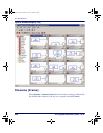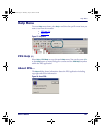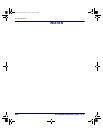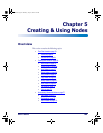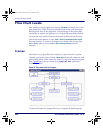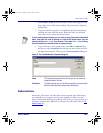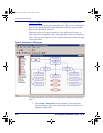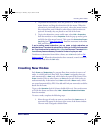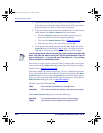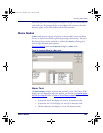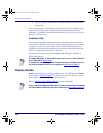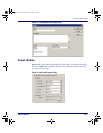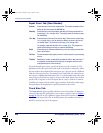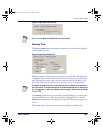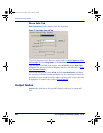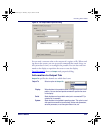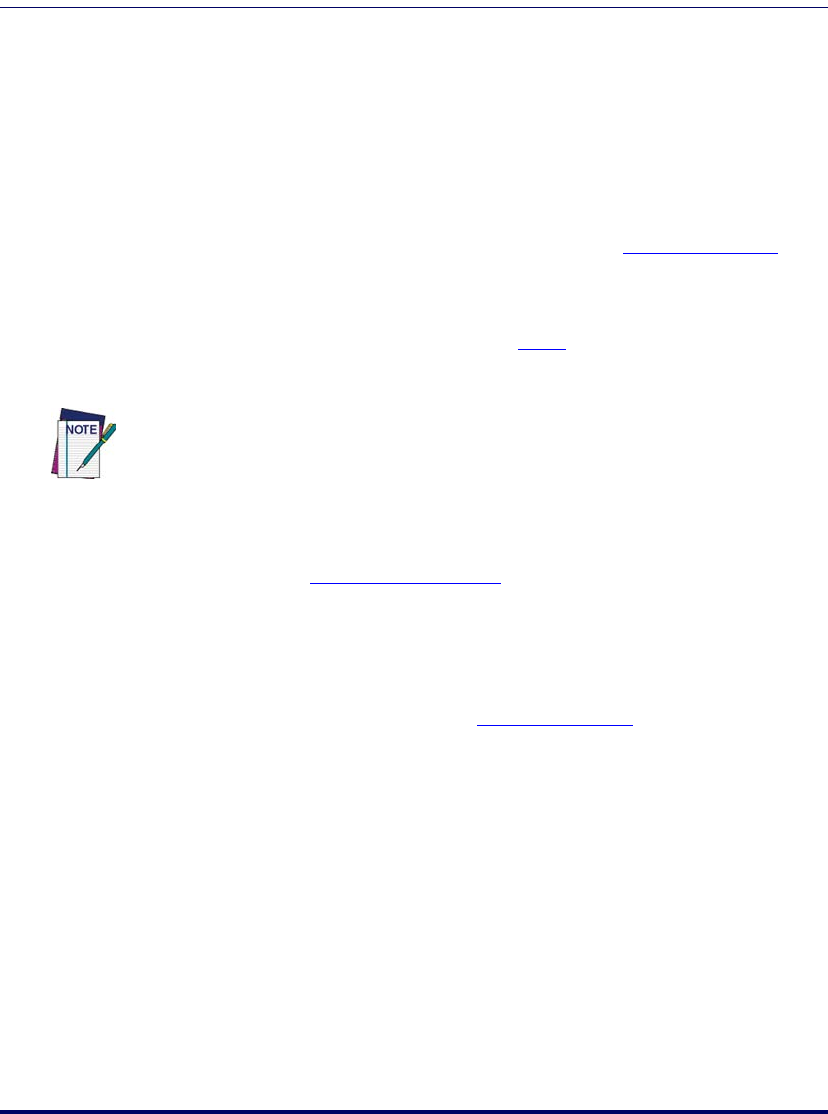
Creating & Using Nodes
54 PT Program Generator (PPG) v5.0
2. To position the node, move the pointer to it, hold down the left
mouse button, and drag the node with the mouse. When the node is
positioned where you want it, release the mouse button.
3. To give the node a more useful name, double-click on it with the left
mouse button
, select Edit > Properties from the menubar.
•Or select
Properties from the menu which appears when you
point to the node and click the right mouse button.
• This opens the
Node Properties (refer to Figure 33 on page 57).
• Enter the new name in the name field, and press
OK.
4. To set options and specify functions for the node, display the node’s
Properties dialog as described in Step 3, above. Set options and enter
information as necessary, and then select
OK to save your changes.
Each node you create requires at least one Link to another node; some require
two or more. Use the
Create Link command to draw Links from one node to
another (refer to
Creating Links on page 73).
Each node is defined by a series of properties. To view or modify the properties
of any node, double-click on the node with the left mouse button, select Edit >
Properties
from the menu or select Properties from the menu which appears
when you point to the node and click the right mouse button. This opens the
Node Properties dialog box (refer to Figure 32 on page 55).
All nodes contain the following fields:
Many
Node Properties dialogs also contain the following:
If you're creating several nodes of the same type, create a single node as described
above. Then select the node by clicking on it with the left mouse button. Copy the
node by selecting
Edit > Copy from the menu. Then select Edit > Paste as many
times as necessary to create sufficient copies.
Name Edit as desired to call the Node by a meaningful name.
Description Edit as desired to differentiate between similar nodes and node types.
Next Node For each selected node, specify a frame or node to branch to.
Display Enter text as you wish it to appear on the display of the PDT.
2342.book Page 54 Thursday, July 22, 2004 8:35 AM