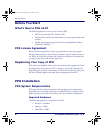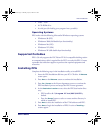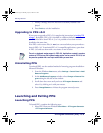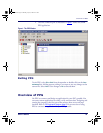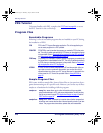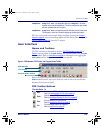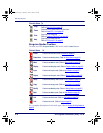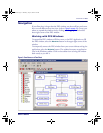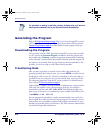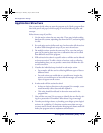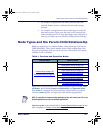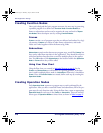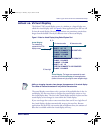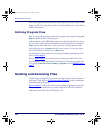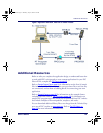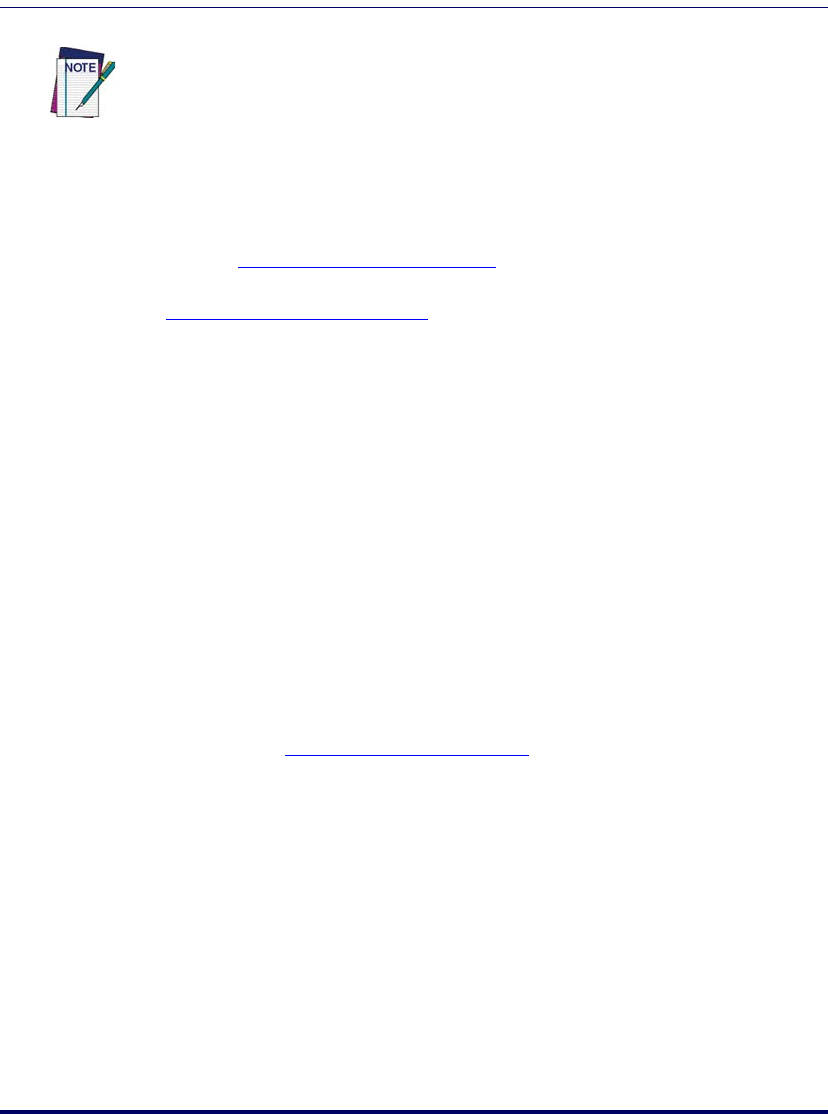
Getting Started
14 PT Program Generator (PPG) v5.0
Generating the Program
Refer to PPG Application Design on page 15 for an overview of using PPG to create
a PDT application, starting with a flow chart of your data-collection process.
Creating & Using Nodes on page 49 provides details on each program node type.
Downloading the Program
Once you have created a PDT application using PPG, connect your portable
to a PC and use the
Download Program command to load the program into
the portable unit.
PPGComp compiles the program automatically, translating
it into code that is understood by the portable, and then sends the program via
the cable to your portable. After the application has been downloaded to the
portable, you are now ready to collect data with the portable.
Transferring Data
After you have input data or scanned a series of bar codes with the pro-
grammed portable data collection unit, you can use
XFER32 to transfer the col-
lected data to a file on your PC. The data is uploaded via the serial cable to a
specified file on your computer. You can also transfer data, such as a pick list
for comparing input data, from the PC to the portable. For detailed instruc-
tions, refer to
PT40 Communication on page 89.
Collected data is usually a series of numbers or alphanumeric strings stored in
a file until you transfer it into a data processing program. For example, a
scanned bar code that reads 107-028-0274, once filtered through a pro-
gram set up to interpret it, is translated into more readable information, such
as DOCKERS T-LG, $25.60.
You can program the portable to translate scanned numbers into words, but
this is usually done with your data processing program. For example, you can
load the data into a spreadsheet program that performs calculations. Or use a
database program that tracks your inventory. Use PPG to format collected data
into human recognizable information.
For information on working in application windows, including using scroll bars and
selecting menu commands, refer to your Microsoft Windows documentation.
2342.book Page 14 Thursday, July 22, 2004 8:35 AM