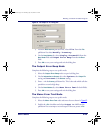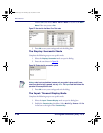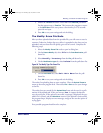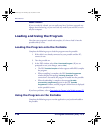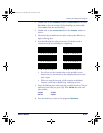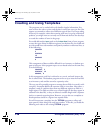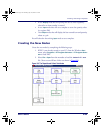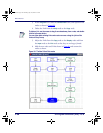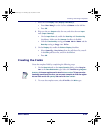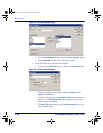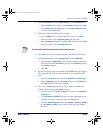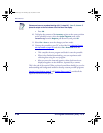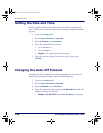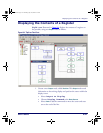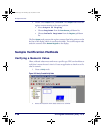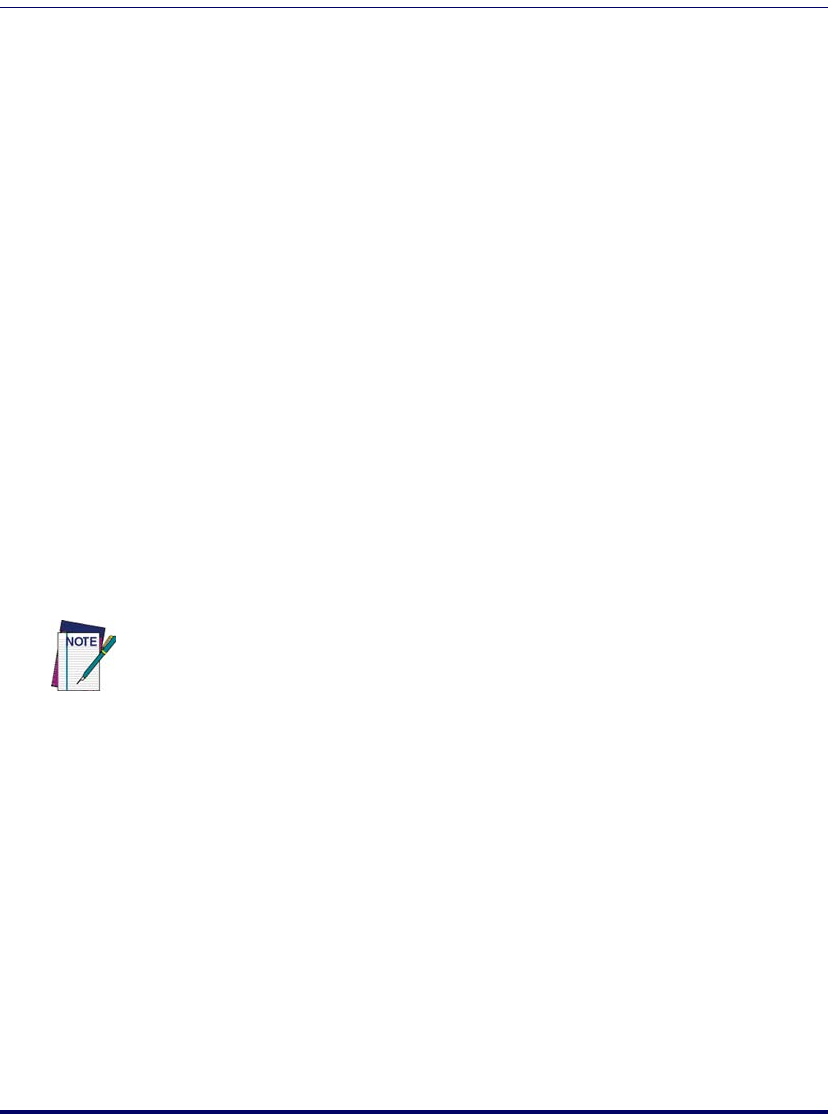
Creating and Using Templates
User’s Guide 131
7. Select the new Display node (Display: How Many?).’
•Enter How Many? on the 1st line and Menu on the 4th line.
•Press
OK.
8. Skip over the two
Output nodes for now, and select the new Input
node (
Input: Quantity).
•On the
Input From tab, enable the Data Key and Function Key
checkboxes. Make sure the
Scanner checkbox is disabled.
•Link the
Function Key setting to Frame Main Menu and the
Data Key setting to Copy to File.
9. On the
Display tab, enable the Echo to Display checkbox.
• Select Specify Position from the pull-down list, enter 1
in the
Row pull-down list, and 0 in the Col box.
•Press
OK.
Creating the Fields
Create the template fields by completing the following steps:
1. On the
Store Info tab on the Input: Quantity dialog, select Regis-
ter as the
Data Destination type. Select the Inventory Register.
2. To create the template name, select Field as the
Write type.
Inventory is the same register used to store the item number. To keep one value
from being overwritten by the other, you can create a template to divide the register
into two fields: one for the
quantity and one for the item number.
2342.book Page 131 Thursday, July 22, 2004 8:35 AM