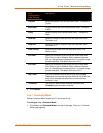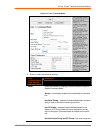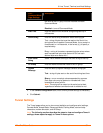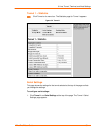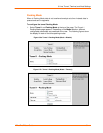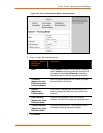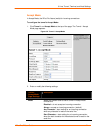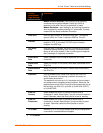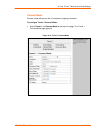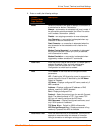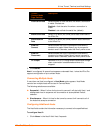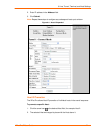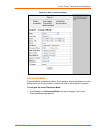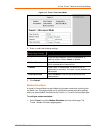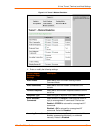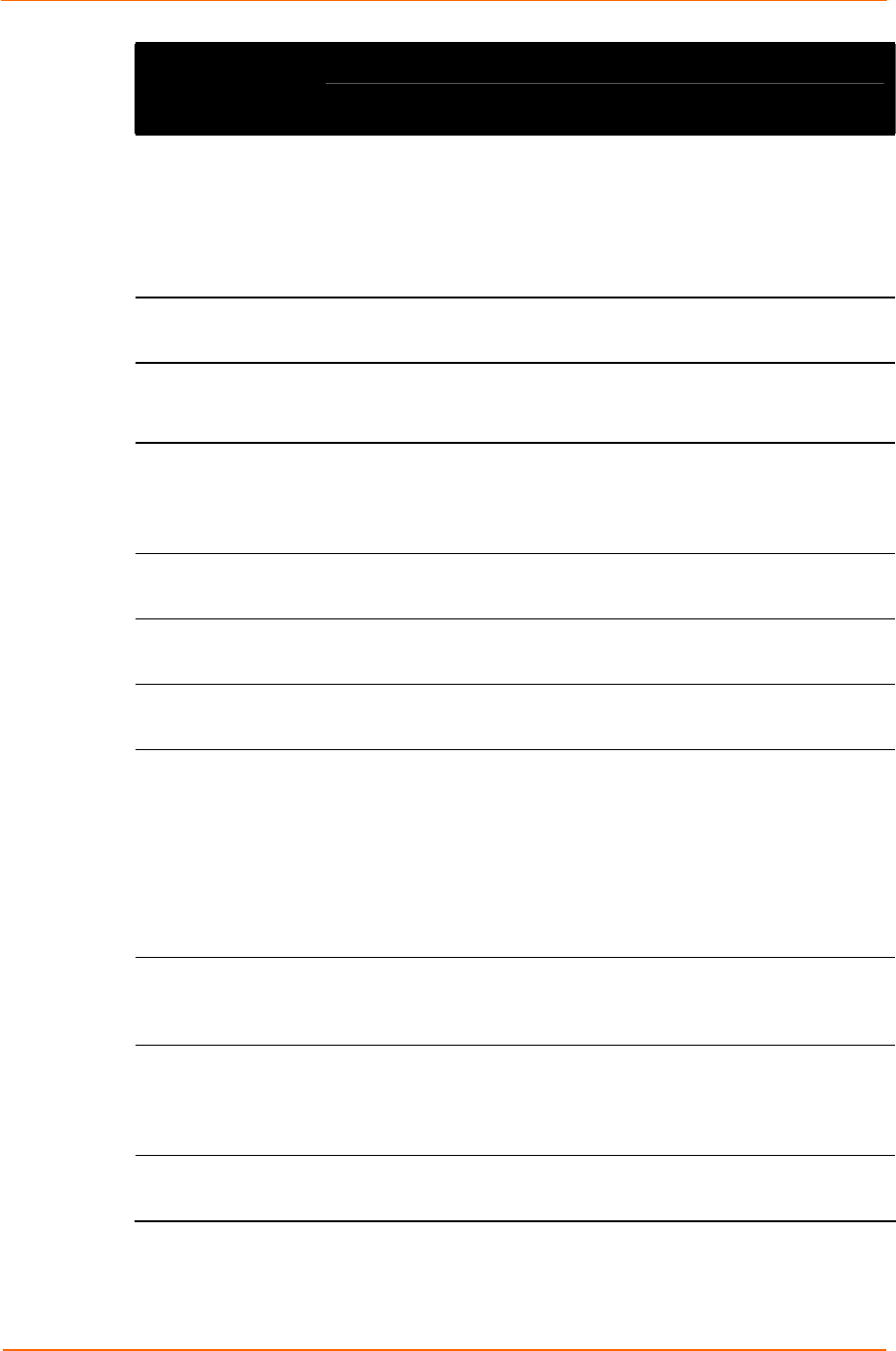
6 Line, Tunnel, Terminal, and Host Settings
XPort Pro™ User Guide 43
Tunnel -
Accept Mode
Page Settings
Description
Modem Control Asserted = start waiting for an incoming
connection as long as the Modem Control pin (DSR) is
asserted on the serial line until a connection is made.
Modem Emulation = start waiting for an incoming connection
when triggered by modem emulation AT commands. Connect
mode must also be set to Modem Emulation.
Local Port
Enter the port number for use as the local port. The defaults
are port 10001 for Tunnel 1 and port 10002 for Tunnel 2.
Protocol
Select the protocol type for use with Accept Mode. The default
protocol is TCP. If you select TCP AES you will need to
configure the AES keys.
TCP Keep
Alive
Enter the time, in seconds, the XPort Pro waits during a silent
connection before checking if the currently connected network
device is still on the network. If the unit then gets no response
after 8 attempts, it drops that connection.
Flush Serial
Data
Select Enabled to flush the serial data buffer on a new
connection.
Block Serial
Data
Select On to block, or not tunnel, serial data transmitted to the
XPort Pro.
Block Network
Data
Select On to block, or not tunnel, network data transmitted to
the XPort Pro.
Password
Enter a password that clients must send to the XPort Pro
within 30 seconds from opening a network connection to
enable data transmission.
The password can have up to 31 characters and must contain
only alphanumeric characters and punctuation. When set, the
password sent to the XPort Pro must be terminated with one of
the following: (a) 0x0A (LF), (b) 0x00, (c) 0x0D 0x0A (CR LF),
or (d) 0x0D 0x00.
Email on
Connect
Select whether the XPort Pro sends an email when a
connection is made. Select None if you do not want to send an
email. Otherwise, select the Email profile to use for sending.
Email on
Disconnect
Select whether the XPort Pro sends an email when a
connection is closed. Select None if you do not want to send
an email. Otherwise, select the Email profile to use for
sending.
CP Output
Identifies a CP or CP Group whose value should change when
a connection is established and dropped.
3. Click Submit.