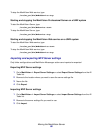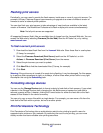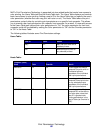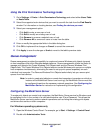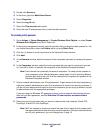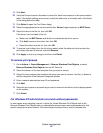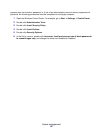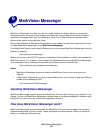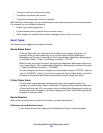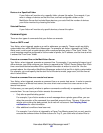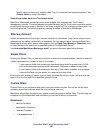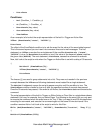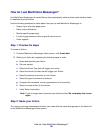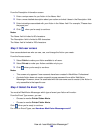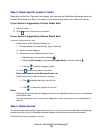How does MarkVision Messenger work?
94
• The type of event your Action will monitor
• The devices your Action will monitor
• The type of command your Action will execute
With MarkVision Messenger, you can create Actions to automate many printer administration tasks.
For example, you can configure Actions to:
• Keep a log of printer paper jams
• E-mail someone when a specific device condition occurs
• Order supplies for a specific device when messages, such as Toner Low, occur
Event Types
Your Action can be triggered by two types of events:
Device Status Alerts
A Device Status Alert is a notification that something has changed at a printer. For
example, when you pull a paper tray out of a printer, the printer tells MarkVision
Messenger that the tray is now missing. This is represented in MarkVision Messenger by
an event with name = "Paper Tray Missing" and state = "ACTIVE."
When the tray is put back into place, the printer tells MarkVision Messenger that the tray
is no longer missing. This is represented in MarkVision Messenger by an event with name
= "Paper Tray Missing" and state = "CLEARED."
You can configure your Action to respond to an event when its state is "ACTIVE," when its
state is "CLEARED," or both. If your Action responds to Device Status Alerts, you will be
prompted to choose the specific device status alerts that will trigger your action.
Printer Folder Alerts
A Folder Alert is generated when printers enter and/or exit a specified folder. For
example, you could create a folder in MarkVision Professional that contains printers with
a Toner Level less than 10%, and create an Action in MarkVision Messenger to notify you
when printers enter this folder. If your Action responds to Printer Folder Alerts, you will be
prompted to choose a folder.
Device Selection
When choosing the devices your Action will monitor, you have three choices:
All Devices on the MarkVision Server
If your Action will monitor all devices on the MarkVision Server, choose this option.