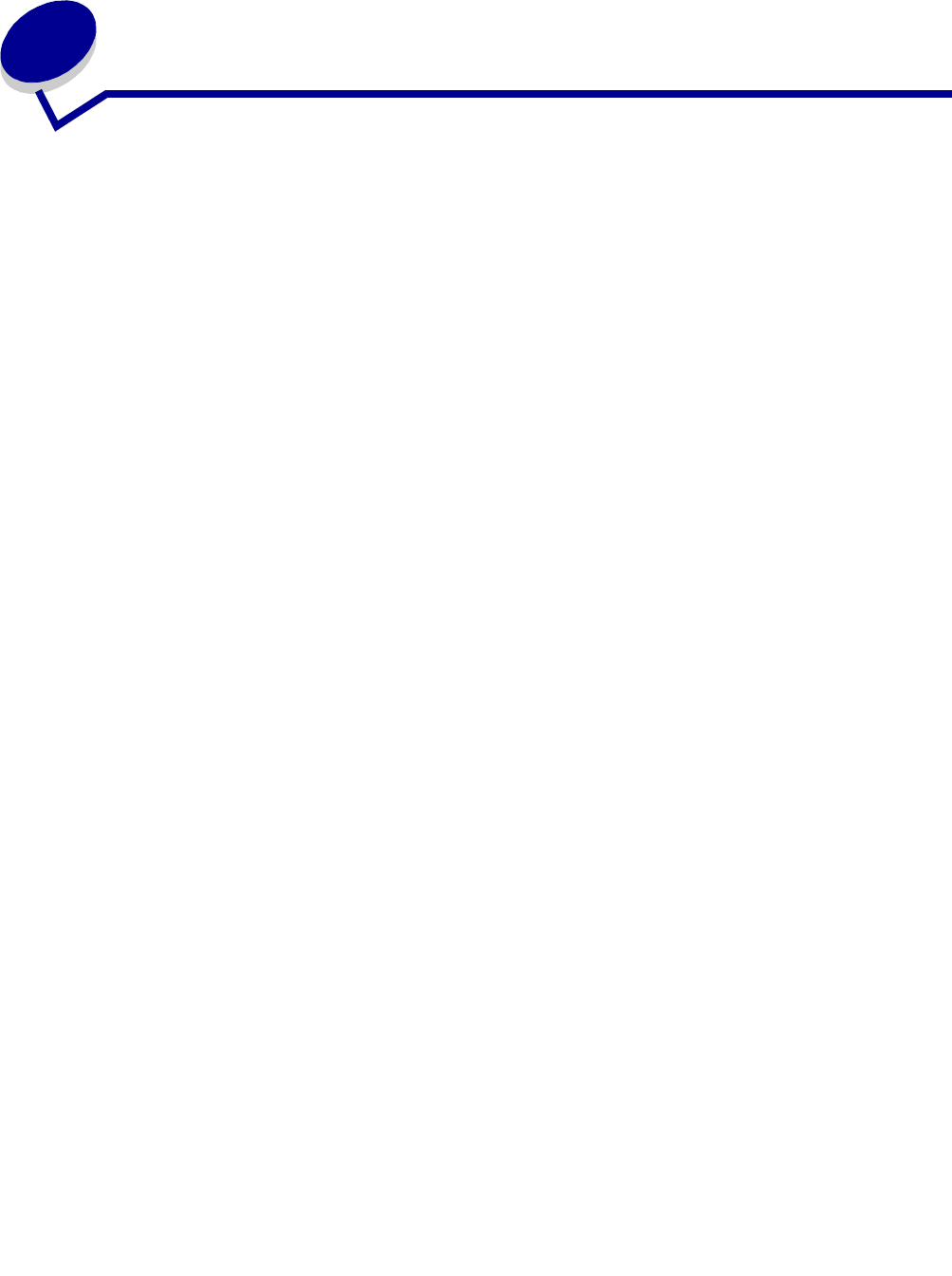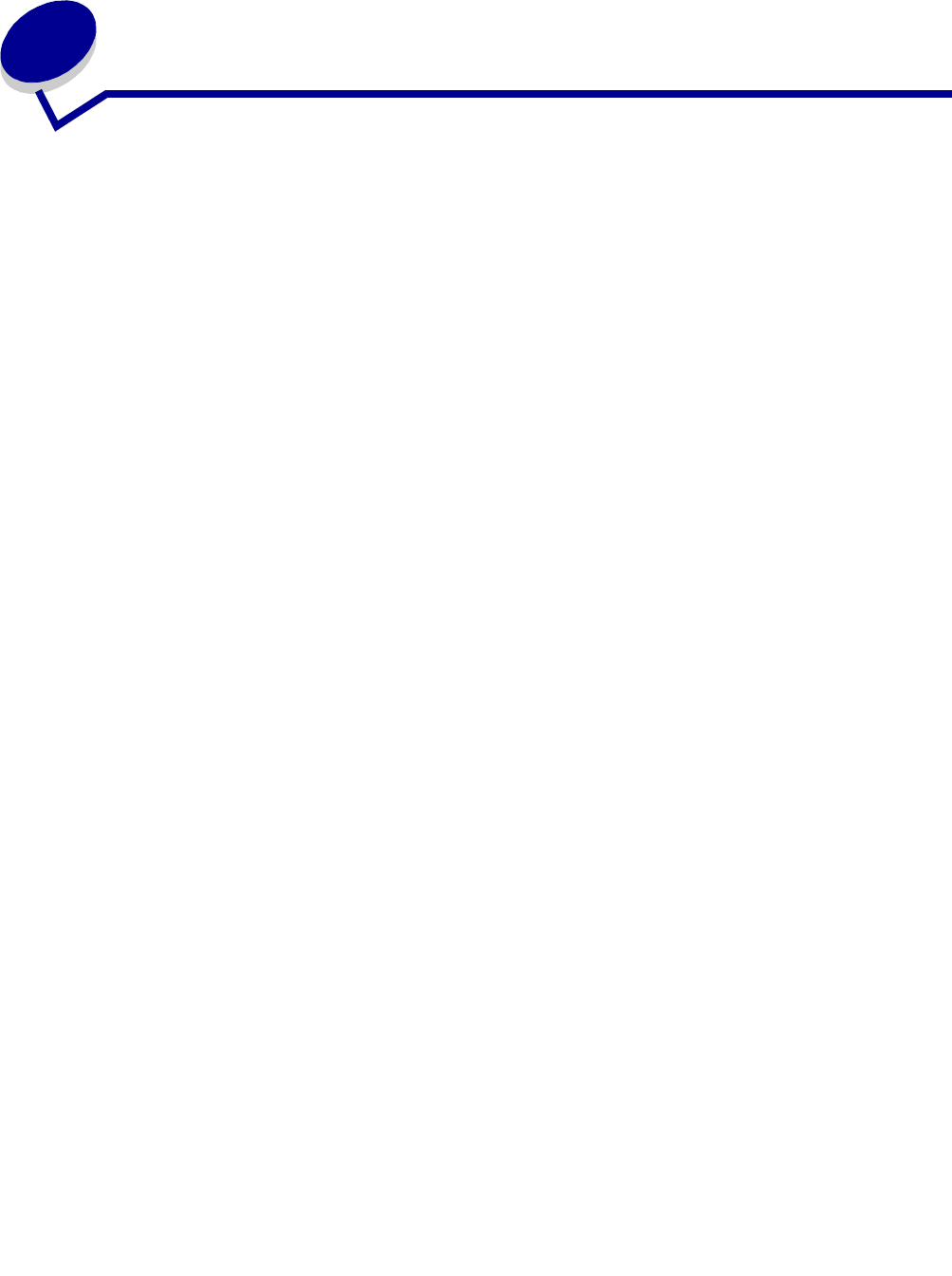
Configuring MarkVision Professional
40
3
Configuring MarkVision Professional
Adding and removing devices
MarkVision Professional lets you search your network for devices, such as printers and print servers.
You can then schedule and configure discoveries to suit your needs. Once devices are "discovered,"
their locations are stored on the MarkVision Server, and, by default, populate the All Devices folder.
To discover devices, you must first create a profile (or profiles) for the devices you want to discover. If
you have upgraded from MarkVision Professional 10.1 or earlier, any devices that have previously
been discovered and stored on the server are available in version 11.0 as a profile labeled Full
Discovery. If you have upgraded from MarkVision Professional 10.2, you will not need to create a
Full Discovery profile.
Device profiles define the range of devices that you want to discover, letting you select devices
specific to your current needs. You can create multiple device profiles, each with a different set of
devices. Each profile can then be saved and reused for future discoveries.
Creating discovery profiles
1 On the MarkVision Home screen, go to MarkVision Æ Device Discovery and select
Manage Discovery Profiles, or select Device Discovery Profiles from the All Tasks menu.
2 Click New.
3 Enter a name for the profile that you want to create. For example, enter My Network.
4 Enter any comments about the profile.
5 Click Add to add devices to the Include list. The Add Address dialog box appears.
6 Select the type of address, and enter the range from which the devices will be included.
Specify one or more of the following:
• TCP/IP address, subnet, or hostname
IP addresses should be in the dot notation form of X.X.X.X, for example, 192.168.12.34.
To perform a network discovery (search a subnet), use a zero(0) or asterisk (*) as a
wildcard. For example, 192.168.0.0 would search the entire Class B network, finding all
devices whose address begins with 192.168.
• You can also search for a device using its hostname.