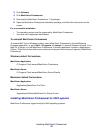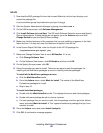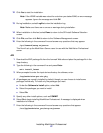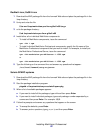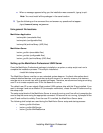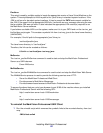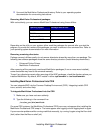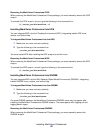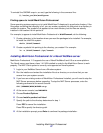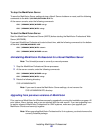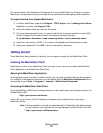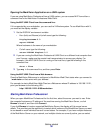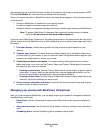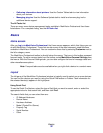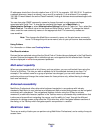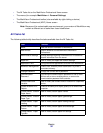Installing MarkVision Professional
27
To uninstall the GNOME snap-in, as root, type the following in the command line:
# /usr/mv_pro/bin/mark2gnome
Finding space to install MarkVision Professional
Some operating systems require you to install MarkVision Professional in a particular directory. If the
file system containing that directory is full, you can create a symbolic link that points to a directory in
another file system. The symbolic link appears to be a real directory, but the files are actually
installed in the location the link points to.
For example, to appear to install MarkVision Professional in /disk2/lexmark, do the following:
1 Create a directory in the location where you want the packages to be installed. For example,
to install the /disk2 file system:
mkdir /disk2/lexmark
2 Create a symbolic link pointing to the directory you created. For example:
ln -s /disk2/lexmark /opt/lexmark
Installing MarkVision Professional for a Novell NetWare server
MarkVision Professional 11.0 supports the use of Novell NetWare 6 and 6.5 as a server platform.
The Novell server must have a Java 1.4.2 VM installed in order for the MarkVision Server to work
properly. The MVP Client system is currently not supported on Novell systems.
1 Login to your NetWare Server from a Windows system.
2 Run the installer and extract the installation files to a directory on a volume that you can
access from your system console.
3 If you have an existing version of MarkVision Professional installed, you will need to stop the
MVP Server processes before upgrading. To stop the MVP Server processes, enter the
following command at the server console:
SYS:\LEXMARK\MVPS\MVPWEB stop
4 At the server console, load NWCONFIG.
5 Choose Product Options.
6 Choose Install a product not listed.
7 Specify the path to the directory determined in step 1.
Press ESC to cancel the installation.
Press F3 to specify the directory path.
8 At the installation prompt, press Enter to continue the package installation.