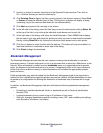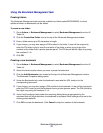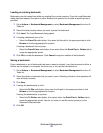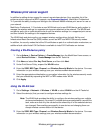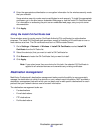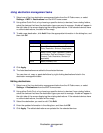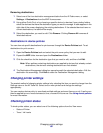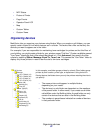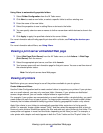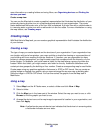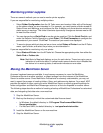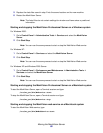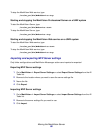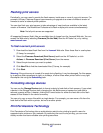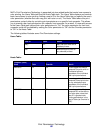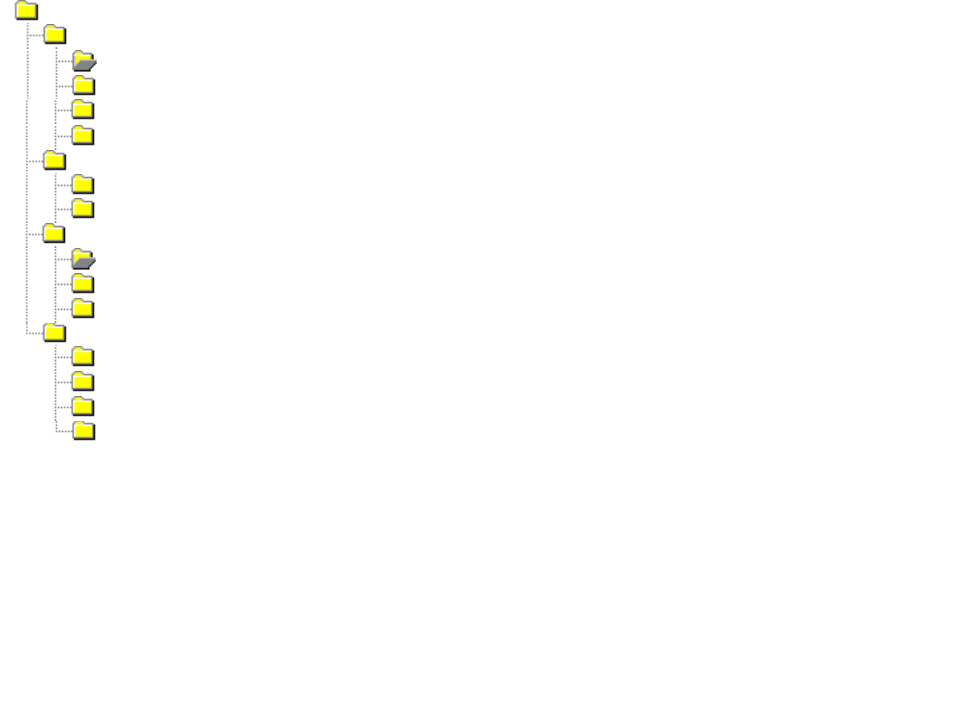
Organizing devices
81
• MFP Status
• Picture of Printer
• Page Counts
• Operator Panel LCD
• Map
• Custom Tables
• Custom Views
Organizing devices
MarkVision lets you organize your devices using folders. When you create or edit folders, you can
specify certain criteria to limit which devices are in a folder. This works like a filter so that only the
devices you want to appear are in the folder.
For example, if you are responsible for maintaining toner cartridges for printers on the third floor of
your building, you might create a folder for your printers named "3rd floor." Create a subfolder named
"Low Toner," specifying that a filter should be placed in it. Click Advanced, then specify the filter
criteria by selecting Status: Message, Equal To, Toner Low. This causes the "Low Toner" folder to
display only those printers in need of service due to low toner cartridges.
In this example, one folder groups printers by subnet. Other folders group
printers by their location, printer type, or department. Using the built-in
filtering feature, the folders show you only the printers matching the criteria
you specify.
• The same printer could appear in multiple folders,
depending on your needs.
• The devices in a sub folder are dependent on the members
of the parent folder. In other words, if you create a sub folder
called Main under the Building folder, the sub folder can only
contain the devices that are also in the Building folder.
• The numbers in parentheses indicate the number of devices
in that particular folder.
Subnets
157.175.84.0 (13)
Floor (8)
Building (21)
Printer Type(57)
Duplex (25)
Color (12)
Mono (45)
Location (46)
All Devices
157.175.85.0 (24)
157.175.86.0 (4)
157.175.87.0 (16)
Department (37)
I/S (9)
Accounting (4)
Engineering (18)
Marketing (6)