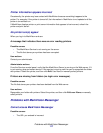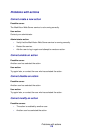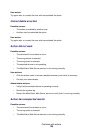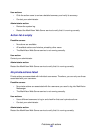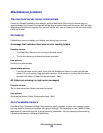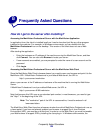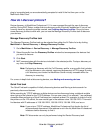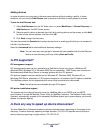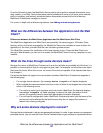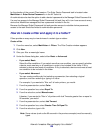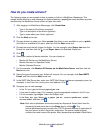How do I discover printers?
125
plug-in is provided and you are automatically prompted to install it the first time you run the
MarkVision Web Client.
How do I discover printers?
Device discovery in MarkVision Professional 11.0 is now managed through the use of discovery
profiles. During MVP Setup, a default device discovery profile is typically established. If you do not
currently have any discovery profiles created, see Creating discovery profiles. Once you have
some discovery profiles to work with, you can use the Manage Discovery Profiles task to discover
your devices.
Manage Discovery Profiles task
The Manage Discovery Profiles task can be selected from either the All Tasks list or by clicking
MarkVision
Æ Device Discovery Æ Manage Discovery Profiles.
1 Go to MarkVision Æ Device Discovery Æ Manage Discovery Profiles.
2 Select the profile from the Discovery Profiles window that encompasses the devices that
you want to discover.
3 Click Start.
4 MVP communicates with the devices included in the selected profile. To stop a discovery at
any time, click Stop Discovery.
Note: Performing a discovery with the Full Discovery profile, or any profile that includes
all of the devices on your network, requires a large amount of CPU usage. Running
a full discovery can render the MarkVision Server virtually unusable while the
discovery is executing.
For a more in-depth look at discovering devices, see Adding and removing devices.
Quick Find task
The Quick Find task is capable of initially discovering devices and filtering a device search for
previously discovered devices.
While searching by TCP/IP address, multiple devices can be discovered using a wildcard variable
when typing in the criteria for the TCP/IP address. You can use a zero (0) or asterisk (*) as a wildcard
character when performing a Quick Find based on a network subnet. For example, in order to find all
the printers on the 122 subnet, the user would type in the address value 138.188.122.0. This would
find devices with IP addresses of 138.188.122.2, 138.188.122.3, 138.188.122.4, and so on.
Note: If you enter a TCP/IP address, MarkVision Professional first checks the list of
devices already discovered. If the address is not in the list, MarkVision Professional
initiates a device discovery to find it.
Note: IPX discoveries can only be performed using the Device Discovery task.