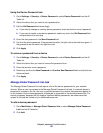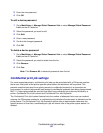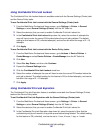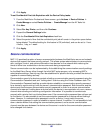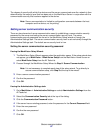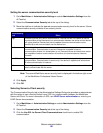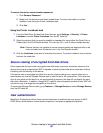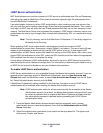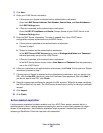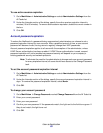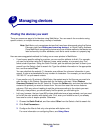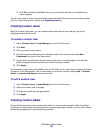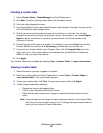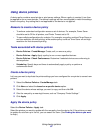Secure viewing of encrypted hard disk drives
60
To remove the device communication password:
1 Click Remove Password.
2 Make sure the device has not been locked down. For more information on printer
lockdown, see Using the Printer Lockdown task.
3 Click Yes.
Using the Printer Lockdown task
1 From the MarkVision Professional Home Screen, go to Settings Æ Security Æ Printer
Lockdown or select Printer Lockdown from the All Tasks list.
2 Select the devices that you want to establish a password for using either the Quick Find or
Folders tab in the Find Results window. You can use Ctrl + click to select multiple devices.
Note: Devices that are not capable of secure communication are displayed with a red
circle and slash over the device icon in the Find Results window.
3 Click the Lockdown check box to lock down the device. To remove lockdown from a device,
uncheck the check box.
Secure viewing of encrypted hard disk drives
Some supported devices contain encrypted hard disk drives to prevent information stored on the
devices from being compromised. MVP is capable of retrieving hard disk drive information without
interfering with the security of the device.
If the device has an encrypted hard disk drive and is communicating over a secure channel, an
administrator can use the Storage Devices task to view the drive. As a precaution, if the hard disk
drive is encrypted and the device is not communicating securely, the task will not display the hard
disk drive information. In addition, though MVP is able to view encrypted hard disk drives, MVP will
not allow a user to change the encryption for the device.
To access the Storage Devices task, go to Features
Æ Storage Devices or select Storage Devices
from the All Tasks list.
User authentication
MarkVision Professional utilizes three security techniques to authenticate user access to MVP:
LDAP Server authentication, active session expiration, and account password expiration.