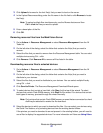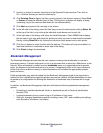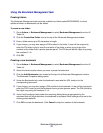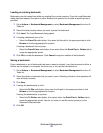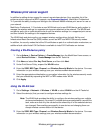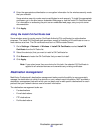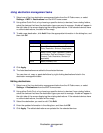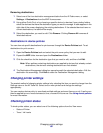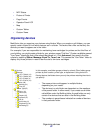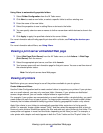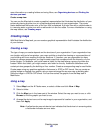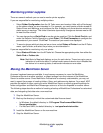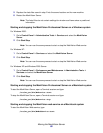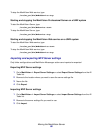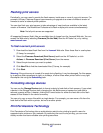Changing printer settings
80
Removing destinations
1 Select one of the four destination management tasks from the All Tasks menu, or select
Settings
Æ Destinations from the MVP Home screen.
2 Using either Quick Find, or by choosing a specific device (or devices) from existing folders,
select the devices that have the destination types you want to manage. A table appears in the
right side of the screen displaying the existing destinations. If the selected devices have no
current destinations, the table will be empty.
3 Select the destination you want to edit. Click Remove. Clicking Remove All removes all
listed destinations.
Destinations in device policies
You can also set specific destinations for print servers through the Device Policies task. To set
destinations for print servers:
1 Open the Device Policies task and select the print server policy that you want to edit.
2 Expand the MFP folder view and open the Destinations folder.
3 Click the check box for the destination type that you want to edit, and then click Edit.
Note: When policies containing destinations are applied to devices that already contain
destinations, the device’s existing destinations are first deleted.
4 The Destinations Management dialog box opens beneath the selected destination. Edit the
destination list accordingly. Click Hide to close the Destination Management dialog.
Changing printer settings
The easiest method of changing printer settings is by selecting the item you want to change from the
Settings menu or the All Tasks list. Select one or more printers and change the settings
appropriately.
You can create a device policy to coordinate multiple settings and save them as a unit. A policy can
then be applied to one or more devices at a time, or saved for future use. See Using device policies
for more information.
Checking printer status
To check printer status, you can select one of the following options from the View menu:
• Status of Printer
• Toner / Ink Levels