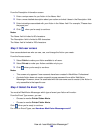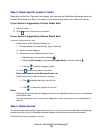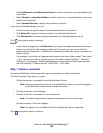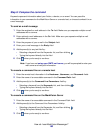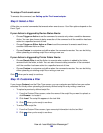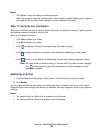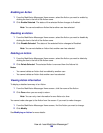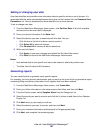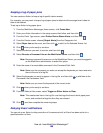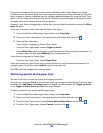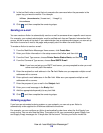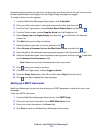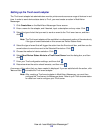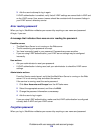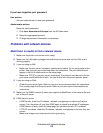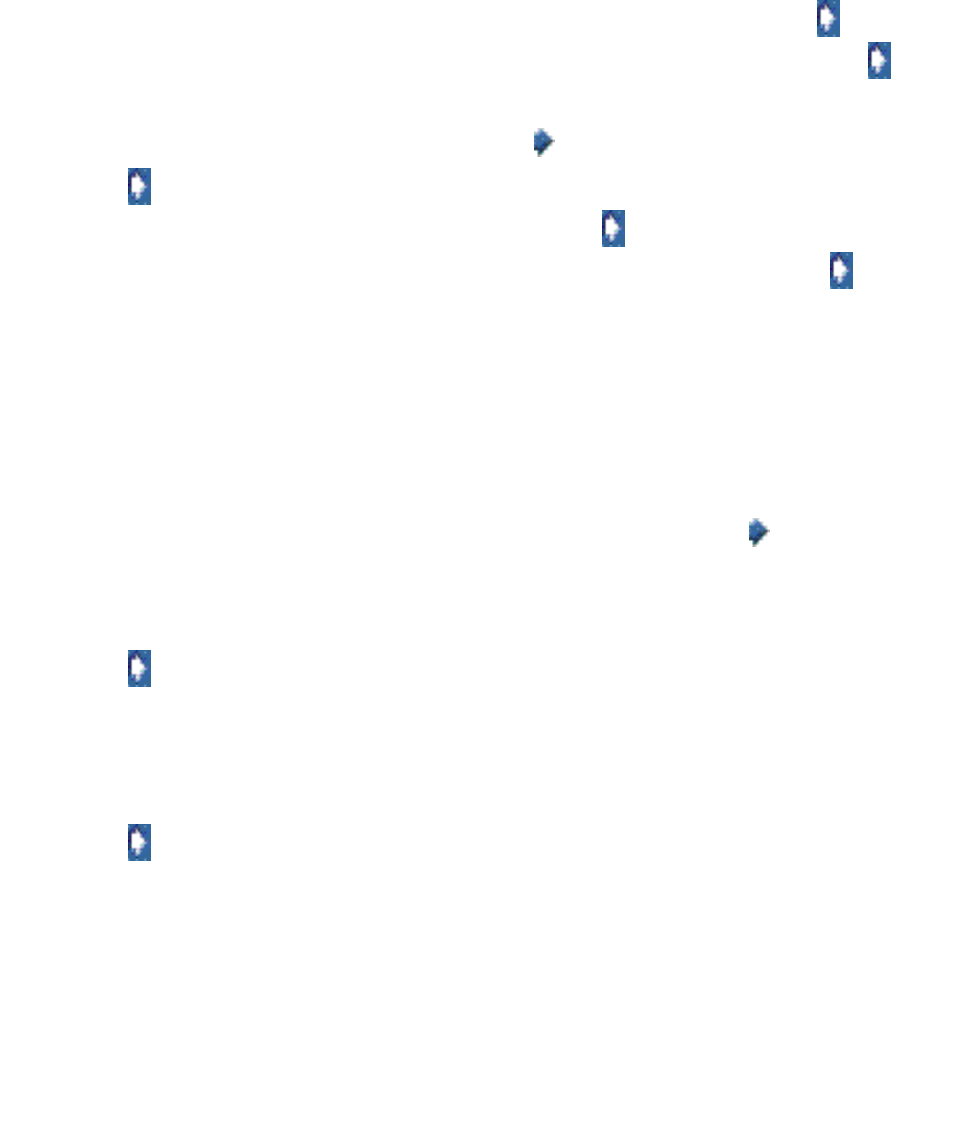
How do I use MarkVision Messenger?
108
Keeping a log of paper jams
You can create an Action to keep a log of specific device events.
For example, you may want to keep a log of paper jams to determine the average time it takes for
them to be cleared.
To set up an Action to log paper jams:
1 From the MarkVision Messenger Home screen, click Create New.
2 Enter your Action information in the setup screens that follow, and then click .
3 From the Event Type screen, select Printer Device Status Alerts, and then click .
4 From the Events screen, choose [Output Alerts] from the Categories: list.
5 Select Paper Jam as the event, and then click to add it to the Selected Events: list.
6 Click when you're ready to continue.
7 Select the devices you want to monitor, and then click .
8 Select Execute a Command Line on the MarkVision Server, and then click .
Note: Because command lines are run on the MarkVision Server, you must be logged in
as the MarkVision administrator to select this option.
9 Enter the name of an executable command in the Command Path: field.
Note: Make sure the command you enter can accept the keywords you insert and write
them to the end of a log file.
10 Select the keywords you want to appear in the log file, and then click to add them to the
Command Line Parameters: field.
Note: Make sure you insert the keywords in the correct order.
11 Click when you're ready to continue.
12 From the Select a filter screen, select Trigger on Either Active or Clear.
Note: This creates two lines in the log file: one that logs the time at which paper jams
occur, and another that logs the time they are cleared.
13 Click , and then complete the remaining steps.
Delaying Event notifications
You can set up an Action to delay execution of its command until an Event has been active for a
specified amount of time.