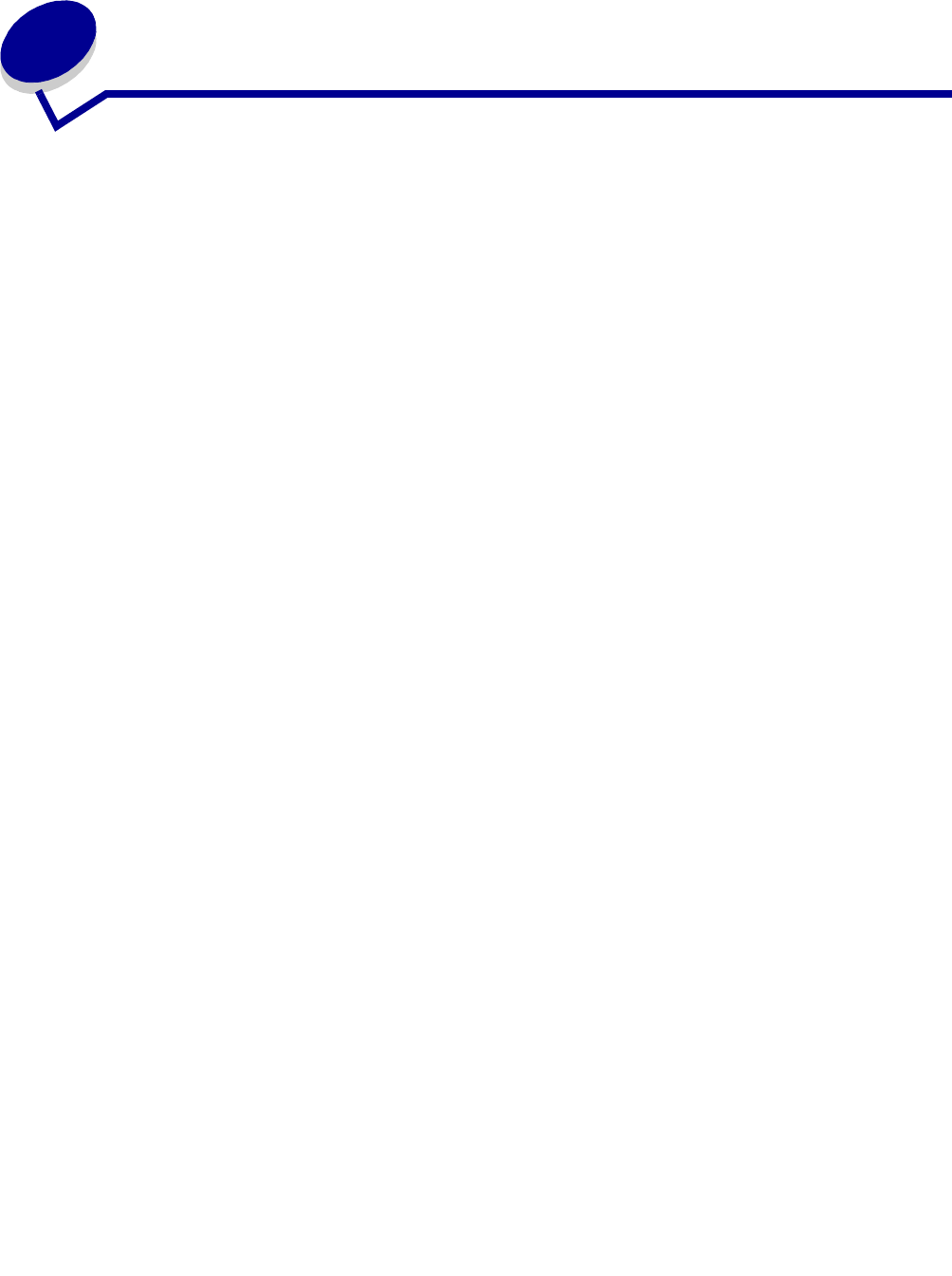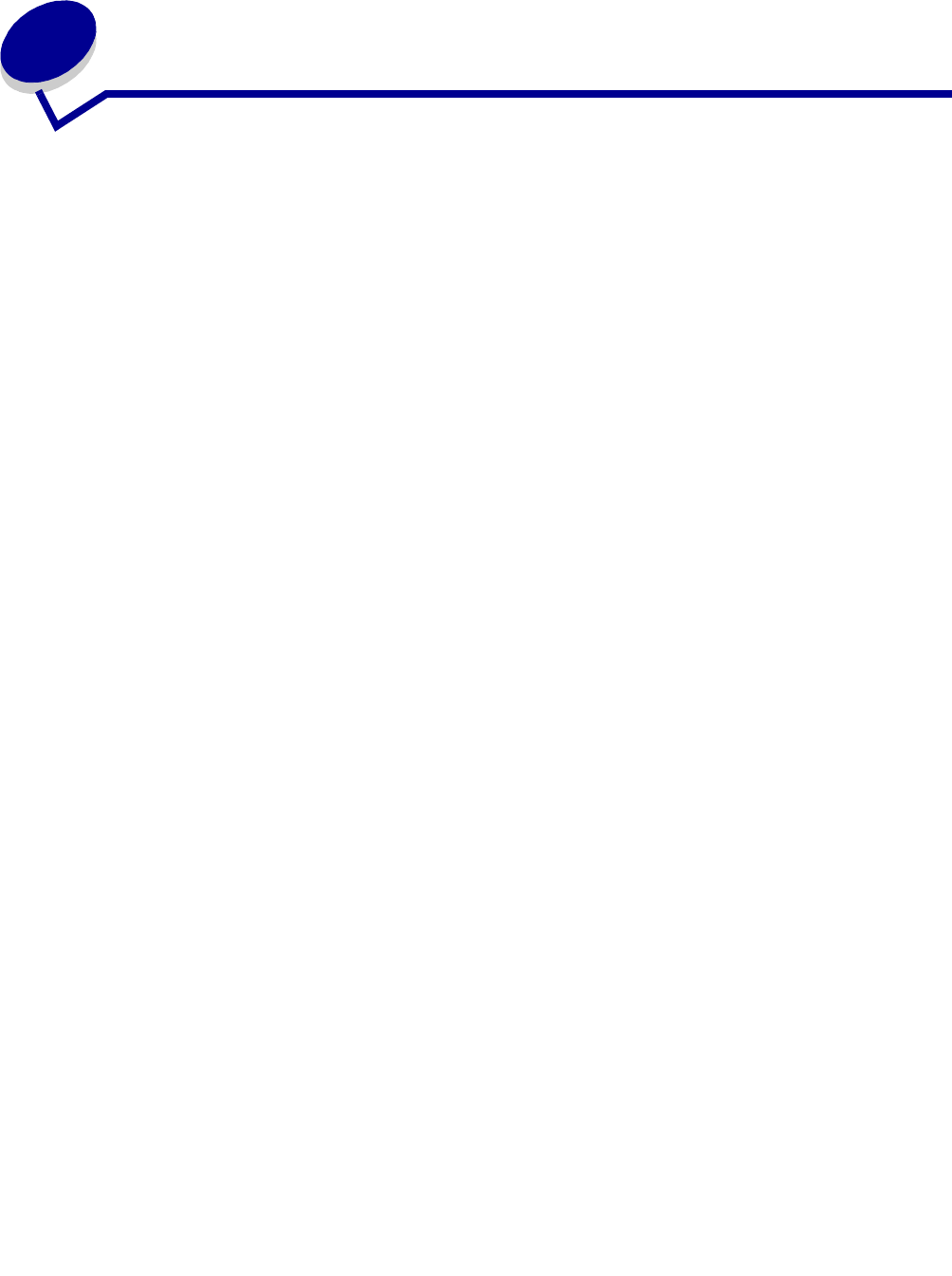
Frequently Asked Questions
124
8
Frequently Asked Questions
How do I get to the server after installing?
Accessing the MarkVision Professional Server with the MarkVision Application
In application form, the client is installed locally so it can be launched just like any other program
installed on the machine. For example, in Windows environments, you can double-click the
MarkVision Professional icon on the desktop. This version of the client does not use a Web
browser.
After starting the application:
• Enter the hostname or IP address of the machine running the MarkVision Server, and then
click Connect. You can also click Browse to locate your server.
• If user accounts are enabled, you are prompted to enter the name of a user account and its
password.
• Click Login.
Accessing the MarkVision Professional Server with the MarkVision Web Client
Since the MarkVision Web Client is browser based, you need to open your browser and point it to the
MarkVision URL. If MarkVision Professional is your default Web server, the URL is:
http://<your server>/markvision
where <your server> is the IP address or hostname of the machine that is running the MarkVision
Server.
If MarkVision Professional is not your default Web server, the URL is:
http://<your server>:9180/markvision
Note that because this URL uses a non-standard port number, in most browsers, you need to type
the "http://" in the beginning of the URL.
Note: The "markvision" part of the URL is case-sensitive; it must be entered in all
lowercase letters.
The MarkVision Web Client launches a browser window from which MarkVision Professional runs as
a Java applet. If you have not already enabled your browser to support Sun's Java Runtime
Environment (JRE), you must do so at this time. In order to run the Web Client, you must first enable
your Web browser to support JRE by installing the Java plug-in. In Windows environments, the