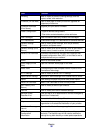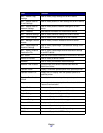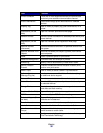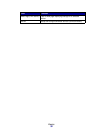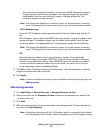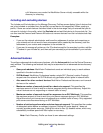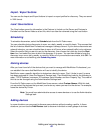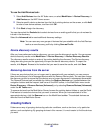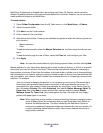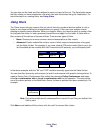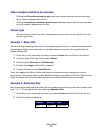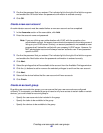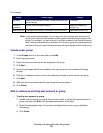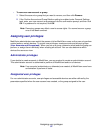Creating folders
44
To use the Add Devices task:
1 Select Add Devices from the All Tasks menu, or select MarkVision Æ Device Discovery Æ
Add Devices on the MVP Home screen.
2 Select a specific device or devices from the list of existing devices on the screen, or click Add
to enter a new device address, and then click OK.
3 Click Start to begin the discovery.
You can also select the Exclude tab to select devices from an existing profile that you do not want to
include in the discovery.
Select the Advanced tab to reset additional discovery settings.
Note: You can save any new groups of devices that you establish with the Add Devices
task as a new discovery profile by clicking Save as Profile.
Device discovery results
After you have performed a device discovery, you can view the discovery’s results. You can access
device discovery results under MarkVision
Æ Device Discovery Æ Device Discovery Results.
The discovery results contain a series of log entries detailing the discovery.The Device discovery
dialog box also gives you the opportunity to export the device discovery results. To export the
results, click Export. Browse to the location that you want to save the results, and click Save.
Removing devices from the server
If there are any devices that you no longer want to associate with your network, you can remove
them from the server’s list of managed devices with the Remove Devices task. You can then change
the discovery profile to ensure that the devices are no longer discovered in subsequent discoveries.
The Remove Devices task is available by clicking the Remove Devices icon, located between the
navigation buttons and the frequent task icons on the MVP toolbar, in the MarkVision menu under
Device Discovery
Æ Remove Devices (Advanced), or by selecting Remove Devices (Advanced)
under the All Tasks menu.
To remove devices from the MarkVision Server, browse the existing device folders or use the Quick
Find feature to locate the devices that you want to remove. When you have selected all of the
appropriate devices, click the Remove icon on the MarkVision taskbar. The selected devices are
removed from the MarkVision Server.
Creating folders
Folders are a way of grouping devices by particular conditions, such as low toner, or by particular
options, such as duplexing. By grouping devices in this manner, it is much easier to find the devices
you want.