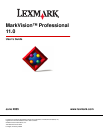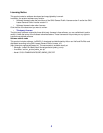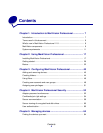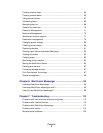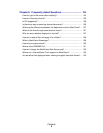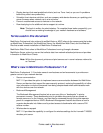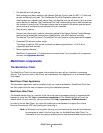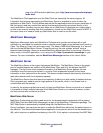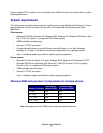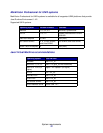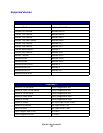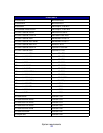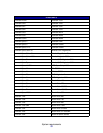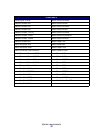MarkVision components
9
• Confidential print job settings
New settings have been added to the General Settings (Printer) task for MVP 11.0 that help
protect confidential print jobs. The Confidential Print Job Expiration setting lets an
administrator set a specific time interval that a confidential print job will remain idle in a printer
queue before it is deleted. The Confidential Print Job Lockout setting lets an administrator set
the number of times that a PIN access number can be entered at the printer operator panel
when printing a confidential print job before the job is deleted.
• Device policy options
Several new device policy options have been added to the Device Policies Create/Manage
task to provide enhanced configuration capabilities for new MVP features including
Confidential Print Job Expiration, Confidential Print Job Lockout, and wireless device support.
• Expanded PIN access number range
The range of digits for PIN access numbers has been expanded from 1—6 to 0—9 for
supported tasks and devices.
• More supported devices
MarkVision Professional 11.0 supports even more devices. For a complete list of supported
devices, see Supported devices.
MarkVision components
The MarkVision Client
The MarkVision Client is a Java program that provides the user with an interface for managing
devices. The client can exist in two forms: as a standalone Java application or as a browser-based
Java applet.
MarkVision Client Application
The standalone application can be installed locally on a user’s workstation. MarkVision Client files
are then copied onto the user’s computer during the installation process.
MarkVision Web Client
The browser-based client is a version of the client that can be accessed through a supported web
browser by using the URL http://<yourserver>/markvision. If the MarkVision Server is not the
default server on your machine, you can use the URL http://<yourserver>:9180/markvision.
In order to run the Web Client, you must first enable your web browser to support Sun’s Java
Runtime Environment (JRE) by installing the Java plug-in.
Note: In Windows environments, the plug-in is provided and the user will automatically
be prompted to install it the first time they run the MarkVision Web Client. For
information on the Java plug-in software and to download available versions of the