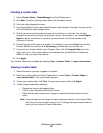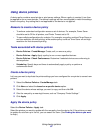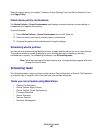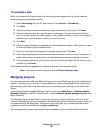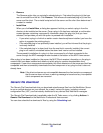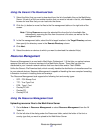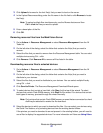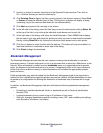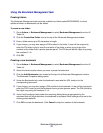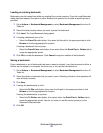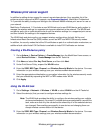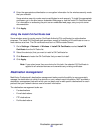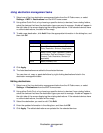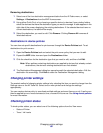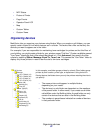Bookmark Management
74
Using the Bookmark Management task
Creating folders
The Bookmark Management task provides a default root folder called BOOKMARKS, to which
additional folders or bookmarks can be added.
To create a new folder:
1 Go to Actions Æ Bookmark Management or select Bookmark Management from the All
Tasks list.
2 Click the Create New Folder Icon at the top of the Bookmark Management window.
3 Enter a folder name up to 25 characters in length.
4 If you choose, you may also assign a PIN number to the folder. A user will be required to
enter the PIN when trying to view the contents of the folder or when trying to print the
contents of the folder from a printer operator panel. The PIN should be four digits long using
the numbers 0 — 9.
5 Click OK.
Creating a new bookmark
1 Go to Actions Æ Bookmark Management or select Bookmark Management from the All
Tasks list.
2 Select the folder location where you want to place the bookmark.
3 Click the Add Bookmarks icon located at the top of the Bookmark Management window.
The Bookmark Properties dialog opens.
4 Under the Bookmarks tab, enter the bookmark name and the URL location for the
corresponding document.
5 If you choose, you may also assign a PIN number to the bookmark. A user will be required to
enter the PIN in order to print the bookmark from a printer operator panel. The PIN should be
four digits long using the numbers 0 — 9.
6 Verify that the settings listed under the remaining dialog tabs are appropriate for the
document that will be printed when the bookmark is accessed. Most settings will be set to the
existing printer defaults.
7 Click OK to create the bookmark. Click Cancel to stop the creation of the bookmark.