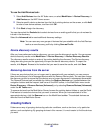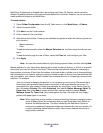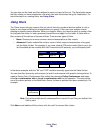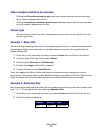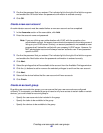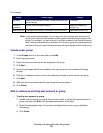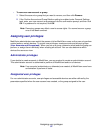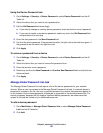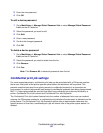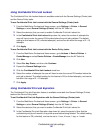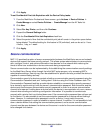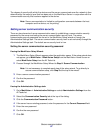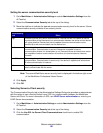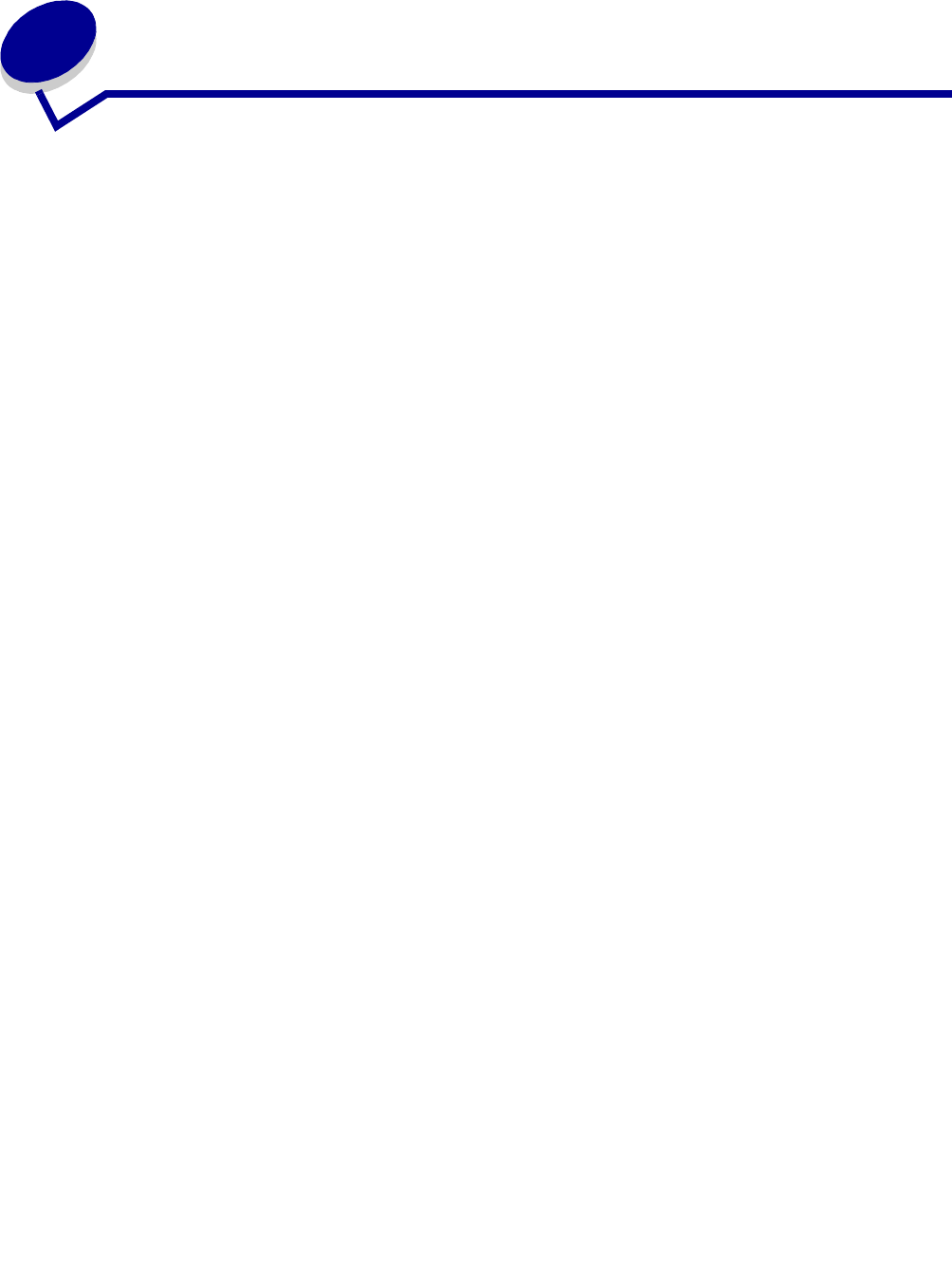
MarkVision Professional Security
52
4
MarkVision Professional Security
Adapter password conformance
MarkVision Professional emphasizes the password protection of individual network devices. Access
to network devices that are password protected through MVP are tightly regulated, increasing
MarkVision’s security and providing MVP with another level of device management options.
There are three tasks at the center of adapter password conformance. The Enter Device Password
task provides password protected access to specific network devices, the Device Password task lets
you set or change device passwords on network devices, and the Manage Global Password List task
lets you manage a password list that provides access to numerous devices on a user by user basis.
Enter Device Password task
When a device in MVP is not supported by a specific task, it is displayed with a black line through the
device icon and IP address. Similarly, network devices that are password protected are displayed in
red. To gain access to these devices, a user must enter the device password. The Enter Device
Password task provides the opportunity to enter a device password to gain temporary access to a
network device for the duration of the current client session.
Using the Enter Device Password task
1 Go to MarkVision Æ Enter Device Password or select Enter Device Password from the All
Tasks list.
2 Select the device that you want to access.
3 Enter the device password.
4 Click Apply.
Device Password task
The Device Password task lets you set a new password on a network device or change an existing
device password. Once a password has been set on a device, the device’s display in the Find
Results window turns red to indicate that it is password protected.