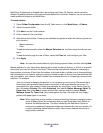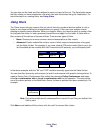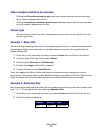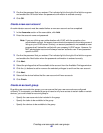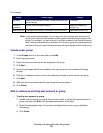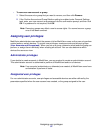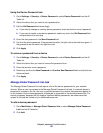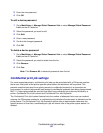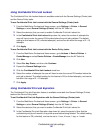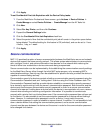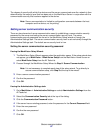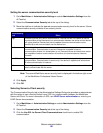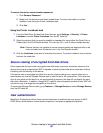Adapter password conformance
53
Using the Device Password task
1 Go to Settings Æ Security Æ Device Password or select Device Password from the All
Tasks list.
2 Select the device that you want to set a password for.
3 Edit the Old Password field accordingly:
a If you want to change an existing device password, enter the device’s current password.
b If you want to create a new device password, delete any text in the Old Password field
and proceed to the next step.
4 Enter the new password in the New Password field.
5 Confirm the device password. If the passwords match, the light next to the field turns green. If
the passwords do not match, the light turns red.
6 Click Apply.
To remove a password from a device
1 Go to Settings Æ Security Æ Device Password or select Device Password from the All
Tasks list.
2 Select the device that you want to remove the password from.
3 Enter the device’s current password.
4 Delete any text from the New Password and Confirm New Password fields so that both text
fields are blank.
5 Click Apply.
Manage Global Password List task
The Manage Global Password List task opens a list of the device passwords for your network
devices. When a user has access to the Manage Global Password List task, if a network device’s
password is included in the list, the user is provided access to any device that password applies to
on the network. Each entered password is displayed in uppercase in the device password list. For
security purposes, because this list displays important device passwords, we recommend that
access to this task be limited only to authorized personnel.
To add a device password
1 Go to MarkVision Æ Manage Global Password List or select Manage Global Password
List from the All Tasks list.
2 Click Add.