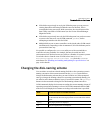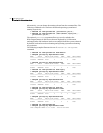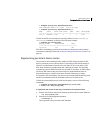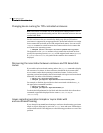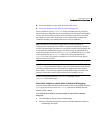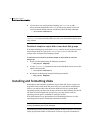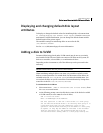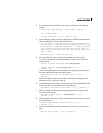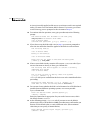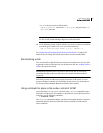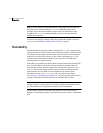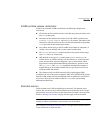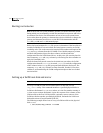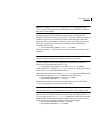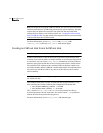99Administering disks
Adding a disk to VxVM
3 To continue with the operation, enter y (or press Return) at the following
prompt:
Here are the disks selected. Output format: [Device]
list of device names
Continue operation? [y,n,q,?] (default: y) y
4 At the following prompt, specify the disk group to which the disk should be
added, or none to reserve the disks for future use:
You can choose to add these disks to an existing disk group, a
new disk group, or you can leave these disks available for use
by future add or replacement operations. To create a new disk
group, select a disk group name that does not yet exist. To
leave the disks available for future use, specify a disk group
name of “none”.
Which disk group [<group>,none,list,q,?]
5 If you specified the name of a disk group that does not already exist,
vxdiskadm prompts for confirmation that you really want to create this
new disk group:
There is no active disk group named disk group name.
Create a new group named disk group name? [y,n,q,?]
(default: y)y
You are then prompted to confirm whether the disk group should support
the Cross-platform Data Sharing (CDS) feature:
Create the disk group as a CDS disk group? [y,n,q,?]
(default: n)
If the new disk group may be moved between different operating system
platforms, enter y. Otherwise, enter n.
6 At the following prompt, either press Return to accept the default disk name
or enter n to allow you to define your own disk names:
Use default disk names for the disks? [y,n,q,?] (default: y)
7 When prompted whether the disks should become hot-relocation spares,
enter n (or press Return):
Add disks as spare disks for disk group name? [y,n,q,?]
(default: n) n
8 When prompted whether to exclude the disks from hot-relocation use, enter
n (or press Return).
Exclude disks from hot-relocation use? [y,n,q,?}
(default: n) n
9 You are next prompted to choose whether you want to add a site tag to the
disks:
Add site tag to disks? [y,n,q,?] (default: n)