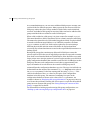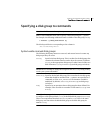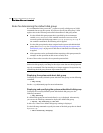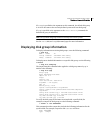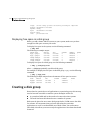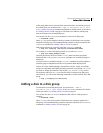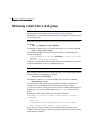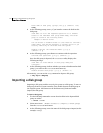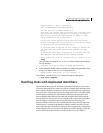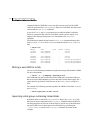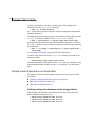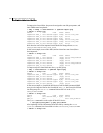174 Creating and administering disk groups
Importing a disk group
Enter name of disk group [<group>,list,q,?] (default: list)
newdg
5 At the following prompt, enter y if you intend to remove the disks in this
disk group:
VxVM INFO V-5-2-377 The requested operation is to disable
access to the removable disk group named newdg. This disk
group is stored on the following disks:
newdg01 on device c1t1d0
You can choose to disable access to (also known as “offline”)
these disks. This may be necessary to prevent errors if you
actually remove any of the disks from the system.
Disable (offline) the indicated disks? [y,n,q,?]
(default: n) y
6 At the following prompt, press Return to continue with the operation:
Continue with operation? [y,n,q,?] (default: y)
Once the disk group is deported, the vxdiskadm utility displays the
following message:
VxVM INFO V-5-2-269 Removal of disk group newdg was
successful.
7 At the following prompt, indicate whether you want to disable another disk
group (y) or return to the vxdiskadm main menu (n):
Disable another disk group? [y,n,q,?] (default: n)
Alternatively, you can use the vxdg command to deport a disk group:
# vxdg deport diskgroup
Importing a disk group
Importing a disk group enables access by the system to a disk group. To move a
disk group from one system to another, first disable (deport) the disk group on
the original system, and then move the disk between systems and enable
(import) the disk group.
To import a disk group
1 Use the following command to ensure that the disks in the deported disk
group are online:
# vxdisk -s list
2 Select menu item 7 (Enable access to (import) a disk group)
from the vxdiskadm main menu.
3 At the following prompt, enter the name of the disk group to import (in this
example, newdg):