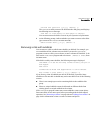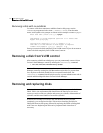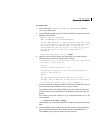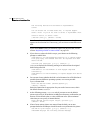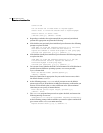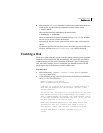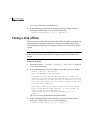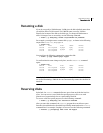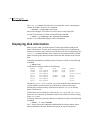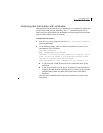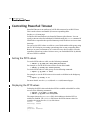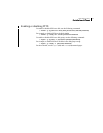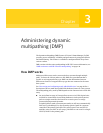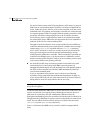119Administering disks
Renaming a disk
Renaming a disk
If you do not specify a VM disk name, VxVM gives the disk a default name when
you add the disk to VxVM control. The VM disk name is used by VxVM to
identify the location of the disk or the disk type. To change the disk name to
reflect a change of use or ownership, use the following command:
# vxedit [-g diskgroup] rename old_diskname new_diskname
For example, you might want to rename disk mydg03, as shown in the following
output from
vxdisk list, to mydg02: #
# vxdisk list
DEVICE TYPE DISK GROUP STATUS
c0t0d0 auto:hpdisk mydg01 mydg online
c1t0d0 auto:hpdisk mydg03 mydg online
c1t1d0 auto:hpdisk - - online
You would use the following command to rename the disk.
# vxedit -g mydg rename mydg03 mydg02
To confirm that the name change took place, use the vxdisk list command
again:
# vxdisk list
DEVICE TYPE DISK GROUP STATUS
c0t0d0 auto:hpdisk mydg01 mydg online
c1t0d0 auto:hpdisk mydg02 mydg online
c1t1d0 auto:hpdisk - - online
Note: By default, VxVM names subdisk objects after the VM disk on which they
are located. Renaming a VM disk does not automatically rename the subdisks on
that disk.
Reserving disks
By default, the vxassist command allocates space from any disk that has free
space. You can reserve a set of disks for special purposes, such as to avoid
general use of a particularly slow or a particularly fast disk.
To reserve a disk for special purposes, use the following command:
# vxedit [-g diskgroup] set reserve=on diskname
After you enter this command, the vxassist program does not allocate space
from the selected disk unless that disk is specifically mentioned on the
vxassist
command line. For example, if mydg03 is reserved, use the following command:
# vxassist [-g diskgroup] make vol03 20m mydg03