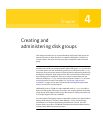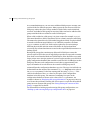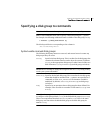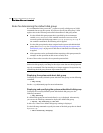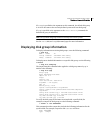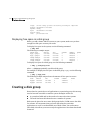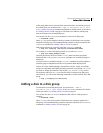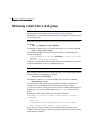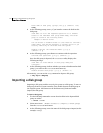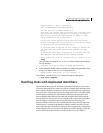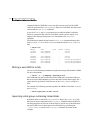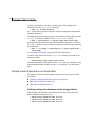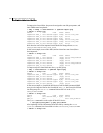173Creating and administering disk groups
Deporting a disk group
■ There is not enough space on the remaining disks.
■ Plexes or striped subdisks cannot be allocated on different disks from
existing plexes or striped subdisks in the volume.
If vxdiskadm cannot move some volumes, you may need to remove some plexes
from some disks to free more space before proceeding with the disk removal
operation.
Deporting a disk group
Deporting a disk group disables access to a disk group that is currently enabled
(imported) by the system. Deport a disk group if you intend to move the disks in
a disk group to another system. Also, deport a disk group if you want to use all of
the disks remaining in a disk group for a new purpose.
To deport a disk group
1 Stop all activity by applications to volumes that are configured in the disk
group that is to be deported. Unmount file systems and shut down databases
that are configured on the volumes.
Note: Deportation fails if the disk group contains volumes that are in use
(for example, by mounted file systems or databases).
2 Use the following command to stop the volumes in the disk group:
# vxvol -g diskgroup stopall
3 Select menu item 8 (Remove access to (deport) a disk group)
from the vxdiskadm main menu.
4 At the following prompt, enter the name of the disk group to be deported (in
this example, newdg):
Remove access to (deport) a disk group
Menu: VolumeManager/Disk/DeportDiskGroup
Use this menu operation to remove access to
a disk group that is currently enabled (imported) by this
system.
Deport a disk group if you intend to move the disks in a disk
group to another system. Also, deport a disk group if you
want to use all of the disks remaining in a disk group for some
new purpose.
You will be prompted for the name of a disk group. You will
also be asked if the disks should be disabled (offlined). For
removable disk devices on some systems, it is important to
disable all access to the disk before removing the disk.