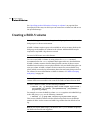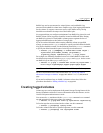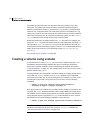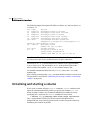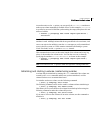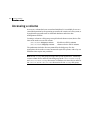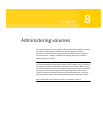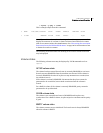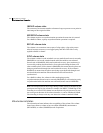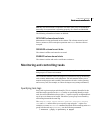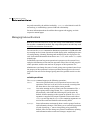264 Administering volumes
Displaying volume information
Displaying volume information
You can use the vxprint command to display information about how a volume
is configured.
To display the volume, plex, and subdisk record information for all volumes in
the system, use the following command:
# vxprint -hvt
The vxprint command can also be applied to a single disk group:
# vxprint -g mydg -hvt
This is example output from this command:
V NAME RVG/VSET/COKSTATE STATE LENGTH READPOL PREFPLEX UTYPE
PL NAME VOLUME KSTATE STATE LENGTH LAYOUT NCOL/WID MODE
SD NAME PLEX DISK DISKOFFS LENGTH [COL/]OFF DEVICE MODE
SV NAME PLEX VOLNAME NVOLLAYR LENGTH [COL/]OFF AM/NM MODE
SC NAME PLEX CACHE DISKOFFS LENGTH [COL/]OFF DEVICE MODE
DC NAME PARENTVOL LOGVOL
SP NAME SNAPVOL DCO
v pubs - ENABLED ACTIVE 22880 SELECT - fsgen
pl pubs-01 pubs ENABLED ACTIVE 22880 CONCAT - RW
sd mydg11-01 pubs-01 mydg11 0 22880 0 c1t0d0 ENA
v voldef - ENABLED ACTIVE 20480 SELECT - fsgen
pl voldef-01 voldef ENABLED ACTIVE 20480 CONCAT - RW
sd mydg12-02 voldef-0 mydg12 0 20480 0 c1t1d0 ENA
Here v is a volume, pl is a plex, and sd is a subdisk. The top few lines indicate
the headers that match each type of output line that follows. Each volume is
listed along with its associated plexes and subdisks.
Note: The headings for sub-volumes (SV), storage caches (SC), data change
objects (DCO) and snappoints (SP) can be ignored here. No such objects are
associated with these volumes.
To display volume-related information for a specific volume, use the following
command:
# vxprint [-g diskgroup] -t volume
For example, to display information about the volume, voldef, in the disk
group, mydg, use the following command: