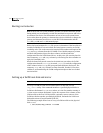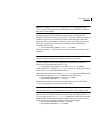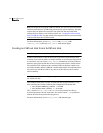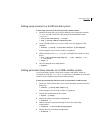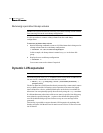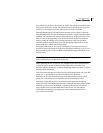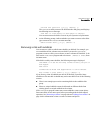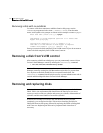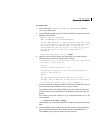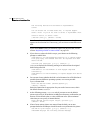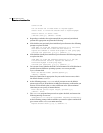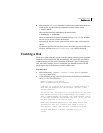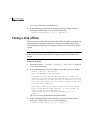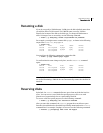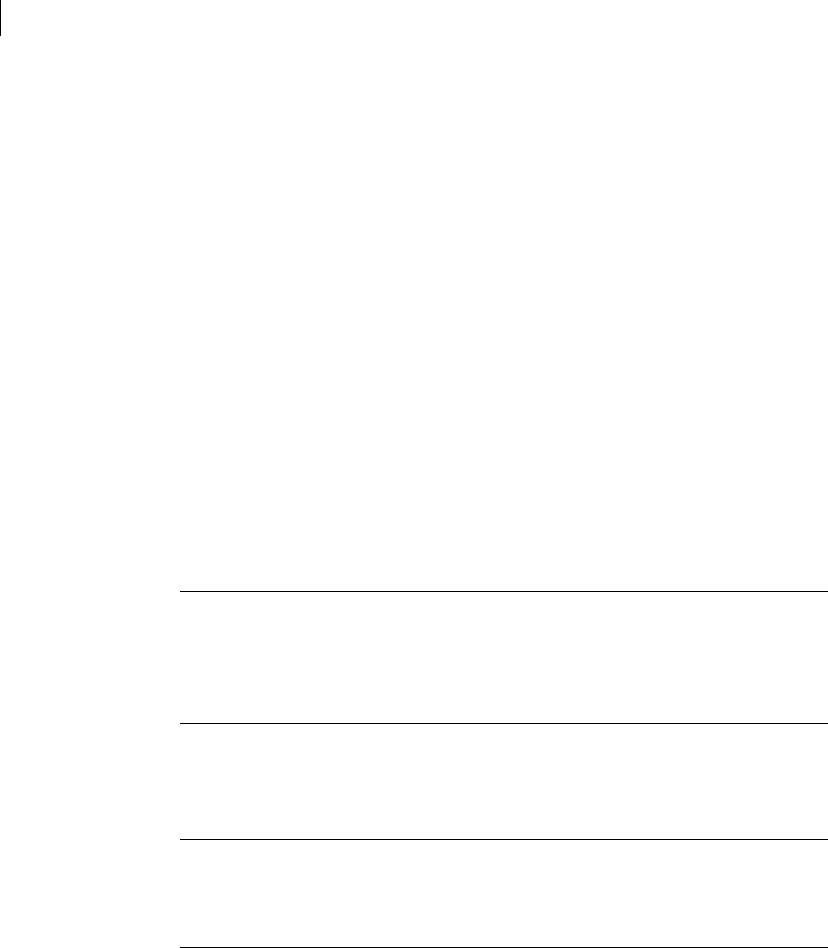
112 Administering disks
Removing a disk from VxVM control
Removing a disk with no subdisks
To remove a disk that contains no subdisks from its disk group, run the
vxdiskadm program and select item 2 (Remove a disk) from the main
menu, and respond to the prompts as shown in this example to remove mydg02:
Enter disk name [<disk>,list,q,?] mydg02
VxVM NOTICE V-5-2-284 Requested operation is to remove disk
mydg02 from group mydg.
Continue with operation? [y,n,q,?] (default: y) y
VxVM INFO V-5-2-268 Removal of disk mydg02 is complete.
Clobber disk headers? [y,n,q,?] (default: n) y
Enter y to remove the disk completely from VxVM control. If you do not want to
remove the disk completely from VxVM control, enter n.
Removing a disk from VxVM control
After removing a disk from a disk group, you can permanently remove it from
Veritas Volume Manager control by running the
vxdiskunsetup command:
# /usr/lib/vxvm/bin/vxdiskunsetup c#t#d#
Caution: The vxdiskunsetup command removes a disk from Veritas Volume
Manager control by erasing the VxVM metadata on the disk. To prevent data
loss, any data on the disk should first be evacuated from the disk. The
vxdiskunsetup command should only be used by a system administrator who is
trained and knowledgeable about Veritas Volume Manager.
Removing and replacing disks
Note: A replacement disk should have the same disk geometry as the disk that
failed. That is, the replacement disk should have the same bytes per sector,
sectors per track, tracks per cylinder and sectors per cylinder, same number of
cylinders, and the same number of accessible cylinders.
If failures are starting to occur on a disk, but the disk has not yet failed
completely, you can replace the disk. This involves detaching the failed or
failing disk from its disk group, followed by replacing the failed or failing disk
with a new one. Replacing the disk can be postponed until a later date if
necessary.