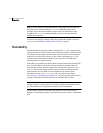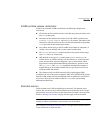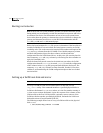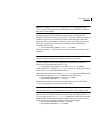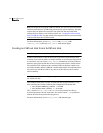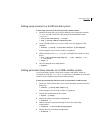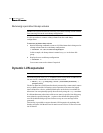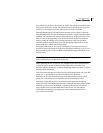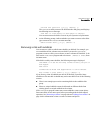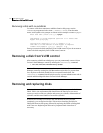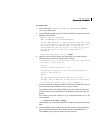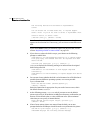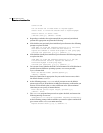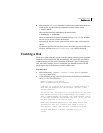110 Administering disks
Removing disks
Removing disks
Note: You must disable a disk group as described in “Disabling a disk group” on
page 207 before you can remove the last disk in that group. Alternatively, you
can destroy the disk group as described in “Destroying a disk group” on
page 208.
You can remove a disk from a system and move it to another system if the disk is
failing or has failed.
To prepare your system for the removal of the disk
1 Stop all activity by applications to volumes that are configured on the disk
that is to be removed. Unmount file systems and shut down databases that
are configured on the volumes.
2 Use the following command to stop the volumes:
# vxvol [-g diskgroup] stop volume1 volume2 ...
3 Move the volumes to other disks or back up the volumes. To move a volume,
use
vxdiskadm to mirror the volume on one or more disks, then remove the
original copy of the volume. If the volumes are no longer needed, they can
be removed instead of moved.
4 Check that any data on the disk has either been moved to other disks or is no
longer needed.
To remove the disk from its disk group
1 Select menu item 2 (Remove a disk) from the vxdiskadm main menu.
2 At the following prompt, enter the disk name of the disk to be removed:
Remove a disk
Menu: VolumeManager/Disk/RemoveDisk
Use this operation to remove a disk from a disk group. This
operation takes a disk name as input. This is the same name
that you gave to the disk when you added the disk to the disk
group.
Enter disk name [<disk>,list,q,?] mydg01
3 If there are any volumes on the disk, VxVM asks you whether they should be
evacuated from the disk. If you wish to keep the volumes, answer y.
Otherwise, answer n.
4 At the following verification prompt, press Return to continue:
VxVM NOTICE V-5-2-284 Requested operation is to remove disk
mydg01 from group mydg.