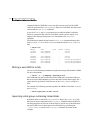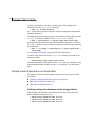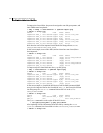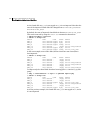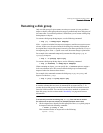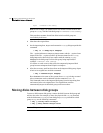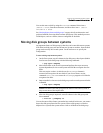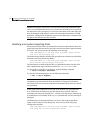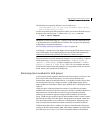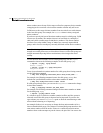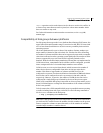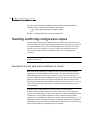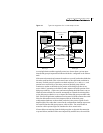184 Creating and administering disk groups
Moving disks between disk groups
dgid: 774226267.1025.tweety
Note: In this example, the administrator has chosen to name the boot disk
group as rootdg. The ID of this disk group is
774226267.1025.tweety.
This procedure assumes that all the disks in the boot disk group are
accessible by both hosts.
2 Shut down the original host.
3 On the importing host, import and rename the rootdg disk group with this
command:
# vxdg -tC -n newdg import diskgroup
The -t option indicates a temporary import name, and the -C option clears
import locks. The
-n option specifies an alternate name for the rootdg
being imported so that it does not conflict with the existing rootdg.
diskgroup is the disk group ID of the disk group being imported (for
example, 774226267.1025.tweety).
If a reboot or crash occurs at this point, the temporarily imported disk
group becomes unimported and requires a reimport.
4 After the necessary work has been done on the imported disk group, deport
it back to its original host with this command:
# vxdg -h hostname deport diskgroup
Here hostname is the name of the system whose rootdg is being returned
(the system name can be confirmed with the command
uname -n).
This command removes the imported disk group from the importing host
and returns locks to its original host. The original host can then
automatically import its boot disk group at the next reboot.
Moving disks between disk groups
To move a disk between disk groups, remove the disk from one disk group and
add it to the other. For example, to move the physical disk c0t3d0 (attached
with the disk name salesdg04) from disk group salesdg and add it to disk
group mktdg, use the following commands:
# vxdg -g salesdg rmdisk salesdg04
# vxdg -g mktdg adddisk mktdg02=c0t3d0
Caution: This procedure does not save the configurations nor data on the disks.