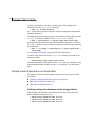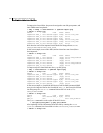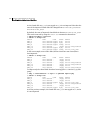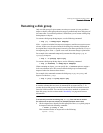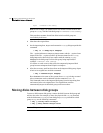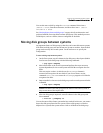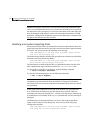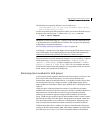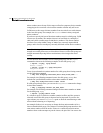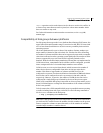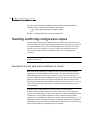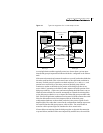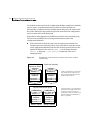185Creating and administering disk groups
Moving disk groups between systems
You can also move a disk by using the vxdiskadm command. Select item 3
(Remove a disk) from the main menu, and then select item 1 (Add or
initialize a disk).
See “Moving objects between disk groups” on page 203 for an alternative and
preferred method of moving disks between disk groups. This method preserves
VxVM objects, such as volumes, that are configured on the disks.
Moving disk groups between systems
An important feature of disk groups is that they can be moved between systems.
If all disks in a disk group are moved from one system to another, then the disk
group can be used by the second system. You do not have to re-specify the
configuration.
To move a disk group between systems
1 On the first system, stop all volumes in the disk group, then deport (disable
local access to) the disk group with the following command:
# vxdg deport diskgroup
2 Move all the disks to the second system and perform the steps necessary
(system-dependent) for the second system and VxVM to recognize the new
disks.
This can require a reboot, in which case the vxconfigd daemon is
restarted and recognizes the new disks. If you do not reboot, use the
command
vxdctl enable to restart the vxconfigd program so VxVM also
recognizes the disks.
3 Import (enable local access to) the disk group on the second system with this
command:
# vxdg import diskgroup
Caution: All disks in the disk group must be moved to the other system. If
they are not moved, the import fails.
4 After the disk group is imported, start all volumes in the disk group with
this command:
# vxrecover -g diskgroup -sb
You can also move disks from a system that has crashed. In this case, you cannot
deport the disk group from the first system. When a disk group is created or
imported on a system, that system writes a lock on all disks in the disk group.