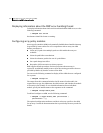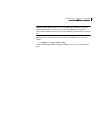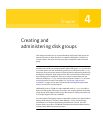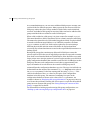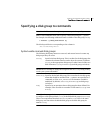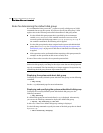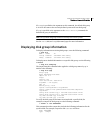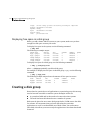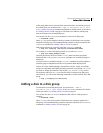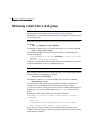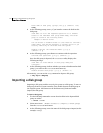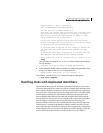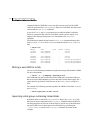170 Creating and administering disk groups
Creating a disk group
flags: online ready private autoconfig autoimport imported
diskid: 963504891.1070.bass
dgname: newdg
dgid: 963504895.1075.bass
hostid: bass
info: privoffset=128
Displaying free space in a disk group
Before you add volumes and file systems to your system, make sure you have
enough free disk space to meet your needs.
To display free space in the system, use the following command:
# vxdg free
The following is example output:
GROUP DISK DEVICE TAG OFFSET LENGTH FLAGS
mydg mydg01 c0t10d0 c0t10d0 0 4444228 -
mydg mydg02 c0t11d0 c0t11d0 0 4443310 -
newdg newdg01 c0t12d0 c0t12d0 0 4443310 -
newdg newdg02 c0t13d0 c0t13d0 0 4443310 -
oradg oradg01 c0t14d0 c0t14d0 0 4443310 -
To display free space for a disk group, use the following command:
# vxdg -g diskgroup free
where -g diskgroup optionally specifies a disk group.
For example, to display the free space in the disk group, mydg, use the following
command:
# vxdg -g mydg free
The following example output shows the amount of free space in sectors:
DISK DEVICE TAG OFFSET LENGTH FLAGS
mydg01 c0t10d0 c0t10d0 0 4444228 -
mydg02 c0t11d0 c0t11d0 0 4443310 -
Creating a disk group
Data related to a particular set of applications or a particular group of users may
need to be made accessible on another system. Examples of this are:
■ A system has failed and its data needs to be moved to other systems.
■ The work load must be balanced across a number of systems.
Disks must be placed in one or more disk groups before VxVM can use the disks
for volumes. It is important that you locate data related to particular
applications or users on an identifiable set of disks. When you need to move
these disks, this allows you to move only the application or user data that should
be moved.