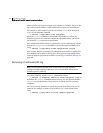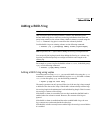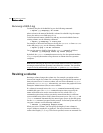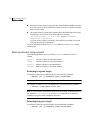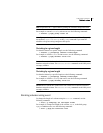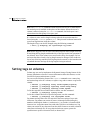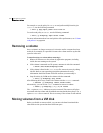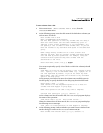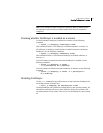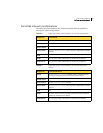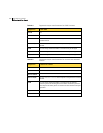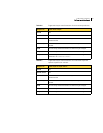290 Administering volumes
Removing a volume
For example, to set the policy for vol01 to read preferentially from the plex
vol01-02, use the following command:
# vxvol -g mydg rdpol prefer vol01 vol01-02
To set the read policy to select, use the following command:
# vxvol [-g diskgroup] rdpol select volume
For more information about how read policies affect performance, see “Volume
read policies” on page 466.
Removing a volume
Once a volume is no longer necessary (it is inactive and its contents have been
archived, for example), it is possible to remove the volume and free up the disk
space for other uses.
To stop all activity on a volume before removing it
1 Remove all references to the volume by application programs, including
shells, that are running on the system.
2 If the volume is mounted as a file system, unmount it with this command:
# umount /dev/vx/dsk/diskgroup/volume
3 If the volume is listed in the /etc/fstab file, remove its entry by editing
this file. Refer to your operating system documentation for more
information about the format of this file and how you can modify it.
4 Stop all activity by VxVM on the volume with the command:
# vxvol [-g diskgroup] stop volume
After following these steps, remove the volume with the vxassist command:
# vxassist [-g diskgroup] remove volume volume
Alternatively, you can use the vxedit command to remove a volume:
# vxedit [-g diskgroup] [-r] [-f] rm volume
The -r option to vxedit indicates recursive removal. This removes all plexes
associated with the volume and all subdisks associated with those plexes. The -f
option to
vxedit forces removal. This is necessary if the volume is still enabled.
Moving volumes from a VM disk
Before you disable or remove a disk, you can move the data from that disk to
other disks on the system that have sufficient space.