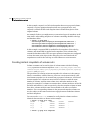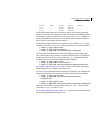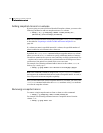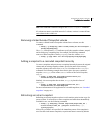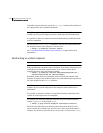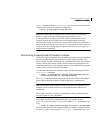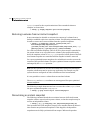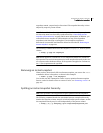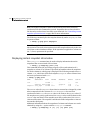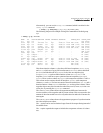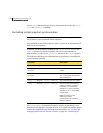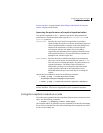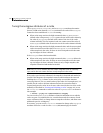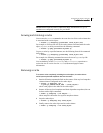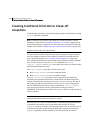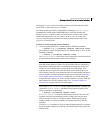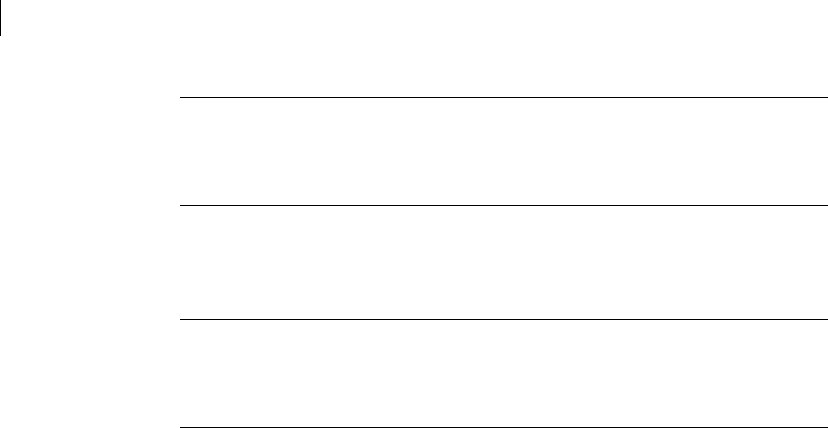
342 Administering volume snapshots
Creating instant snapshots
Note: The topmost snapshot volume in the hierarchy must have been fully
synchronized for this command to succeed. Snapshots that are lower down in
the hierarchy need not have been fully resynchronized. See “Controlling instant
snapshot synchronization” on page 344 for more information.
The following command splits the snapshot hierarchy under snap2myvol from
its parent volume:
# vxsnap -g mydg split snap2myvol
Note: When applied to a volume set or to a component volume of a volume set,
this operation can result in inconsistencies in the snapshot hierarchy in the case
of a system crash or hardware failure. If the operation is applied to a volume set,
the -f (force) option must be specified.
Displaying instant snapshot information
The vxsnap print command may be used to display information about the
snapshots that are associated with a volume.
# vxsnap [-g diskgroup] print [vol]
This command shows the percentage progress of the synchronization of a
snapshot or volume. If no volume is specified, information about the snapshots
for all the volumes in a disk group is displayed. The following example shows a
volume, vol1, which has a full-sized snapshot, snapvol1 whose contents have
not been synchronized with vol1:
# vxsnap -g mydg print
NAME SNAPOBJECT TYPE PARENT SNAPSHOT %DIRTY %VALID
vol1 -- volume -- -- -- 100
snapvol1_snp1volume -- snapvol1 1.30 --
snapvol1 vol1_snp1 volume vol1 -- 1.30 1.30
The %DIRTY value for snapvol1 shows that its contents have changed by 1.30%
when compared with the contents of vol1. As snapvol1 has not been
synchronized with vol1, the %VALID value is the same as the %DIRTY value. If
the snapshot were partly synchronized, the %VALID value would lie between the
%DIRTY value and 100%. If the snapshot were fully synchronized, the %VALID
value would be 100%. The snapshot could then be made independent or moved
into another disk group.
Additional information about the snapshots of volumes and volume sets can be
obtained by using the
-n option with the vxsnap print command:
# vxsnap [-g diskgroup] -n [-l] [-v] [-x] print [vol]