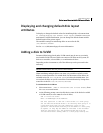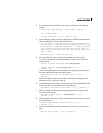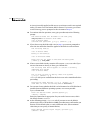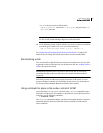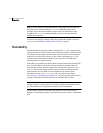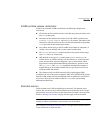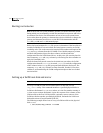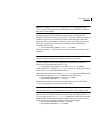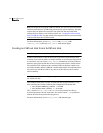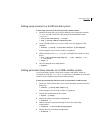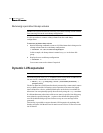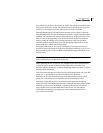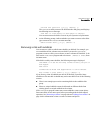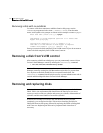105Administering disks
Rootability
Note: The -b option to vxcp_lvmroot uses the setboot command to define
c0t4d0 as the primary boot device. If this option is not specified, the primary
boot device is not changed.
If the destination VxVM root disk is not big enough to accommodate the
contents of the LVM root disk, you can use the -R option to specify a percentage
by which to reduce the size of the file systems on the target disk. (This takes
advantage of the fact that most of these file systems are usually nowhere near
100% full.) For example, to specify a size reduction of 30%, the following
command would be used:
# /etc/vx/bin/vxcp_lvmroot -R 30 -v -b c0t4d0
The verbose option, -v, is specified to give an indication of the progress of the
operation.
Caution: Only create a VxVM root disk if you also intend to mirror it. There is no
benefit in having a non-mirrored VxVM root disk for its own sake.
The next example uses the same command and additionally specifies the
-m
option to set up a root mirror on disk c1t1d0:
# /etc/vx/bin/vxcp_lvmroot -m c1t1d0 -R 30 -v -b c0t4d0
In this example, the -b option to vxcp_lvmroot sets c0t4d0 as the primary boot
device and c1t1d0 as the alternate boot device.
This command is equivalent to using vxcp_lvmroot to create the VxVM-rootable
disk, and then using the
vxrootmir command to create the mirror:
# /etc/vx/bin/vxcp_lvmroot -R 30 -v -b c0t4d0
# /etc/vx/bin/vxrootmir -v -b c1t1d0
The disk name assigned to the VxVM root disk mirror also uses the format
rootdisk## with ## set to the next available number.
Note: The target disk for a mirror that is added using the vxrootmir command
must be large enough to accommodate the volumes from the VxVM root disk.
Once you have successfully rebooted the system from a VxVM root disk to
init
level 1, you can use the
vxdestroy_lvmroot command to completely remove the
original LVM root disk (and its associated LVM volume group), and re-use this
disk as a mirror of the VxVM root disk, as shown in this example:
# /etc/vx/bin/vxdestroy_lvmroot -v c0t0d0
# /etc/vx/bin/vxrootmir -v -b c0t0d0