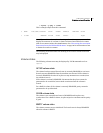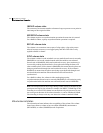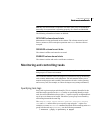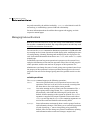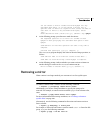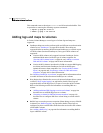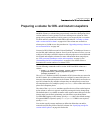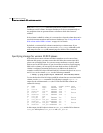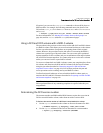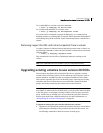272 Administering volumes
Adding a mirror to a volume
Mirroring all volumes
To mirror all volumes in a disk group to available disk space, use the following
command:
# /etc/vx/bin/vxmirror -g diskgroup -a
To configure VxVM to create mirrored volumes by default, use the following
command:
# /etc/vx/bin/vxmirror -d yes
If you make this change, you can still make unmirrored volumes by specifying
nmirror=1 as an attribute to the
vxassist command. For example, to create an
unmirrored 20-gigabyte volume named nomirror in the disk group, mydg, use
the following command:
# vxassist -g mydg make nomirror 20g nmirror=1
Mirroring volumes on a VM disk
Mirroring volumes on a VM disk gives you one or more copies of your volumes in
another disk location. By creating mirror copies of your volumes, you protect
your system against loss of data in case of a disk failure.
Note: This task only mirrors concatenated volumes. Volumes that are already
mirrored or that contain subdisks that reside on multiple disks are ignored.
To mirror volumes on a disk
1 Make sure that the target disk has an equal or greater amount of space as
the originating disk.
2 Select menu item 5 (Mirror volumes on a disk) from the
vxdiskadm main menu.
3 At the following prompt, enter the disk name of the disk that you wish to
mirror:
Mirror volumes on a disk
Menu: VolumeManager/Disk/Mirror
This operation can be used to mirror volumes on a disk. These
volumes can be mirrored onto another disk or onto any
available disk space. Volumes will not be mirrored if they are
already mirrored. Also, volumes that are comprised of more
than one subdisk will not be mirrored.
Enter disk name [<disk>,list,q,?] mydg02
4 At the following prompt, enter the target disk name (this disk must be the
same size or larger than the originating disk):